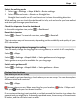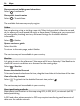User manual
Table Of Contents
- Nokia 808 PureView User Guide
- Contents
- Safety
- Get started
- Keys and parts
- Insert the SIM card
- Insert a memory card
- Charge the battery
- Switch the phone on or off
- Lock or unlock the keys and screen
- Change the volume of a call, song, or video
- Nokia account
- Copy contacts or photos from your old phone
- Antennas
- Headset
- About NFC
- Activate NFC
- Connect to a Bluetooth accessory using NFC
- Turn the flashlight on or off
- Attach a wrist strap or lanyard
- Use the user guide in your phone
- Basic use
- Use the toolbar
- Touch screen actions
- Use shortcuts
- Switch between open applications
- Write text
- Display indicators
- Set your phone to blink for missed calls or messages
- Flashlight
- Search your phone and the internet
- Use your phone offline
- Prolong battery life
- Restore original settings
- Camera and photos
- Customization and Nokia Store
- Telephone
- Call a phone number
- Turn the loudspeaker on during a call
- Search for a contact from the dialer
- Turn to silence your phone
- Call a contact
- Answer a waiting call
- Make a video call
- Answer a video call
- Decline a video call
- Make a conference call
- Call the numbers you use the most
- Use your voice to call a contact
- Call the last dialed number
- Record a phone conversation
- View your missed calls
- Call your voice mailbox
- Forward calls to your voice mailbox or another phone number
- Prevent making or receiving calls
- Allow calls only to certain numbers
- Contacts
- About Contacts
- Save phone numbers and mail addresses
- Save a number from a received call or message
- Contact your most important people quickly
- Add your important contacts to the home screen
- Add a photo for a contact
- Set a ringtone for a contact
- Create a contact group
- Send a message to a group of people
- Send your contact information using My Card
- Copy contacts from the SIM card to your phone
- Back up your contacts to Nokia services
- Social networks
- About Social
- See your friends' status updates in one view
- Post your status to social networking services
- Link your online friends to your contacts list
- See your friends' status updates on the home screen
- Upload a photo or video to a service
- Share your location in your status update
- Contact a friend from a social networking service
- Add an event to your phone calendar
- Messages
- Internet
- Entertainment
- Maps
- Clock and calendar
- Office
- Connectivity
- Phone management
- Find more help
- Access codes
- Protect the environment
- Product and safety information
- Copyright and other notices
- Index
Open the world clock tab .
Add a location
Select
and a location. You can add up to 15 locations. For countries with multiple
time zones, you can add several locations.
Set your current location
Select and hold a location, and from the pop-up menu, select Set as current
location.
The time in your phone is changed according to the selected location. Make sure the
time is correct.
Tip: Want to remove a location quickly? Select and hold the location, and from the
pop-up menu, select Remove.
Check the time in different cities
To view the time in different locations, add them to your world clock tab. You can also
add pictures for the locations, for example, a picture of your friend who lives in the
city in question, or a view from your favorite tourist attraction.
On the home screen, select the clock.
Open the world clock tab
.
Add a location
Select
and a location. You can add up to 15 locations. For countries with multiple
time zones, you can add several locations.
Add a picture for a location
Select and hold the location, and from the pop-up menu, select Change image and a
picture.
Calendar
About the calendar
Select > Calendar.
With your phone calendar, you can keep your schedules organized.
Tip: Want quick access to your calendar? Add a calendar widget to the home screen.
100 Clock and calendar