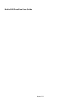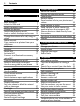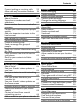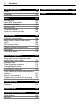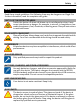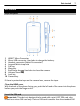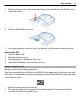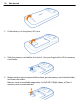Nokia 808 PureView User Guide Issue 1.
Contents Contents Safety 5 Get started 7 Keys and parts 7 Insert the SIM card 7 Insert a memory card 9 Charge the battery 11 Switch the phone on or off 12 Lock or unlock the keys and screen 13 Change the volume of a call, song, or video 13 Nokia account 14 Copy contacts or photos from your old phone 14 Antennas 15 Headset 15 About NFC 16 Activate NFC 17 Connect to a Bluetooth accessory using NFC 17 Turn the flashlight on or off 17 Attach a wrist strap or lanyard 17 Use the user guide in your phone 18
Contents Prevent making or receiving calls Allow calls only to certain numbers 59 59 Contacts 60 About Contacts 60 Save phone numbers and mail addresses 60 Save a number from a received call or message 60 Contact your most important people quickly 61 Add your important contacts to the home screen 61 Add a photo for a contact 62 Set a ringtone for a contact 62 Create a contact group 62 Send a message to a group of people 62 Send your contact information using My Card 63 Copy contacts from the SIM card to y
Contents Clock and calendar Clock Calendar 98 98 100 Office Quickoffice Read PDF documents Use the calculator Write a note Translate words Open or create zip files 103 103 105 105 105 106 106 Connectivity Internet connections Keep track of your data traffic Wi-Fi VPN connections Close a network connection Bluetooth USB data cable 106 106 107 108 109 110 110 113 Phone management Keep your phone software and applications up to date Manage files Free up phone memory Manage applications Synchronize co
Safety 5 Safety Read these simple guidelines. Not following them may be dangerous or illegal. For further information, read the complete user guide. SWITCH OFF IN RESTRICTED AREAS Switch the device off when cell phone use is not allowed or when it may cause interference or danger, for example, in aircraft, in hospitals or near medical equipment, fuel, chemicals, or blasting areas. Obey all instructions in restricted areas. ROAD SAFETY COMES FIRST Obey all local laws.
Safety PROTECT YOUR HEARING Listen to a headset at a moderate level, and do not hold the device near your ear when the loudspeaker is in use.
Get started 7 Get started Keys and parts 1 2 3 4 5 6 7 8 9 10 HDMI™ Micro Connector Micro-USB connector. Used also to charge the battery. Headset connector (Nokia AV connector) Lanyard/Wrist strap hole Call key Menu key End/Power key . Used also to close the camera. Volume/Zoom key Lock key Camera key If there is protective tape on the camera lens, remove the tape. Close the HDMI cover With the back of the phone facing you, push the left end of the cover into the phone before you push the hinge end in.
Get started card. Use of incompatible SIM cards may damage the card or the device, and may corrupt data stored on the card. Do not use SIM cards that have been modified to fit the micro-SIM holder. To replace a standard SIM card with a micro-SIM card, contact your service provider. Do not attach any stickers to your SIM. 1 2 Make sure the phone is turned off. Place your fingernail in the gap on the bottom edge of the back cover, then carefully lift and remove the cover.
Get started 5 Make sure the contact area would face down, put the SIM into the holder, then lower the holder. 6 Slide the SIM holder to lock it. 7 Line up the battery contacts, push the battery in, then replace the back cover. 9 Remove the SIM 1 Turn the phone off. 2 Remove the back cover. 3 If the battery is in the phone, lift it out. 4 Open the SIM holder, then pull the card out. Insert a memory card Memory cards are available separately.
Get started 3 If the battery is in the phone, lift it out. 4 Slide the memory card holder to unlock it. Use your fingernail to lift the memory card holder. 5 Make sure the contact area would face down, put the memory card into the holder and lower the holder. Memory cards are available separately. For Full HD (1080p) videos, a Class 6 memory card is recommended.
Get started 11 6 Slide the memory card holder to lock it. 7 Line up the battery contacts, push the battery in, then replace the back cover. Remove the memory card 1 Turn the phone off. 2 Remove the back cover. 3 If the battery is in the phone, lift it out. 4 Open the memory card holder, then pull the card out. Charge the battery Your battery has been partially charged at the factory, but you may need to recharge it before you can turn on your phone for the first time.
Get started You can use USB charging when a wall outlet is not available. Data can be transferred while charging the device. The efficiency of USB charging power varies significantly, and it may take a long time for charging to start and the device to start functioning. You do not need to charge the battery for a specific length of time, and you can use the phone while it is charging.
Get started 13 Lock or unlock the keys and screen To avoid accidentally making a call when your phone is in your pocket or bag, lock the keys and screen of your phone. Slide the lock key. Tip: To unlock, you can also press the menu key, then select Unlock. Set the keys and screen to lock automatically > Settings and Phone > Display > Screen/keylock time-out. 1 Select 2 Define the length of time after which the keys and screen are locked automatically.
Get started Nokia account When you turn your phone on for the first time, your phone guides you through creating a Nokia account. You can: • • • • Access all Nokia services with a single username and password, both on your phone and a compatible computer Download content from Nokia services Save details about your phone model and contact information. You can also add your payment card details.
Get started 4 15 Select what you want to copy, then select OK. If your old Nokia phone doesn't have the Phone switch app, your new phone sends it in a message using Bluetooth. To install the app, open the message in your old phone, then follow the instructions shown on the phone. Tip: You can also use the Phone switch app to copy content from other phones later. Antennas Avoid touching the antenna area while the antenna is in use.
Get started Do not connect products that create an output signal, as this may damage the device. Do not connect any voltage source to the Nokia AV connector. If you connect an external device or headset, other than those approved by Nokia for use with this device, to the Nokia AV connector, pay special attention to volume levels. About NFC Near Field Communication (NFC) makes connecting and sharing easy and fun.
Get started Tip: You can download more content supported by NFC from Nokia Store. Activate NFC > Settings and Connectivity > NFC > NFC > On. Select Connect to a Bluetooth accessory using NFC Touch the NFC area of the accessory with the NFC area of your phone, and select Yes. Disconnect the accessory Touch the NFC area of the accessory again. For more information, see the user guide of the accessory. Turn the flashlight on or off Need to find your way in the dark? Use the camera flash as a flashlight.
Basic use Use the user guide in your phone Your phone has a built-in user guide. It's always with you, available when needed. > User guide. Select Search the user guide When the user guide is open, select search field. > Search, then write a letter or a word in the Open an application from the user guide Select the application link in a topic. To switch back to the user guide, press and hold the menu key, swipe left or right, then select the user guide.
Basic use 19 Important: Avoid scratching the touch screen. Never use an actual pen, pencil, or other sharp object on the touch screen. Open an app or item Tap the app or item. Tap and hold to see more options Place your finger on an item until the menu opens. Example: To send a contact card or delete an alarm, tap and hold the contact or alarm, then select the option you want. Drag an item Tap and hold the item, then slide your finger across the screen.
Basic use Swipe Place your finger on the screen, then slide it in the direction you want. Example: To switch to another home screen, swipe left or right. To quickly scroll through a long list or menu, slide your finger quickly up or down the screen, then lift your finger. To stop the scrolling, tap the screen. Zoom in or out Place two fingers on an item, such as a map, photo, or web page, then slide your fingers apart or together. Tip: You can also tap the item twice.
Basic use 21 Use shortcuts You don't have to navigate long paths to, for example, open or close an internet connection, or to silence your phone. You can access these settings directly in the status menu, no matter what application or view you're in. Swipe down from the notification area.
Basic use Applications running in the background increase the demand on battery power and use memory. To close an application that you are not using, select . Tip: To close all open applications, select and hold the task switcher, and from the pop-up menu, select Close all. Write text Enter text with the virtual keyboard Use the virtual keyboard To activate the virtual keyboard, select a text input field. You may use the virtual keyboard both in landscape and portrait mode.
Basic use 4 5 6 7 8 9 23 Character range - Select the desired character range, such as numbers or special characters. Arrow keys - Move the cursor left or right. Space bar - Insert a space. Input menu - Activate predictive text input, or change the writing language. Enter key - Move the cursor to the next row or text input field. Additional functions are based on the current context. For example, in the web address field of the web browser, it acts as the Go icon. Backspace key - Delete a character.
1 2 3 4 5 6 7 8 Basic use Number keys * - Enter a special character, or when predictive text input mode is activated and the word underlined, cycle through the word candidates. Close key - Close the virtual keypad. Arrow keys - Move the cursor left or right. Input menu - Activate predictive text input, change the writing language, or switch to the virtual keyboard. Backspace key - Delete a character. Shift key - Change the character case.
Basic use 25 Activate predictive text input with the virtual keypad Predictive text input is based on a built-in dictionary to which you can add new words. Predictive text input is not available for all languages. 1 2 3 4 5 > Activate predictive text. Select To write the desired word, use the keys 2-9. Select each key once for each letter. For example, to write Nokia when the English dictionary is selected, select 6 for N, 6 for o, 5 for k, 4 for i, and 2 for a.
Basic use The touch screen and keys are locked. Someone has tried to call you. You have unread messages. If the message indicator is blinking, your Inbox folder may be full. You have a missed calendar event. An alarm is set. Messages are waiting to be sent in the Outbox folder. Incoming calls are forwarded to another number (network service). A data call is active (network service). Connectivity indicators Bluetooth is active.
Basic use 27 Network indicators Your phone is connected to a GSM network (network service). Your phone is connected to a 3G network (network service). A GPRS data connection (network service) is opening or closing. A Wi-Fi connection is open. A GPRS data connection is open. A GPRS data connection is on hold. An EGPRS data connection (network service) is opening or closing. An EGPRS data connection is open. An EGPRS data connection is on hold. A 3G data connection (network service) is opening or closing.
Basic use Search your phone and the internet Explore your phone and the internet. You can search for mail, contacts, photos, music, or apps stored on your phone and on the internet. Select 1 2 > Search. Start writing a search word, then select from the proposed matches. To search on the internet, select the internet search link at the end of the search results. You need an active internet connection. Tip: You can add a search widget to the home screen.
Basic use • • 29 Always charge the battery fully. When power saving mode is on, phone settings, such as Network mode and the screen saver, are optimized. Switch power saving mode on Press the power key , then select Turn power saving on. To switch power saving mode off, press the power key , then select Turn power saving off. Close the apps you are not using Press and hold the menu key, swipe until the app you want to close is shown, then select .
Camera and photos Set your phone to use only the GSM network Swipe down from the notification area, then select the mobile network and Network mode > GSM. Turn Bluetooth off when not needed Swipe down from the notification area, then select . Stop your phone scanning for available Wi-Fi networks Swipe down from the notification area, then select . Open a mobile data (3G or GPRS) connection only when needed To close the mobile data connection, swipe down from the notification area, then select .
Camera and photos 31 new way. Your camera has three shooting modes and a variety of settings to suit every mood. You can also use your phone to view or edit photos and videos, share them on the internet, or send them to compatible devices. Tip: You can take photos even when your phone screen and keys are locked. Press the camera key for 1 second to grab your photos on the fly.
Camera and photos Take photos Take a photo 1 2 Press the camera key halfway down to lock the focus on an object (not available in landscape or sports modes). A green locked focus indicator is shown. If the focus is not locked, a red focus indicator is shown. Release the camera key, make sure the object is within the brackets, and press the camera key halfway down again to lock the focus. You can also take a photo without locking the focus. Press the camera key fully down.
Camera and photos • 33 Example: Landscape mode: to get distant scenery in focus. Close-up mode: when taking photos of small details. Snow mode: for very white environments. Spotlight mode: at concerts where the performer is under spotlights, in front of a dark background. Creative mode lets you define the camera settings yourself and save the different settings profiles for easy use later on. To change the shooting mode, select to leave the settings. .
Camera and photos Record videos Record a video Besides taking photos with your phone, you can also capture your special moments as videos. To open the camera, press the camera key. 1 2 3 4 To switch from photo mode to video mode, if necessary, select . To start recording, press the camera key. To zoom in, place a finger on the screen, and slide it up. When the frame includes the area you want to zoom in to, lift your finger. To zoom out a bit, place a finger on the screen, and slide it down.
Camera and photos 35 Video tips To open the camera, press the camera key. • • • For best results, close any open apps before recording. Record to your phone mass memory, if possible. If recording videos to a memory card, for best performance, use a compatible, fast, high-quality microSD card. For 360p and 720p videos, the recommended microSD card class is 4 (32 Mbit/s (4 MB/s)) or higher. For Full HD (1080p) videos, a class 6 (80 Mbit/s (10 MB/s)) memory card is recommended.
Camera and photos Send a photo or video A picture can say more than words. Send a photo or video of that special moment or important info you need to get across in a multimedia or mail message, or using Bluetooth. Send in a multimedia or mail message 1 Take a photo or record a video. > 2 Select the camera roll, tap the screen to show the toolbar, then select Send. 3 Select Via message or Via mail. 4 To add a contact as a recipient, select To.
Camera and photos 37 The location of the NFC area may vary. For more info, see the user guide of the other phone. Share a photo or video directly from the camera Want to share the best shots with your friends? Upload your photo or video to a social networking service right after taking it. 1 2 To open the camera, press the camera key. After taking a photo or recording a video, select the camera roll, tap the screen > Share. to show the toolbar, then select Tip: You can also share directly to Facebook.
Camera and photos Using services or downloading content may cause transfer of large amounts of data, which may result in data traffic costs. Set where to save photos and videos If there is a memory card in your phone, you can set where to save the photos you take and videos you record. 1 2 > Settings. Select Select Application settings > Camera > Memory in use and an option. Photos About Gallery Select > Gallery. Watch the videos you have recorded, or browse and view the photos you have taken.
Camera and photos 39 Tip: To zoom in quickly, double-tap the screen. To zoom in fully, double-tap the screen again. To zoom back out, double-tap the screen once more. View the toolbar Tap the screen. Play a video Select the video and . Photos and videos can be sent to you in a mail or multimedia message. To later view these photos and videos, save them to Gallery. Save a photo or video to Gallery 1 In the multimedia message, select the photo or video. > Save.
Camera and photos Add a tag Select and hold the photo you want to have as the first photo in the new tag group, then select Add tag. Edit a photo you have taken You can do quick edits, such as crop, resize, fix contrast, and add effects to the photos you have taken. 1 2 3 > Gallery and the photo. Select Tap the photo to show the toolbar, then select From the toolbar, select , , or . 4 To save the edited photo, select original photo. > Edit. .
Camera and photos 3 41 Add a comment if you like, then select Share. Tip: You can also share your photos and videos with another phone that supports NFC. To share, select a photo or video, then touch the other phone with the NFC area of your phone. View photos and videos on a TV You can view photos and videos on a compatible TV, making it easier for you to show them to your family and friends.
Camera and photos Rotate the selected photo Select the up or down arrow. Start a photo slide show When viewing a photo, select OK. Pause or resume a video Select OK. Rewind or fast-forward a video Select the back or forward arrow. View photos and videos on your standard definition TV You need to use a Nokia Video Connectivity Cable (available separately), and may need to change the TV-out settings and aspect ratio. To change the TV-out settings, select Out.
Customization and Nokia Store 43 Sync your photos and videos between your phone and computer Did you take photos or record videos with your phone that you'd like to watch on your computer? Using a USB cable, you can easily sync your photos and videos between your phone and a computer. 1 2 Connect your phone to a compatible computer with a compatible USB cable. If syncing between a memory card in your phone and a computer, make sure the memory card is in your phone.
Customization and Nokia Store Select > Settings > Tone profiles. Select the profile, Customize, and the desired option. Tip: To download more ringtones from Nokia Store, select Download sounds. For more information, go to www.nokia.com/support. Tip: To set your favorite song from the music player as your ringtone, select Songs. Silence your phone When the silent profile is turned on, all ringtones and alert tones are muted.
Customization and Nokia Store 45 Important: In the offline profile you cannot make or receive any calls, or use other features that require cellular network coverage. You may be able to call the official emergency number programmed into your device. To make calls, you must first change to another profile. When the offline profile is turned on, you can still connect to a Wi-Fi network to, for example, read your mail or browse the internet. You can also use Bluetooth.
Customization and Nokia Store You can have more than one home screen – try separating your work and private life onto their own home screens. Your home screen is interactive. To quickly check your calendar, select the date. To set an alarm, select the clock. Customize the home screen Want to see your favorite landscape or pictures of your family in the background of the home screen? You can change the wallpaper, and rearrange items on each home screen individually, to customize them to your liking.
Customization and Nokia Store 47 Tap and hold an empty area on the home screen, and from the pop-up menu, select Add widget and a widget. A widget can enhance the related application, and may also change the way the application works. Tip: You can download more widgets from Nokia Store. Using services or downloading content may cause transfer of large amounts of data, which may result in data traffic costs. Some home screen widgets may connect to the internet automatically.
Customization and Nokia Store indicates your current home screen. Add your important contacts to the home screen Add your most important contacts to the home screen, so you can quickly call or send messages to them. > Contacts. Select Select a contact that is stored in your phone memory and screen. > Add to Home Call a contact On the home screen, select the contact, and press the call key. If the contact has more than one number, select the desired number.
Customization and Nokia Store 49 Did you know that you can customize your phone with more apps? Or download games, also free of charge? Browse the Nokia Store to find the latest content that is designed specifically for your phone. You can download: • • • • • Games Apps Videos Themes and wallpapers Ringtones You can also get content that is relevant to your tastes and location. To download from Nokia Store, you need a Nokia account. When you sign in, you are offered content compatible with your phone.
Customization and Nokia Store Download a game, app, or other item Download free games, apps, or videos, or buy more content to your phone. From Nokia Store, you can find content designed specifically for your phone. 1 2 3 4 5 6 > Store, then sign in to your Nokia account. Select Select the item. If the item has a price, select Buy. If the item is free, select Download. You can pay with a credit card, or, if available, on your phone bill. To save your card details to your Nokia account, select Add.
Telephone 51 Tip: If you need to, for example, temporarily close your Wi-Fi connection, select the downloading item, then in the details view, select Pause. To resume downloading, select Resume. Pause pending items individually. If a download fails, you can re-download the item. Rate and review an item Do you want to share your opinion on an item with other Nokia Store users? Rate the item, and write your own review. You can post one review per item that you have downloaded.
Telephone Search for a contact from the dialer On the home screen, select , then start writing the contact's first or second name. You can also search by company name. Select each number key once for each letter. For example, to search for Nokia, select 6, 6, 5, 4, then 2. Call the found contact Select the contact. Send a message to the contact Select and hold the contact, and from the contact card, select Message.
Telephone 53 Call a contact > Contacts. 1 Select 2 3 4 5 , then write the first letters or characters of the To search for a contact, select first or second name in the search field. Select the contact. In the contact card, select Voice call. If the contact has more than one phone number, select the number you want to call. Answer a waiting call You can answer a call when you're already in another call. Call waiting is a network service. Press the call key. The first call is put on hold.
Telephone Make a video call Do you have friends or family that you don't see in person very often? For a face-toface chat, why not make a video call to them? Video calls are a network service, and to make a video call, you need to be in a 3G network. For info on availability and costs, contact your network service provider. Video calls can only be made between two parties. Video calls cannot be made while another voice or video call is active. Make a video call to a contact > Contacts and the contact.
Telephone 55 When you answer the video call, the loudspeaker is automatically turned on. If you do not start sending video, you only hear the voice of the caller. A gray screen replaces your own video. Start sending live video during a video call > Enable > Sending video. Select Replace the gray screen with a photo > Settings and Calling > Call > Image in video call. 1 Select 2 Select User defined and the photo. Decline a video call When a video call arrives, is shown. Press the end key.
Telephone Have a private conversation with one person in the conference call Select > Show participants. Go to the person, then select . The conference call is put on hold on your phone. The other people continue the conference call. > Conference. Or, if there are more than To return to the conference call, select three people in the call, select . Drop someone from a conference call you have started > Show participants. Go to the person, then select Select .
Telephone 57 Note: Using voice tags may be difficult in a noisy environment or during an emergency, so you should not rely solely upon voice dialing in all circumstances. When you use voice dialing, the loudspeaker is in use. Hold the phone a short distance away when you say the voice command. 1 2 3 On the home screen, press and hold the call key. If a compatible headset with the headset key is attached, press and hold the headset key. A short tone sounds, and Speak now is shown.
Telephone To view the phone number, swipe down from the notification area, then select the missed calls notification. The caller's name is shown if stored in the contacts list. Call back the contact or number Select the contact or number. View the missed calls list later On the home screen, press the call key, then open the missed calls tab . Call your voice mailbox You can forward calls to your voice mailbox, where callers can leave you a message if you don't answer.
Telephone 59 Prevent making or receiving calls Sometimes you may want to restrict the calls that can be made or received with your phone. You can, for example, restrict all outgoing international calls or incoming calls when you are abroad. Select > Settings and Calling > Call restriction. Call restriction is a network service. To change the settings, you need the restriction password from your network service provider.
Contacts To add a contact from the contacts list to the fixed dialing list, select from Contacts and a contact. > Add To send a text message to a SIM contact while the fixed dialing service is active, you need to add the text message center number to the fixed dialing list. Contacts About Contacts Select > Contacts. You can save and organize your friends' phone numbers, addresses, and other contact information.
Contacts 2 3 4 61 Open the Received calls tab . Select and hold a phone number, and from the pop-up menu, select Save to Contacts. Select whether you want to create a new contact list entry or update an existing one. Save a number from a received message > Messaging. 1 Select 2 In the Conversations list, select and hold a message, and from the pop-up menu, select Save to Contacts. 3 Select whether you want to create a new contact list entry or update an existing one.
Contacts Remove a contact from the home screen On the home screen, select and hold the contact, and select . The contact is removed from the home screen, but remains in your contacts list. Add a photo for a contact Want to see quickly who is calling you? Add a photo for a specific contact. Select 1 2 3 > Contacts. Select a contact. Select next to the contact's name, then select Add image. Select a photo from Gallery. Change or remove a photo Select the photo and Change image or Remove image.
Contacts 1 2 63 Open the tab. Select and hold a group title, and from the pop-up menu, select Create message. Send your contact information using My Card My card is your electronic business card. With My card, you can send your contact information to others. Select > Contacts. Send your contact information as a business card 1 Select and hold My card, and from the pop-up menu, select Send as contact card. 2 Select the sending method. Edit your contact information in My Card 1 Select My card.
Social networks If you use Nokia Sync to automatically sync your contacts, do not allow contact syncing with any other service as there may be conflicts. Nokia Sync for contacts is not available if you sync contacts in Mail for Exchange. Social networks About Social Select > Social, then sign in to the social networking services that you use. To power up your social networking experience, use the Social app.
Social networks 65 All the feeds from the services you have added are automatically included in the view. Post your status to social networking services With the Social app, you can post your status update to social networking services. 1 2 3 > Social, then sign in to the social networking services that you use. Select Select > All Activity. Write your status update in the text field.
5 6 Social networks If uploading a single photo, you can add a caption and a tag with a comment to a particular section of the photo. To upload a video, the feature needs to be supported by the social networking service, and you need to use a Wi-Fi connection. Select . Take a photo and upload it . 1 Select 2 Select the option for uploading a photo from the camera. 3 Take a photo. 4 Add a caption and a tag with a comment to a particular section of the photo.
Messages 67 This feature is available if you have linked your online friends to their contact info in your phone, or if your friends have added their own contact info to their details in the service. The available communication methods vary. To call or send a text message to a friend, the feature needs to be supported by the service.
Messages Tip: To send a message to a contact from your contacts list, select and hold a contact, then select Send message. Sending a message with an attachment may be more expensive than sending a normal text message. For more information, contact your service provider. You can send text messages that are longer than the character limit for a single message. Longer messages are sent as two or more messages. Your service provider may charge accordingly.
Mail 2 3 69 To add a contact as a recipient, select To. You can also type in a phone number. Edit the message if needed, then select > . Save an attached photo or other file 1 In the conversation, select the message containing the file. 2 Select and hold the file, then select Save and a memory. Files are saved to their respective apps, such as Gallery. Read the message later > Messaging. 1 Select 2 Select the conversation containing the message. 3 Select the message.
Mail Sending or receiving mail on your phone may be chargeable. For information on possible costs, contact your service provider. Mail is a network service, and may not be available in all regions. Add a mailbox Do you use more than one mail address? You can have several mailboxes in your phone. Mail is a network service. Select > Mail. When you open the Mail app for the first time, your phone asks you to create a mailbox. If you accept, follow the instructions shown on the phone.
Mail 71 Open or save an attachment Select the attachment and Open or Save. If there is more than one attachment, you can save them all at once. Reply to the mail > . 1 Select 2 Write your reply, then select . 3 Select . Forward the mail > . 1 Select 2 Type in the mail address. To add a recipient from your contacts list, select 3 4 Edit the message, if you want, then select . Select . .
Mail 1 Select 2 Type in the mail address. To add a recipient from your contacts list, select > > Other recipient fields > Show Bcc field. add a Bcc field, select 3 Write the subject and your message, then select 4 Tip: To add an attachment, select Select . . . To . . Respond to a meeting request You can open and save or accept meeting requests. When you save or accept a meeting request, it appears in your calendar. Meeting requests are handled in the Exchange ActiveSync mailbox.
Internet 73 Internet About the web browser Select > Web. Catch up on the news, and visit your favorite websites. You can use your phone web browser to view web pages on the internet. To browse the web, you must be connected to the internet. Browse the web > Web. Select Tip: If you don't have a flat-rate data plan from your network service provider, to save data costs in your phone bill, you can use a Wi-Fi network to connect to the internet.
Internet Add a bookmark If you visit the same websites all the time, add them to your Bookmarks view, so you can easily access them. Select > Web. While browsing, tap and hold the web page, then select Add bookmark. Go to a bookmarked website while browsing > and a bookmark. Select Subscribe to a web feed You don't have to visit your favorite websites regularly to keep up with what's new on them. You can subscribe to web feeds and get links to latest content automatically. Select > Web.
Entertainment 75 Remove access to location info from all websites > Settings > Privacy > Clear privacy data > Location permissions. Select Access an online service using NFC When you touch an NFC tag that contains a web address with the NFC area of your phone, the website opens in your phone web browser. Tip: NFC tags can also contain information such as a phone number or business card. When you see a phone number in an advertisement that supports NFC, to call the number, touch the tag.
Entertainment Pause and resume playback To pause playback, select ; to resume, select . Fast-forward or rewind a song or . Select and hold Play a song on repeat . Select Tip: When listening to music, you can return to the home screen, leaving the music playing in the background. Create a playlist Want to listen to different music for different moods? With playlists, you can create selections of songs to play in a specific order. Select 1 2 > Music player.
Entertainment 77 This does not delete the song from the phone; it only removes it from the playlist. Tip: Music player automatically creates a playlist for the most played songs, recently played songs, and recently added songs. Sync music between your phone and PC Do you have music on your PC that you want to listen on your phone? Nokia Suite is the fastest way to copy music to your phone, and you can use it to manage and sync your music collection.
Entertainment To download music, you need to create a free Nokia account. You can create a Nokia account, join Nokia Music, and sign in to your account using any of the following: • • • Your phone A compatible web browser Nokia Suite If you already have a Nokia account, you can use that account for Nokia Music. If you have any credit or downloads, or you have subscribed to unlimited downloading with your Nokia account, do not close the account. If you do, all these will be lost.
Entertainment 79 The FM transmitter cannot be used at the same time as the FM radio of your phone. Note: Using the FM transmitter may be restricted in some countries. For more information, contact your local authorities and go to www.nokia.com/ fmtransmitter. Play a song through a radio Do you want to listen to music at a higher volume, or through better quality hi-fi stereo speakers? You can play music through an FM radio. 1 2 3 4 5 Tune the receiving radio to a free frequency. > Music player.
Entertainment It is not possible to listen to the radio through a Bluetooth headset. You can listen to the radio even when offline mode is activated in your phone and you do not have cellular network coverage. The quality of the radio broadcast depends on the FM radio signal coverage at your location. You can make or answer a call while listening to the radio. The radio is automatically muted during an active call.
Entertainment 81 Go to the next or previous station Select or . View all available stations Select . Scan for another available station Select and hold or . Tip: To easily access the radio, add the radio widget to the home screen. Reorder the list of saved stations You can reorder the list of saved stations, so that your favorites are at the top. Select > FM radio. The stations you have saved are listed in the Station list view. Move a station on the list 1 From the toolbar, select .
Entertainment Set your phone to ask before allowing any card transactions Select Ask before using cards > Yes. Note: If this setting is off, your phone doesn't ask for confirmation before allowing card transactions, not even when your phone or keys and screen are locked. Pay with your phone 1 Touch the reader with the NFC area of your phone. 2 To allow the card transaction, select Yes. After the confirmation, you have a short time to make the payment. 3 Touch the reader again.
Entertainment To browse video services, open the 83 tab. If you connect your phone to an HD TV, you can watch videos on the big screen. Watch a video Select a video to play. To use the video player controls, tap the screen. Watch a video with surround sound Connect compatible headphones to your phone, then select Headphone feature on. to switch the Dolby™ Pause or resume playback Select or . Fast-forward or rewind or .
1 2 3 Entertainment Connect your phone to your compatible home theater with an HDMI™ Micro Connector cable (available separately). The home theater needs to support the HDMI 1.4 standard and be able to pass through video to your TV over HDMI. Set the home theater to use the respective HDMI input. For more info, see the user guide of your home theater. The phone turns into a remote control. Select Videos, then select a video.
Entertainment 3 4 85 Select the correct HDMI input on the TV. For more info, see the user guide of the TV. Select Photos or Videos. If you select Photos, all your photos are shown on the TV. Tip: When you view your photos, you can have music playing in the background. Stream content wirelessly About DLNA play > DLNA play.
Entertainment Use your phone to stream content to your DLNA device > DLNA play and your DLNA device. 1 Select If your phone can't detect any devices, there might not be any renderer DLNA devices in your Wi-Fi network. Check if you can use your DLNA device to see the content on your phone. 2 To stream photos, select Photos. To stream videos, select Videos. To stream music, select Music. 3 Select the photo, video, or song. The connection to your DLNA device opens automatically.
Maps 87 Maps About Maps apps Maps shows you what is nearby and guides you where you want to go. Maps also provides you with weather forecasts and links to the latest travel guides. • • • • • • Find cities, streets, and services using Maps. Sync your favourite locations and routes between your phone and the Nokia Maps web service. Store and share your location in social networks using Check in. Find your way with turn-by-turn directions using Drive.
Maps Navigate to your destination Drive to your destination When you need turn-by-turn directions while driving, Drive helps you get to your destination. Select > Drive. Drive to a destination Select Set destination and an option. Start driving without a set destination Select Just drive. The map follows your location. Drive to your home Select Drive home. When you select Drive home for the first time, you are asked to give your home location.
Maps 89 Voice guidance may not be available for your language. Switch voice guidance off > Settings > Voice guidance > None. Select Change the look of the Drive view Would you like to see a more realistic 3D map, or are you using Drive at night, when it's dark? With the different map modes, you can see the info you need clearly at all times. Select > Drive. View the map in 3D > . To go back to 2D mode, select the icon again.
Maps Select > Drive. Show traffic events on the map During drive navigation, select lines. > Traffic. The events are shown as triangles and You can set your phone to notify you when you exceed the speed limit. Get speed limit warnings > > Alerts. 1 Select 2 In the Speed limit alert status field, select On. 3 To set by how much you can go over the speed limit before being warned, select Speed limit < 50 mph or Speed limit > 50 mph.
Maps 91 Select the walking mode > Settings > Maps & Walk > Route settings. 1 Select 2 Select Preferred route > Streets or Straight line. Straight line is useful on off-road terrain as it shows the walking direction. While walking, you can check the dashboard for info, such as how far you have walked and what your average speed has been. Check the tripmeter from the dashboard > Dashboard. In the walk navigation view, select Reset the tripmeter > Reset. To reset all counters, select Select > Reset all.
Maps Browse the map Drag the map with your finger. By default, the map is oriented north. If you want the map to rotate so that it shows the direction you're facing, select . See your current or last known location . Select Zoom in or out. Select + or -. Tip: You can also place two fingers on the map, then slide your fingers apart to zoom in or together to zoom out. Not all phones support this feature.
Maps 93 Tip: You can use the details page of a found location to easily navigate to the place, to view its contact information, or to save or share the location. Select the place, and the place is shown on the map. To view the details page, select the information area at the top of the screen. If no search results are found, make sure the spelling of your search words is correct. Problems with your internet connection may also affect results when searching online.
Maps Show prominent buildings and attractions > Landmarks. Select Show public transit routes > Transit lines. Select The available features may vary by region. Guides Are you planning a trip or visiting a new city? Want to know what's there to see and do, or where you could spend the night or have dinner? Guides gets you connected to travel guides, booking services, and event listings for the latest detailed information. Select > Guides. Open a service or guide Select the title.
Maps 95 GPS The global positioning system (GPS) is a navigation system that uses satellites to work out where you are. A-GPS The Assisted GPS (A-GPS) network service retrieves location information using the cellular network, and assists GPS in calculating your current location. Your phone is set up to use the Nokia A-GPS service, unless your network service provider has its own A-GPS settings. To get the assistance data to your phone, you need to be able to connect to the internet.
Maps Select > Maps. Save a place 1 To search for an address or place, select . 2 Select the place's info area at the top of the screen. 3 On the details page, select . View a saved place In the main view, select > > Places and the place. Group the places into a collection, for example, when planning a trip. Add a saved place to a collection 1 Select Places. 2 Select and hold the place, then select Organize collections. 3 Select New collection or an existing collection, then select .
Maps 2 97 Select Share > Share via SMS or Share via Email. A mail or text message containing a link to the location on the map is sent to your friend. Check in With the Check in feature, you can keep a private record of where you have been. Keep your social networking friends and contacts up to date with what you are doing, and share your location on your favorite social networking services. Select > Check in. To check in, you need an active internet connection and a Nokia account.
Clock and calendar networking service apply to sharing information on that service. Familiarize yourself with the terms of use and the privacy practices of that service. Important: Before sharing your location, always consider carefully with whom you are sharing. Check the privacy settings of the social networking service you are using, as you might share your location with a large group of people.
Clock and calendar 1 2 3 99 Select . Set the alarm time, and enter a description. To set the alarm to sound, for example, at the same time every day, select Repeat. Remove an alarm Select and hold the alarm, and from the pop-up menu, select Delete alarm. Snooze an alarm When an alarm sounds, you can snooze the alarm. This pauses the alarm for a defined length of time. When the alarm sounds, select Snooze. Set the length of the snooze time 1 On the home screen, select the clock.
Clock and calendar Open the world clock tab . Add a location and a location. You can add up to 15 locations. For countries with multiple Select time zones, you can add several locations. Set your current location Select and hold a location, and from the pop-up menu, select Set as current location. The time in your phone is changed according to the selected location. Make sure the time is correct.
Clock and calendar 101 Browse your calendar in different views Want to see all your calendar events for a particular day? You can browse your calendar events in different views. 1 2 Select Select > Calendar. and a view. Tip: To go to the previous or next day or month, in the appropriate view, swipe left or right. Add a calendar event > Calendar. 1 Select 2 Select . The calendar event type is meeting by default. 3 Fill in the fields.
Clock and calendar Edit the settings for a calendar 1 In the Calendars view, select the desired calendar. 2 Change the name, color, and visibility. 3 Select Save. Add an entry to a particular calendar 1 When adding a calendar event, select 2 Fill in the fields, then select Save. and the calendar. Color codes show which calendar an event belongs to.
Office 103 3 4 Add the meeting participants as recipients of the request mail. To send the request, select . Add the location to a calendar event Do you have an appointment in a place you have never visited? You can add the location info to your calendar event. > Calendar. 1 2 Select Select 3 Select Enter location, then select the location in the Maps app. You can also manually write the location in the text field. Select Save. 4 . Office Quickoffice About Quickoffice Select > Quickoffice.
Office Create or edit a document With Quickoffice, you can create and edit Microsoft Word documents. Select > Quickoffice. Create a document Select New document. Edit a document Write or edit text Tap where you want to start, and write or delete text. Format text To change the font and paragraph properties, select > Format. Create or edit a workbook With Quickoffice, you can create and edit Microsoft Excel workbooks. Select > Quickoffice. Create a workbook Select New document.
Office 105 Edit a presentation Add a slide > Slide options > Insert new slide. Select Insert a textbox, picture, shape, or table > Insert. Select Edit text Select a textbox and > Edit textbox. Read PDF documents Select > Adobe Reader. Open a file Select Browse files and the memory where the file is stored. Browse to the correct folder, and select the file. Use the calculator Select 1 2 3 4 > Calculator. Enter the first number of the calculation. Select a function, such as add or subtract.
Connectivity Send a note Open the note, and select > Send and the sending method. Translate words You can translate words from one language to another. Select 1 2 3 > Dictionary. Write a word in the search field. Suggestions of words to translate are shown. Select the word from the list. To listen to the pronunciation, select > Listen Change the source or target language > Languages > Source or Target. Select Download more languages from the internet > Languages > Download languages.
Connectivity 107 Use a mobile data connection when abroad Select Allow mobile data usage > Anywhere. Using a mobile data connection to connect to the internet when abroad can raise data transfer costs substantially. You can also set the phone to use a mobile data connection only when in your home network or home country. Use a Wi-Fi connection only Select Mobile data > Off. An access point can be a mobile data connection or a Wi-Fi connection.
Connectivity Your network service provider may count mobile data use differently than your phone does. For info about data costs, contact your network service provider. Wi-Fi About Wi-Fi connections Select > Settings and Connectivity > Wi-Fi. Tip: You can also manage your connections in the status menu. Swipe down from the top of the screen, then select Wi-Fi. If Wi-Fi is not shown, select . Tip: You can add a Wi-Fi widget to the home screen.
Connectivity 109 1 2 To open the status menu, swipe down from the top of the screen. If Wi-Fi is not shown, select . Select Wi-Fi and your home Wi-Fi network. If your home Wi-Fi is secured, type in the passcode. If your home Wi-Fi is hidden, select Other (hidden network), then write the network name (service set identifier, SSID). Close the Wi-Fi connection Swipe down from the top of the screen, then select .
Connectivity VPN policies define how data is encrypted and how your company authenticates your phone. To configure the VPN client, certificates, and policies, contact your company's IT department. After installing a policy, a VPN connection method is automatically added to an intranet destination. For more info, search for mobile VPN at www.nokia.com/support. Important: The existence of a certificate considerably reduces risks involved in remote connections and software installation.
Connectivity 111 Since devices with Bluetooth wireless technology communicate using radio waves, they do not need to be in direct line-of-sight. However, they must be within 10 meters (33 feet) of each other, although the connection may be subject to interference from obstructions such as walls or from other electronic devices. When your phone is locked, only connections to authorized devices are possible. Tip: You can also manage your Bluetooth connections in the status menu.
Connectivity 5 You may need to enter a passcode. For details, see the user guide of the headset. Send a picture or other content to another device using Bluetooth You can use Bluetooth to send pictures, videos, business cards, calendar entries, and other content to your friend's compatible devices and to your computer. You can have several Bluetooth connections active at a time.
Connectivity 113 Block a device You can prevent devices from creating a Bluetooth connection to your phone. Select > Settings > Connectivity > Bluetooth. Open the Paired devices tab , select and hold the device you want to block, and from the pop-up menu, select Block. Remove a device from the blocked devices list Open the Blocked devices tab , select and hold the device you want to remove from the list, and from the pop-up menu, select Delete.
Connectivity 2 3 Use a compatible USB data cable to connect your phone to your compatible computer. The phone is displayed as a portable device on your computer. If Media transfer mode does not work on your computer, use Mass storage mode instead. Use the file manager of the computer to copy the content. Change the USB mode For best results when copying content or synchronizing your phone with your computer, activate the appropriate USB mode when using a USB data cable to connect to various devices.
Phone management 115 Connect a memory stick 1 Connect the micro-USB end of the USB OTG adapter (available separately) to the micro-USB connector in your phone. 2 Connect a memory stick to the USB OTG adapter. The Files application opens, and the memory stick is shown as a mass memory. Copy a file In Files, select and hold the file you want to copy, then select the option you want and the memory and folder you want to copy to.
Phone management It is recommended that you back up your personal data before updating your phone software. Warning: If you install a software update, you cannot use the device, even to make emergency calls, until the installation is completed and the device is restarted. Using services or downloading content may cause transfer of large amounts of data, which may result in data traffic costs. Make sure that the device battery has enough power, or connect the charger before starting the update.
Phone management 117 To get more info and to download the Nokia Suite app, go to www.nokia.com/ support. Manage files About the file manager Select > Files. You can browse, manage, and open files on your phone. You can also view and manage files on a compatible inserted memory card. View the files stored in your phone > Files and the desired memory. Select The files and folders at the top level of that memory location are displayed. View the contents of a folder Select the folder.
Phone management Back up files Want to make sure that you will not lose any important files? You can create backups of the phone memory. Select > Files and Backup and restore. It is recommended that you back up the phone memory regularly. Tip: Use Nokia Suite to back up your content to a compatible computer. If your phone is stolen or damaged, you still have all your important files available.
Phone management 119 1 2 Select > Files. Select and hold the memory card, and from the pop-up menu, select Format. Password protect your memory card Want to protect the memory card against unauthorized use? You can set a password to protect the data. 1 2 3 > Files. Select Select and hold the memory card, and from the pop-up menu, select Set password. Enter a password. Keep the password secret and in a safe place, separate from the memory card.
Phone management Remove an app from your phone You can remove installed apps that you no longer want to keep or use, to increase the amount of available memory. Select 1 2 > Settings and Installations. Select Already installed. Select and hold the app to remove, then select Remove. If you remove an app, you can only reinstall it if you have the original installation file or a full backup of the removed app. You may not be able to open files created with a removed app.
Phone management 121 Select > Settings and Connectivity > Data transfer > Sync. You may receive sync settings as a configuration message from your network service provider. The sync settings are saved as a sync profile. When you open the app, the default or last used sync profile is shown. Include or exclude content types Select a content type. Sync the content > Sync now. Select Tip: To sync content between your phone and Nokia services, use the Nokia Sync app. About Nokia Sync Select > Nokia Sync.
Phone management 4 The passcode is valid only for the current connection. Select the content and OK. Protect your phone Set your phone to lock automatically Want to protect your phone against unauthorized use? Create a security code, and set your phone to lock itself automatically when you're not using it. 1 2 3 > Settings > Phone > Phone management and Security settings > Select Phone and SIM card. Select Phone autolock period > User defined, then set how long before the phone locks itself.
Phone management 123 Send the lock message To lock the phone remotely, write the predefined text, and send it to your phone as a text message. To unlock your phone, you need the lock code. Encrypt your data Want to protect your data against unauthorized use? You can encrypt data on your phone using an encryption key. > Settings > Phone > Phone management > Security settings > Select Encryption. It may take several minutes to encrypt or decrypt your data.
Find more help 5 Your phone switches off and then on again. Check carefully that all your personal content, such as contacts, pictures, music, videos, notes, messages, mail, presentations, games and other installed applications have been removed. Content and information stored on the memory card or SIM card is not removed. Remember to remove your memory and SIM card from the phone. Find more help Support When you want to learn more about how to use your phone, or if you're unsure how > User guide.
Protect the environment 125 IMEI number (15 digits) This is used to identify valid phones in the network. The number can also be used to block, for example, stolen phones. You may also need to give the number to Nokia Care services. To view your IMEI number, dial *#06#. Lock code (security This helps you protect your phone against unauthorized use. code) You can set your phone to ask for the lock code that you (min. 4 digits or define.
Product and safety information When this phone has reached the end of its working life, all of its materials can be recovered as materials and energy. To guarantee the correct disposal and reuse, Nokia cooperates with its partners through a program called We:recycle. For information on how to recycle your old Nokia products and where to find collection sites, go to www.nokia.com/werecycle, or call the Nokia Care contact centre. Recycle packaging and user guides at your local recycling scheme.
Product and safety information 127 About Digital Rights Management When using this device, obey all laws and respect local customs, privacy and legitimate rights of others, including copyrights. Copyright protection may prevent you from copying, modifying, or transferring pictures, music, and other content. Content owners may use different types of digital rights management (DRM) technologies to protect their intellectual property, including copyrights.
Product and safety information Accidental short-circuiting can happen when a metallic object touches the metal strips on the battery, for example, if you carry a spare battery in your pocket. Short-circuiting may damage the battery or the connecting object. Do not dispose of batteries in a fire as they may explode. Dispose of batteries according to local regulations. Recycle when possible. Do not dispose as household garbage.
Product and safety information 129 Implanted medical devices Manufacturers of medical devices recommend a minimum separation of 15.3 centimeters (6 inches) between a wireless device and an implanted medical device, such as a pacemaker or implanted cardioverter defibrillator, to avoid potential interference with the medical device. Persons who have such devices should: • Always keep the wireless device more than 15.3 centimeters (6 inches) from the medical device.
Copyright and other notices Vehicles Radio signals may affect improperly installed or inadequately shielded electronic systems in motor vehicles such as electronic fuel injection, electronic antilock braking, electronic speed control, and air bag systems. For more information, check with the manufacturer of your vehicle or its equipment. Only qualified personnel should install the device in a vehicle. Faulty installation or service may be dangerous and may invalidate your warranty.
Copyright and other notices 131 Hereby, NOKIA CORPORATION declares that this RM-807 product is in compliance with the essential requirements and other relevant provisions of Directive 1999/5/EC. A copy of the Declaration of Conformity can be found at http://www.nokia.com/ global/declaration . For products placed on the market before 1 July 2012, the alert symbol is applicable to indicate the restrictions on use in France for the Wi-Fi functionality.
Copyright and other notices The availability of products, features, applications and services may vary by region. For more information, contact your Nokia dealer or your service provider. This device may contain commodities, technology or software subject to export laws and regulations from the US and other countries. Diversion contrary to law is prohibited.
Index 133 Index A access codes alarm clock anniversaries antennas applications apps audio messages 124 98, 99 102 15 21, 119 48, 116, 120 67, 69 B backing up content 43, 118 battery 7, 127 — charging 11 — saving power 28 Big screen 41 birthdays 102 blocking — devices 113 blogs 74 Bluetooth 110, 111, 112, 113 bookmarks 74 browser See web browser business cards 63, 112 C cable connection 43, 113, 114 cache memory 73 calculator 105 calendar 67, 100, 101, 102, 103 call waiting 53 calls 57 — conference 55 — e
Index Drive — changing views — driving routes — map view — navigating — planning routes — voice guidance 89 88 89 88 89 88 E e-mail See mail emergency calls encryption environmental tips 128 123 125 F factory settings, restoring 30 favorites 61 feeds, news 74 file management 117, 118, 119 flashlight 17, 27 FM radio 79, 80, 81 FM transmitter 78, 79 forwarding calls 58 G GPS (Global Positioning System) GPS (global positioning system) Guides 94 95 94 H HDMI 41, 83, 84 headset 15 help 18 home screen 2
Index 135 — changing views 93 — Check in 97 — downloading maps 93 — driving routes 88 — Favorites 96 — finding locations 92 — guides 94 — navigating 88, 90, 91 — positioning 94 — reporting 98 — saving places 95 — sharing locations 96, 97 — sync 96 — traffic information 89 — viewing saved places 95 — voice guidance 91 — walking routes 90, 91 — weather 94 mass memory 118 meeting requests 72 meetings 101, 102 memory 117, 123 — clearing 119 memory card 9, 118, 119 menus 48 messages 67, 68 — audio 69 — sending 6
Index — sending PIN codes playlists positioning info positioning information powering on/off predictive text input profiles — creating — customizing — offline PUK codes Q Quickoffice R radio recording — calls — sounds — videos recycling remote lock remote locking restoring settings restricting calls ringtones S searching — contacts — radio stations security code sensor settings settings — access points — language — restoring sharing, online shortcuts 112 124 76 66 94, 95 12 23 43, 44 45 43, 45 28, 44 1
Index 137 V video 55 video calls 54 video clips — location info 35 — sending 36 — watching 85 — watching on a TV 83, 85 video editor 40 videos 82 — copying 14, 43, 83, 113, 121 — HDMI 41, 83, 84 — playing 82 — recording 34, 35 — saving 38 — sending 36, 112 — sharing 37, 40, 65 — watching 38 — watching on a TV 41, 84 virtual keyboard 22 virtual keypad 23 voice calls See calls voice commands 56 volume control 13 VPN (virtual private network) 109 W wallpaper Weather web browser — bookmark — browsing pages — ca