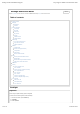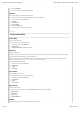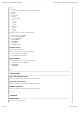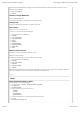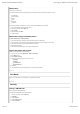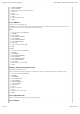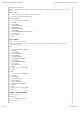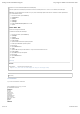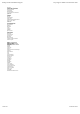User manual
CHECK COVERAGE See how we've got you covered
GET FREE SHIPPING See details
Phones
All Phones
4G Phones
Android Phones
Windows Phones
Smartphones
Refurbished Devices
Deals & Packages
Bring Your Own Device
Add A Line
Upgrade
Tablets
Classement moyen d’un utilisateur
(0 classements )
How to turn on or turn off automatic update of time and date (NITZ)
Automatic update of time and date (NITZ) checks for the correct time while the phone turns on. To turn on or turn off NITZ, follow these steps:
Note: When you enter a different time zone and turn on your phone, it automatically updates to the new time. This feature is network-dependent and
may not be available in all areas.
From the Home screen, press the Menu key.1.
Tap Applications.2.
Tap Clock.3.
Tap Options.4.
Tap Settings.5.
Double-tap Automatic time update to turn on or off.6.
Tap Ye s.7.
Time / date - Set
How to set or change the time and date
To set the time and date, follow these steps:
From the Home screen, press the Menu key.1.
Tap Settings.2.
Tap Phone.3.
Tap Date and time.4.
Double-tap Time.5.
Tap Ye s to disable automatic time update if prompted.6.
Double-tap the Time field to open the keyboard.7.
Enter the time.8.
Tap t he Checkmark icon.9.
Tap OK.10.
Tap Ye s or No when the phone asks whether or not you have to travel to another time zone.11.
Double-tap Date.12.
Tap t he Date field to open the keyboard.13.
Enter the date.14.
Tap t he Checkmark icon.15.
Tap OK.16.
Back to top
DOC-3838
12900 Affichages
Catégories: Settings & operating system
Tag s: reset , security , unlock , nokia , nuron , 5230 , backlight , time , settings , sim , date , language , subsidy
Il n’y a aucun commentaire sur ce document.
0 Commentaires
6
Settings: Nokia 5230 Nuron | Support http://support.t-mobile.com/docs/DOC-3901
9 sur 10 21/05/13 18:44