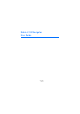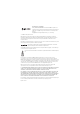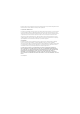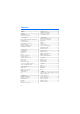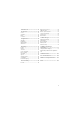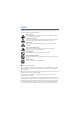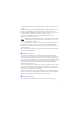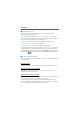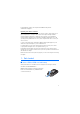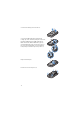Nokia 6110 Navigator User Guide 9200348 Issue 4
0434 DECLARATION OF CONFORMITY Hereby, NOKIA CORPORATION declares that this RM-122 product is in compliance with the essential requirements and other relevant provisions of Directive 1999/5/EC. A copy of the Declaration of Conformity can be found at http://www.nokia.com/phones/declaration_of_conformity/ © 2008 Nokia. All rights reserved. Nokia, Nokia Connecting People, Nokia Care, Navi, and Visual Radio are trademarks or registered trademarks of Nokia Corporation.
This device may contain commodities, technology or software subject to export laws and regulations from the US and other countries. Diversion contrary to law is prohibited. FCC/INDUSTRY CANADA NOTICE Your device may cause TV or radio interference (for example, when using a telephone in close proximity to receiving equipment). The FCC or Industry Canada can require you to stop using your telephone if such interference cannot be eliminated. If you require assistance, contact your local service facility.
Contents SAFETY.............................................. 6 5. Write text................................... 34 Support ............................................. 8 Traditional text input.................................... 34 Predictive text input...................................... 35 Copy and delete text..................................... 35 Help application................................................ 8 Issues with your device................................... 8 1. Get started.......
11.Download! ................................. 62 12.Organizer................................... 62 Clock.................................................................. Calendar ........................................................... Notes ................................................................. Converter.......................................................... 62 63 64 64 13.Applications .............................. 65 GPS data..........................................................
SAFETY Read these simple guidelines. Not following them may be dangerous or illegal. Read the complete user guide for further information. SWITCH ON SAFELY Do not switch the device on when wireless phone use is prohibited or when it may cause interference or danger. ROAD SAFETY COMES FIRST Obey all local laws. Always keep your hands free to operate the vehicle while driving. Your first consideration while driving should be road safety.
Consider installing antivirus and other security software on your device and any connected computer. Your device may have preinstalled bookmarks and links for third-party internet sites. You may also access other third-party sites through your device. Third-party sites are not affiliated with Nokia, and Nokia does not endorse or assume liability for them. If you choose to access such sites, you should take precautions for security or content.
Support ■ Help application Your device has context-sensitive help. You can access the help from an application or from the main menu. To access help when an application is open, select Options > Help. To switch between help and the application that is open in the background, select and hold Menu.
For maintenance services, check your nearest Nokia Care point at www.nokia.com/repair. Update your device software Nokia may produce software updates that may offer new features, enhanced functions, or improved performance. You may be able to request these updates through the Nokia Software Updater PC application.
To remove the battery, lift it as shown (3). To release the SIM card holder, gently pull the locking clip of the card holder, and open it (4). Insert the SIM or USIM card to the SIM card holder (5). Make sure that the SIM or USIM card is properly inserted and that the gold-colored contact area on the card is facing downwards. Close the SIM card holder, and press it until it snaps into position (6). Replace the battery (7). Press the back cover into place (8).
■ microSD card Use only compatible microSD cards approved by Nokia for use with this device. Nokia uses approved industry standards for memory cards, but some brands may not be fully compatible with this device. Incompatible cards may damage the card and the device and corrupt data stored on the card. Keep microSD cards out of the reach of small children. You can extend the available memory with a microSD memory card. You can insert or remove a microSD card without switching the device off.
■ Charge the battery Connect the charger to a wall socket. Connect the charger to the device. If the battery is completely discharged, it may take a few minutes before the charging indicator appears on the display or before any calls can be made. The charging time depends on the charger and the battery used. Charging a BP-5M battery with the AC-4 charger takes approximately 80 minutes. ■ Switch the device on or off Press and hold the end key.
Cellular antenna (1) Bluetooth antenna (2) GPS antenna (3) Your device may have internal and external antennas. As with any radio transmitting device, avoid touching the antenna area unnecessarily while the antenna is transmitting or receiving. Contact with such an antenna affects the communication quality and may cause the device to operate at a higher power level than otherwise needed and may reduce the battery life.
2.
Warning: This device may contain nickel. ■ Standby mode When you have switched on the device, and it is registered to a network, the device is in the standby mode and ready for use. To change the profile, press the end key, and select a profile. To open the list of last dialed numbers, press the call key. To start a connection to the web, press and hold 0. Active standby When active standby is enabled, you can use the display for fast access to frequently used applications.
Shown if Ringing type is set to Silent and Message alert tone and E-mail alert tone are set to Off. See "Profiles," p. 69. The device keypad is locked. See "Keypad lock (keyguard)," p. 18. The loudspeaker is activated. An alarm is active. The second phone line is being used. See Line in use in "Call," p. 77. / All calls to the phone are diverted to your call mailbox or to another number. If you have two phone lines, the divert indicator is for the first line and for the second.
■ Menu In the menu you can access the functions in your device. To access the main menu, select Menu. To open an application or a folder, scroll to it by pressing the edges of the scroll key, and press the scroll key. To change the menu view, select Menu > Options > Change Menu view and a view type. If you change the order of the functions in the menu, the order may differ from the default order described in this user guide.
Warning: Do not hold the device near your ear when the loudspeaker is in use, because the volume may be extremely loud. ■ Keypad lock (keyguard) To lock the keypad when the slide is closed, select Menu > Settings > Phone sett. > General > Slide handling > Keyguard activation > On when closing slide. See "Slide handling," p. 73. When the keypad is locked and the main display light is off, to activate the main display light, open the slide. Opening the slide also unlocks the keypad.
The module PIN is required to access the information in the security module. The module PIN is supplied with the SIM card if the SIM card has a security module in it. The signing PIN is required for the digital signature. The signing PIN is supplied with the SIM card if the SIM card has a security module in it. PUK codes The personal unblocking key (PUK) code and the universal personal unblocking key (UPUK) code (8 digits) are required to change a blocked PIN code and UPIN code, respectively.
■ Attach a wrist strap ■ Connect a compatible headset Do not connect products that create an output signal as this may cause damage to the device. Do not connect any voltage source to the Nokia AV connector. When connecting any external device or any headset, other than those approved by Nokia for use with this device, to the Nokia AV connector, pay special attention to volume levels.
3. Call functions ■ Make a call 1. In the standby mode, enter the phone number, including the area code. Press the clear key to remove a number. For international calls, press * twice for the international prefix (the + character replaces the international access code), and enter the country code, area code (omit the leading zero if necessary), and phone number. 2. To call the number, press the call key. To adjust the volume during the call, press the volume keys. 3.
Use long names, and avoid similar names for different numbers. Before using voice tags, note the following: • Voice tags are not language-dependent. They are dependent on the speaker's voice. • You must say the name exactly as you said it when you recorded it. • Voice tags are sensitive to background noise. Record voice tags and use them in a quiet environment. • Very short names are not accepted. Use long names, and avoid similar names for different numbers.
• To drop a participant, select Options > Conference > Drop participant, scroll to the participant, and select Drop. 4. To end the conference call, press the end key. ■ Answer or reject a call To answer a call, press the call key. To determine whether calls are answered automatically when opening the slide, select Menu > Settings > Phone sett. > General > Slide handling > Opening the slide > Answer incoming call or Call not answered. See "Slide handling," p. 73.
Call waiting (network service) During a call, to answer the waiting call, press the call key. The first call is put on hold. To end the active call, press the end key. To activate the call waiting function, select Menu > Settings > Phone sett. > Phone > Call > Call waiting > Activate. To switch between the two calls, select Swap. Options during a call Many of the options that you can use during a call are network services. For availability, contact your service provider.
1. Enter the phone number in the standby mode; or select Menu > Contacts, and scroll to the desired contact. 2. Select Options > Call > Video call. Starting a video call may take a while. Waiting for video image is shown. If the call is not successful (for example, video calls are not supported by the network, or the receiving device is not compatible), you are asked if you want to try a normal call or send a message instead.
and save them in your phone. If you know a recipient’s SIP address, you can enter it on your contact card for that person, select Menu > Contacts, a contact, and Options > Edit > Options > Add detail > Share view. Enter the SIP address in the format sip:username@domainname (you can use an IP address instead of a domain name). • Ensure you have an active UMTS connection and are within UMTS network coverage.
Accept an invitation When someone sends you a share invitation, an invitation message is displayed showing the sender’s name or SIP address. If your device is not set to Silent, it rings when you receive an invitation. If someone sends you a share invitation and you are not within UMTS network coverage, you will not know that you received an invitation. When you receive an invitation, select Accept to begin the sharing session, or Reject to decline the invitation.
General log To view the general log, select Menu > Log, and scroll right. To filter the log, select Options > Filter and the filter type. To erase all the log contents permanently, select Options > Clear log > Yes. 4. Navigator Your device has an internal GPS receiver that receives lowpower radio signals from satellites, and measures the travel time of the signals. From the travel time, the GPS receiver can calculate its location to within a few meters.
needed unless the A-GPS method is disabled. For example, the A-GPS service will be contacted automatically if the integrated GPS has been switched off for more than two hours. To enable or disable different positioning methods, such as the A-GPS, select Menu > Settings > Phone sett. > General > Positioning > Positioning methods, scroll to the positioning method, and select Options > Enable or Disable.
Navigator key You can use the Navigator key as a shortcut to different functions depending on the state of the Navigator application when you press the key. • If the Navigator application is not running, the Navigator key starts the application. • If the Navigator application is on the display but not showing the current position, the Navigator key moves the map to current position.
Navigate to a destination 1. In the Navigator application, select Options > Navigate and a navigation option. For example, to search an address, select Address; or to search a pointof-interest (POI), select Nearby. You can also search for a destination in the map view by scrolling the cursor to the desired destination. . 2. To start navigating, select the destination from the list of results or from the map view, and select Navigate to.
■ Browse the map When not navigating, you can use the Navigator application to browse the map, and search places and locations (for example, by address). A GPS signal is not required when browsing the map. View location information To view a searched item and information about it on the map view, select the item from the list and Show on map. Information can also be viewed by scrolling to the desired location on the map, selecting it and Show information.
4. To add waypoints to your route, select Options > Add waypoint, and search and select the waypoint to be added. 5. To start the trip, select Options > Start navigation and the first visit of the trip. If navigation is in progress and you want to start a new navigation, a confirmation is asked. To abort the ongoing navigation and start the new trip, select Yes. To continue the previous navigation, select No.
■ Transfer maps from PC The requirements of the PC for map transfer are as follows: • Microsoft Windows XP operating system (or later) • Nokia PC Suite 6.82 or later • Nokia Map Manager application (an add-on to PC Suite) To transfer maps between a PC and a memory card, for example, when copying memory card contents to a new memory card, use Nokia Map Manager. Connect your device to a PC with a compatible USB cable, and select PC Suite as the connection mode.
The most common punctuation marks and special characters are available under the 1 key. For more characters, press and hold *. To erase a character, press the clear key. To erase more characters, press and hold the clear key. To insert a space, press 0. To move the cursor to the next line, press 0 three times. ■ Predictive text input To enter any letter with a single keypress, use predictive text input. To activate predictive text input, press # repeatedly until appears.
2. To copy the text to the clipboard, press and hold #, and at the same time select Copy. If you want to delete the selected text, press the clear key. 3. To insert the text, scroll to the insertion point, press and hold #, and at the same time select Paste. 6. Messaging To open the Messaging menu, select Menu > Messaging. You can see the New message function and a list of default folders: Inbox — contains received messages except e-mail and cell broadcast messages.
Only devices that have compatible features can receive and display multimedia messages. The appearance of a message may vary depending on the receiving device. Before you can send and receive an SMS message, a multimedia message, or an e-mail, or connect to your remote mailbox, you must have the correct connection settings in place. See "Messaging settings," p. 41. 1. To create a message, select Menu > Messaging > New message and the message type.
2. In the To field, select the recipients from Contacts, or enter the phone number or e-mail address. Scroll down to the message field. 3. To record a new sound clip, select Options > Insert sound clip > New sound clip. The recording will start. To use a previously recorded sound clip, select Options > Insert sound clip > From Gallery, scroll to the sound clip, and select it. The sound clip has to be in .amr format. To play the sound clip , select Options > Play sound clip. 4.
to save a received calendar entry to the calendar, select Options > Save to Calendar. The appearance of a message may vary depending on the receiving device. Service messages Service messages (network service) are notifications (for example, news headlines) that may contain a text message or the address of a browser service. For availability and subscription, contact your service provider. ■ My folders You can organize your messages into folders, create new folders, and rename and delete folders.
4. To open an e-mail message, select it. If the e-mail message has not been retrieved and you are offline and select Open, you are asked if you want to retrieve this message from the mailbox. To view e-mail attachments, indicated with , select Options > Attachments. You can retrieve, open, or save attachments in supported formats. Delete e-mail messages To delete an e-mail from the device while still retaining it in the remote mailbox, select Options > Delete > Phone only.
■ Cell broadcast You may be able to receive messages on various topics, such as weather or traffic conditions from your service provider (network service). To turn on the service, see Cell broadcast in "Cell broadcast settings," p. 44. Select Menu > Messaging > Options > Cell broadcast. A packet data connection may prevent cell broadcast reception.
Reply via same centre (network service) — If you select Yes, and the recipient replies to your message, the return message is sent using the same message service centre number. All networks do not provide this option. Multimedia messaging settings Select Menu > Messaging > Options > Settings > Multimedia message and from the following options: Image size — Define the size of the image in a multimedia message. If you select Original, the image is not scaled.
E-mail settings Mailbox settings Select Menu > Messaging > Options > Settings > E-mail > Mailboxes and a mailbox. If no mailbox settings have been defined before, you are asked if you want to define the settings. Connection settings > Incoming e-mail and Outgoing e-mail — To define the correct settings, contact your e-mail service provider. User settings Select User settings and from the following settings: My name — Enter the name to be displayed in outgoing e-mail.
Automatic retrieval Select Automatic retrieval and from the following settings: E-mail notifications — To automatically retrieve the headers to your device when you receive a notification of new e-mail in your remote mailbox, select Autoupdate or Only in home netw.. E-mail retrieval — To have e-mail headers automatically retrieved at set intervals, select Enabled, or if you only want headers to be retrieved in your home network, select Only in home netw..
Number of saved msgs. — Define how many sent messages are saved to the sent items folder at a time. When the limit is reached, the oldest message is deleted. Memory in use — Select whether to save messages to the device memory or memory card. ■ Message reader With Message reader, you can listen to received text, multimedia, and e-mail messages. To listen to a message in Inbox or Mailbox, scroll to the message or mark the messages, and select Options > Listen. To skip to the next message, scroll down.
■ Manage contact groups Create a contact group so that you can send text or e-mail messages to several recipients at the same time. 1. Scroll to the right, and select Options > New group. 2. Enter a name for the group. 3. Select the group and Options > Add members. 4. Mark the contacts you want to add to the group, and select OK. ■ Add a ringing tone You can set a ringing tone (and a video ringing tone) for each contact and group. 1. Select Menu > Contacts. 2.
8. Gallery Use Gallery to store and organize your images, video clips, music tracks, sound clips, track lists, streaming links, .ram files, and presentations. Select Menu > Gallery and a folder. To set an image as your wallpaper, select Images and the desired image. Select Options > Use image > Set as wallpaper. To assign the image to a contact, select Assign to contact. To set a video as a video ringing tone, select Video clips and the desired video. Select Options > Use video > Set as ringing tone.
Shortcuts in the image editor are as follows: • To view an image in the full screen, press *. To return to the normal view, press * again. • To rotate an image clockwise or counterclockwise, press 3 or 1. • To zoom in or out, press 5 or 0. • To move on a zoomed image, scroll up, down, left, or right. ■ Edit video clips To edit video clips in Gallery and create custom video clips, scroll to a video clip, and select Options > Video editor.
Edit transition — There are three types of transitions: at the start of a video, at the end of a video, and transitions between video clips. You can select start transition when the first transition of the video is active. Insert — Select Video clip, Image, Text, Sound clip, or New sound clip. Movie — Preview the movie in the full screen or as a thumbnail, save or send the movie, or cut the movie to a proper size for sending it in a multimedia message.
9. Media ■ Camera Your device has two cameras, a high resolution camera on the back cover (the main camera in landscape mode) and a lower resolution camera on the front (the secondary camera in portrait mode). You can use both cameras to take still pictures and record videos. To use the main camera, open the main camera slide cover. To activate the camera, press the camera key. To zoom in or out, use the volume keys or scroll up or down. To capture an image, press the camera key.
To use the self-timer, select Options > Self-timer and the time you want the camera to wait before capturing the image. Press the scroll key, and the timer starts. To adjust the white balance or color tone, select Options > Adjust > White balance or Colour tone. The adjustment is available only in the main camera. To record a video, select Options > Video mode, and press the scroll key to start recording. Camera settings Your device supports an image capture resolution of 1600 x 1200 pixels.
Music library Music library is a database of the available music tracks. To open the music library, in the music player main view, select Options > Music library. To update the music library and search for music tracks in the device memory and on the memory card, select Options > Update Music library. To play a specific album, select Albums, scroll to the album, and select Options > Play. To listen to specific tracks on the album, select Albums and an album, mark the tracks, and select Options > Play.
Audio settings To adjust the tone of the sound and apply effects to the sound, select Options > Audio settings. Equaliser To enhance or diminish frequencies during music playback and modify how your music sounds, select Options > Audio settings > Equaliser. To use a preset, scroll to it, and select Options > Activate. Create a new preset 1. To create a new preset, select Options > New preset, and enter the preset name. 2. To move between frequency bands, scroll left or right.
In RealPlayer, you can only open an rtsp:// URL address. You cannot open an http:/ / URL address; however, RealPlayer recognizes an http link to a .ram file since a .ram file is a text file containing an rtsp link. Warning: Do not hold the device near your ear when the loudspeaker is in use, because the volume may be extremely loud. Shortcuts during play Scroll up to seek forward or down to seek back in the media file. Press the volume keys to increase or decrease the sound volume.
When using a compatible headset, press the headset key to scroll to the next saved radio station. To save the current station, select Options > Save station, a preset position, and enter the station name. To set the station frequency manually, select Options > Manual tuning. To listen to the radio in the background and go to the standby mode, select Options > Play in background. Station list When the radio is on, select Options > Stations. The station list is used for managing the saved radio stations.
Station directory With the station directory (network service) you can select Visual Radio enabled or traditional radio stations from a list, grouped in folders. To check availability and costs, and to subscribe to the service, contact your service provider. Access the station directory from the visual content view To retrieve the visual service ID and to start visual content for the currently tuned radio station, select and Retrieve.
10. Web To browse web pages written in XHTML, WML, or HTML, select Menu > Web, or press and hold 0 in the standby mode. Check the availability of services, pricing, and tariffs with your service provider. Service providers also give you instructions on how to use their services. Important: Use only services that you trust and that offer adequate security and protection against harmful software.
Add bookmarks manually 1. In the bookmarks view, select Options > Bookmark manager > Add bookmark. 2. Fill in the fields. 3. Select Options > Save. Send bookmarks Scroll to a bookmark or mark several bookmarks, select Options > Tools > Send and an option. ■ Connection security If the security indicator is displayed during a connection, the data transmission between the device and the internet gateway or server is encrypted.
To save a bookmark while browsing, select Options > Save as bookmark. To retrieve the latest content from the server, select Options > Navigation options > Reload. To open the browser toolbar, scroll to an empty part of the page, and press the scroll key. Keypad shortcuts while browsing 1 — Open your bookmarks. 2 — Search for keywords in the current page. 3 — Return to the previous page. 5 — List all open windows. 8 — Show the page overview of the current page.
Blogs or weblogs are web diaries. Most of the web feeds use RSS and ATOM technologies. The browser automatically detects if a web page contains web feeds. To subscribe to a web feed, select Options > Subscribe and a feed, or click on the link. To view the web feeds you have subscribed to, in the bookmarks view, select Web feeds. To update a web feed, select it, and Options > Refresh. To define how the web feeds are updated, select Options > Settings > Web feeds.
Mini map — Set on or off. History list — Select whether a list of the pages you have visited during the current browsing session are displayed when you select Back. Security warnings — Hide or show security notifications. Java/Ecma Script — Enable or disable the use of scripts. Page Load content — Select what type of content is loaded automatically while browsing. If you select Text only, to load images during browsing, select Options > Tools > Load images.
11. Download! Download! (network service) is a mobile content shop available on your device. You may be able to download some content free of charge. With Download! you can discover, preview, buy, download, and upgrade content, services, and applications. The items are categorized under catalogs and folders provided by different service providers. The available content depends on your service provider. Select Menu > Download!. Download! uses your network services to access the most up-to-date content.
World clock To open the world clock view, scroll right to World. To add cities to the list, select Options > Add city. To set your current city, scroll to a city, and select Options > Set as current city. The city is displayed in the clock main view, and the time in your device is changed according to the city selected. Check that the time is correct and matches your time zone. ■ Calendar Select Menu > Organiser > Calendar.
To-do Select Options > To-do view. In the To-do view, you can keep a list of tasks that you need to do. Create a to-do note 1. To start to write a to-do note, press any number key (0–9). 2. Write the task in the Subject field. Set a due date and a priority for the task. 3. To save the to-do note, select Done. ■ Notes Select Menu > Organiser > Notes. To write a new note, start writing. To save the note, select Done. You can save plain text files (.txt format) you receive to Notes.
Set a base currency and exchange rates Before you can convert currency, you need to choose a base currency (usually your domestic currency) and add exchange rates. The rate of the base currency is always 1. The base currency determines the conversion rates of the other currencies. 1. Select Currency as the measurement type, then Options > Currency rates. 2. To change the base currency, scroll to the currency (usually your domestic currency), and select Options > Set as base currency. 3.
Select Trip distance > Options > Start to activate trip distance calculation and Stop to deactivate it. The calculated values remain on the display. Select Reset to set the trip distance, time, average and maximum speeds to zero and to start a new calculation. Select Restart to set also the odometer and total time to zero. The trip meter has limited accuracy, and rounding errors may occur. Accuracy can also be affected by availability and quality of GPS signals.
Open a .pdf file To open a recently viewed document, select it. To open a document that is not listed in the main view, select Options > Browse for file the memory and folder wherein the file resides and the file. View a document To move around within a page, scroll. To move to the next page, scroll down at the bottom of the page. To zoom in or out, select Options > Zoom > In or Out. To find text, select Options > Find > Text, and enter the text you want to find.
Quickword supports the viewing of documents saved in .doc format in Microsoft Word 97, 2000, XP, and 2003. Not all variations or features of the mentioned file formats are supported. View Word documents To move in the document, scroll. To search the document for text, select Options > Search options > Find. Quicksheet With Quicksheet, you can read Microsoft Excel files on the display of your device. Quicksheet supports the viewing of spreadsheet files saved in .
View presentations To move between the slide, outline, and the notes view, scroll left or right. To move to the next or previous slide in the presentation, scroll down or up. To view the presentation in full screen, select Options > Full screen. To expand items in the presentation outline in the outline view, select Options > Outline > Expand. Quickmanager With Quickmanager, you can download software, including updates, upgrades, and other useful applications.
Ringing tone — To set the ringing tone (also a video ringing tone) for voice calls, choose a ringing tone from the list. Press any key to stop the sound. You can also change ringing tones in contacts. See "Add a ringing tone," p. 46. Video call tone — Select the ringing tone for video calls. Say caller's name — Select On to have the device say the caller’s name when the phone is ringing.
To preview a theme, scroll to the theme, and select Options > Preview. To activate the previewed theme, select Set. In Themes, you can also set the menu view type, set a custom wallpaper, and personalize the power saver and the cover display. ■ 3-D tones With 3-D tones you can apply three-dimensional sound effects to ringing tones. Not all ringing tones support 3-D effects. To edit 3-D tone settings, select Menu > Settings > 3-D tones. To enable the 3-D effects, select 3-D tones > On.
Personalisation Select Display, Standby mode, Tones, Language, Themes, or Voice comms.. Display Light sensor — to adjust the light sensor that observes the lighting conditions and adjusts the brightness of the display Font size — to select the font size used in lists and editors Power saver time-out — to set the time-out period after which the power saver is activated Welcome note / logo — to set the welcome note or logo which is displayed briefly each time you switch on the device.
Themes Apply themes. See "Themes," p. 70. Voice commands Edit voice command and voice dialing settings. See "Voice commands," p. 71. Date and time Time and Date — to set the time and date Time zone — to set the time zone of your location. If you set Network operator time > Auto-update, the local time is shown.
Default profile — to select the profile you want to activate each time you connect the enhancement to your device Automatic answer — to set the device to answer an incoming call automatically after 5 seconds when this enhancement is connected to your device. If the Ringing type is set to Beep once or Silent, automatic answer cannot be used, and you must answer the call manually. Lights — to set the device lights continuously on while using the enhancement, select On.
you want to use another group (you need to know the group index number), select On. When calls are limited to closed user groups, calls may be possible to the official emergency number programmed into your device. Confirm SIM services (network service) — to set the device to display confirmation messages when you use a SIM card service Certificate management A list of authority certificates that have been stored in your device is displayed in Certificate management.
Expired certificate — The validity period has ended for the selected certificate. Certificate not valid yet — The validity period has not yet begun for the selected certificate. Certificate corrupted — The certificate cannot be used. Contact the certificate issuer. Certificate not trusted — You have not set any application to use the certificate.
Phone Select Menu > Settings > Phone sett. > Phone and Call, Call divert, Call barring, or Network. Call Send my caller ID (network service) — to set your phone number to be displayed (Yes) or hidden (No) from the person whom you are calling. The value may be set by your service provider when you subscribe to the service (Set by network). Call waiting (network service) — to set the network to notify you of a new incoming call while you have a call in progress.
prevent line selection, select Line change > Disable if supported by your SIM card. To change this setting, you need the PIN2 code. Call divert Call divert is a network service. 1. Select which calls you want to divert: Voice calls, Data and video calls, or Fax calls. 2. Select the desired option. For example, to divert voice calls when your number is busy or when you reject an incoming call, select If busy. 3. To set the divert option on or off, select Activate or Cancel.
Cell info display (network service) — To set the device to indicate when it is used in a cellular network based on microcellular network (MCN) technology and to activate cell info reception, select On. Connection Select Menu > Settings > Phone sett. > Connection > Bluetooth, USB, Access points, Packet data, Data call, SIP settings, Configurations, or APN control . Bluetooth Switch Bluetooth on or off, and edit Bluetooth settings. See "Bluetooth connection," p. 85. USB Edit USB settings.
Prompt password — If you must enter a new password every time you log onto a server, or if you do not want to save your password to the device, select Yes. If necessary, to define the internet protocol (IP) version, phone IP address, domain name system (DNS) servers, proxy server, and advanced data call settings, such as callback, PPP compression, login script, and modem initialization string, select Options > Advanced settings. Contact your service provider for the correct settings.
To delete a configuration, scroll to the configuration, and select Options > Delete. Access point name control With the access point name control service, you can restrict the use of packet data access points. This setting is only available if a USIM card is inserted and the USIM card supports the service. To change the settings, you need the PIN2 code. Applications To view and edit settings of applications installed to your device, select Menu > Settings > Phone sett. > Applications.
■ Call mailbox To define or change the call mailbox number, select Menu > Settings > Call mailbox > Options > Define number or Change number, and enter the number. Call mailbox is a network service. Contact your service provider for the call mailbox number. ■ Instant messaging Instant messaging (IM) allows you to converse with others and join discussion forums (IM groups) with specific topics (network service). Check the availability of IM services, pricing, and tariffs with your service provider.
Join and leave an IM group Select Menu > Settings > IM > IM groups. IM groups are only available if supported by the service provider. To join an IM group, select it, and enter your screen name. To join an IM group not on the list, but whose group ID you know, select Options > Join new group, and enter the group ID. To leave the IM group, select Options > Leave IM group. Search for IM groups and users To search for groups, select Menu > Settings > IM > IM groups > Options > Search.
This shows a list of the IM users with whom you have an ongoing conversation. next to a user indicates that you have received a new message from that user. To view an ongoing conversation, select the user. To send a message, write your message, and press the scroll key. To return to the conversations list without closing the conversation, select Back.
15. Connectivity ■ PC Suite With PC Suite you can synchronize contacts, calendar and to-do notes and notes between your device and a compatible PC, or a remote internet server (network service). You may find more information about PC Suite and the download link in the support area on the Nokia website, www.nokia.com/support. ■ Bluetooth connection Bluetooth technology enables wireless connections between electronic devices within a maximum range of 10 meters (33 feet).
When the wireless device is in the remote SIM mode, you can only use a compatible connected enhancement, such as a car kit, to make or receive calls. Your wireless device will not make any calls, except to the emergency numbers programmed into your device, while in this mode. To make calls from your device, you must first leave the remote SIM mode. If the device has been locked, enter the lock code to unlock it first. Send data There can be only one active Bluetooth connection at a time. 1.
the device, and select Options > Set as authorised. Use this status only for devices you own or devices that belong to someone you trust. To disallow automatic connections, select Set as unauthorised. Receive data When you receive data using Bluetooth technology, a tone sounds, and you are asked if you want to accept the message. If you accept, the item is placed in Inbox in Messaging. Disconnect Bluetooth connection A Bluetooth connection is disconnected automatically after sending or receiving data.
2. To create a new profile in addition to existing ones, select Options > New sync profile. Choose whether you want to use the default setting values or copy the values from an existing profile to be used as the basis for the new profile. 3. Define the Applications to be synchronized.
In the connection manager, you can identify the status of multiple data connections, view details on the amount of data sent and received, and end unused connections. Note: The actual invoice for calls and services from your service provider may vary, depending on network features, rounding off for billing, taxes, and so forth. View connection details Scroll to a connection, and select Options > Details. End connections To end a connection, scroll to the connection, and select Options > Disconnect.
Define a PTT access point Many service providers require you to use an internet access point for your default access point. Other service providers allow you to use a WAP access point. Settings for PTT For PTT service settings, contact your service provider. To view and change PTT settings, select Menu > Settings > Connectivity > PTT > Options > Settings > User settings or Connection settings. User settings Accepted list calls — To see a notification of incoming calls, select Notify.
indicates a PTT connection. indicates that PTT is set to do not disturb (DND). Exit PTT Select Menu > Settings > Connectivity > PTT > Options > Exit. Log out from PTT after exiting application? is displayed. Select Yes to log out and close the service. If you want to keep the application active in the background, select No. Make a one-to-one call Warning: Do not hold the device near your ear when the loudspeaker is in use, because the volume may be extremely loud. 1.
Respond to a callback request When someone sends you a callback request, 1 new callback request is displayed in the standby mode. Select Show to open Callback inbox. Scroll to a contact, and press the my own key. Channels When you are connected to a channel, all members joined to the channel hear you talking. Up to five channels can be active at the same time. When more than one channel is active, select Swap to change the channel you want to talk to. Channels are registered with a URL address.
PTT sessions PTT sessions are displayed as call bubbles in the PTT display, giving information about the status of the PTT sessions: Wait — shown when you press and hold the my own key and somebody else is still speaking in the PTT session Talk — shown when you press and hold the my own key and get the permission to speak To disconnect the selected PTT session, select Options > Disconnect.
J2METM applications based on JavaTM technology with the extension .jad or .jar. PersonalJavaTM applications cannot be installed on your device. Other applications and software suitable for the Symbian operating system. The installation files have the .sis extension. Only install software specifically designed for your device.
To view extra information about the application, scroll to it, and select Options > Go to web address. This option may not be available with all applications. To see what software packages have been installed or removed and when, select Options > View log. Remove an application In the App. manager main view, scroll to the software package, and select Options > Remove. Application manager settings In App.
In the memory views, you can view the memory consumption of the different applications or file types. If the device memory is getting low, remove some files, or move them to the memory card. ■ Device manager You may receive server profiles and configuration settings from your service provider or company information management department. To open Device mgr., select Menu > Settings > Data mgr. > Device mgr.. If you have no server profiles defined, the device asks whether you want to define one.
1. Select Menu > Settings > Data mgr. > Device mgr. > Updates > Check for updates. If there are updates available, the device starts downloading. 2. After a successful download, answer Yes to the confirmation query to continue the installation. To start the installation later, select No. To start the installation process later, select Menu > Settings > Data mgr. > Device mgr. > Install update. If there is one server profile defined, it is used as a default.
If you insert another password-protected memory card into your phone, you are prompted to enter the password of the card. To unlock the card, select Options > Unlock memory card. ■ Activation keys Select Menu > Settings > Data mgr. > Actv. keys to view the digital rights activation keys stored in your device. To view valid keys ( ) that are connected to one or more media files, select Valid keys. Group keys, which contain several keys, are indicated with .
17. Battery and charger information ■ Charging and discharging Your device is powered by a rechargeable battery. The battery intended for use with this device is BP-5M. This device is intended for use when supplied with power from the following chargers: AC-3, AC-4, AC-5 and DC-4 and CA-44 charging adapter. The battery can be charged and discharged hundreds of times, but it will eventually wear out. When the talk and standby times are noticeably shorter than normal, replace the battery.
Improper battery use may result in a fire, explosion, or other hazard. If the device or battery is dropped, especially on a hard surface, and you believe the battery has been damaged, take it to a service centre for inspection before continuing to use it. Use the battery only for its intended purpose. Never use any charger or battery that is damaged. Keep your battery out of the reach of small children. ■ Nokia battery authentication guidelines Always use original Nokia batteries for your safety.
18. Enhancements Warning: Use only batteries, chargers, and enhancements approved by Nokia for use with this particular model. The use of any other types may invalidate any approval or warranty, and may be dangerous. For availability of approved enhancements, please check with your dealer. When you disconnect the power cord of any enhancement, grasp and pull the plug, not the cord.
Care and maintenance Your device is a product of superior design and craftsmanship and should be treated with care. The following suggestions will help you protect your warranty coverage. • Keep the device dry. Precipitation, humidity, and all types of liquids or moisture can contain minerals that will corrode electronic circuits. If your device does get wet, remove the battery, and allow the device to dry completely before replacing it. • Do not use or store the device in dusty, dirty areas.
product retailer, local waste authorities, national producer responsibility organizations, or your local Nokia representative. For the product Eco-Declaration or instructions for returning your obsolete product, go to country-specific information at www.nokia.com. Additional safety information ■ Small children Your device and its enhancements may contain small parts. Keep them out of the reach of small children.
• Turn the wireless device off immediately if there is any reason to suspect that interference is taking place. • Read and follow the directions from the manufacturer of their implanted medical device. If you have any questions about using your wireless device with an implanted medical device, consult your health care provider. Hearing aids Some digital wireless devices may interfere with some hearing aids. If interference occurs, consult your service provider.
■ Emergency calls Important: This device operates using radio signals, wireless networks, landline networks, and user-programmed functions. If your device supports voice calls over the internet (internet calls), activate both the internet calls and the cellular phone. The device will attempt to make emergency calls over both the cellular networks and through your internet call provider if both are activated. Connections in all conditions cannot be guaranteed.
Additional safety information Use of device accessories and enhancements may result in different SAR values. SAR values may vary depending on national reporting and testing requirements and the network band. Additional SAR information may be provided under product information at www.nokia.com.
Index A access codes barring password 19 change 74 lock code 12, 18 PIN 12, 18 PUK 19 access points 79 activation keys 98 active standby 15 Adobe Reader 66 alarm clock. See clock. application manager 93 applications 93 B battery charging 12 Bluetooth connection settings 85 disconnecting 87 paired devices 86 receiving data 87 sending data 86 bookmarks 57–58 browser. See web. C cache 60 calendar 63 call register. See log.
L landmarks 66 log 27 phonebook. See contacts. profiles 69 PTT. See push to talk. push to talk 89–93 M Q media player. See RealPlayer. memory card 97 menu 17 message settings cell broadcast 44 e-mail 43 multimedia settings 42 other settings 44 service messages 44 text messages 41 messages audio 37 cell broadcast 41 listening to 45 multimedia objects 38 organizing 39 outbox 40 receiving 38 sending 36 service commands 41 service messages 39 special message types 38 writing 36 mobile browser. See web.
W web blogs 60 browser settings 60 browsing 58 connecting 57 connection security 58 disconnecting 60 109 feeds 59 saving a page 60 settings 57 viewing a saved page 60 viewing bookmarks 57 writing text.