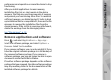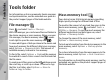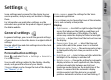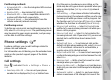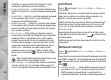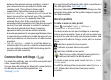User manual
Table Of Contents
- Nokia N95 8GB User Guide
- Contents
- For your safety
- Get connected
- Useful information
- Your device
- Web browser
- Connections
- Nokia Video Centre
- Music folder
- Media folder
- Camera
- Gallery
- Positioning (GPS)
- Personalise your device
- Time management
- Messaging
- Make calls
- Contacts (phonebook)
- Applications folder
- Tools folder
- Settings
- Troubleshooting
- Battery information
- Care and maintenance
- Additional safety information
- Index
TV-out settings
To change the settings for a TV-out connection, select
TV-Out and from the following:
● Default profile — Set the profile that you want
activated each time you connect a Nokia Video
Connectivity Cable to your device.
● TV screen size — Select the aspect ratio of the TV:
Normal or Widescreen for widescreen TVs.
● TV system — Select the analogue video signal
system that is compatible with your TV.
● Flicker filter — To improve image quality on the
screen of your TV, select On. The flicker filter may
not diminish image flicker on all TV screens.
Security settings
For security module settings, see the extended user
guide on the product support pages of the Nokia
website.
Phone and SIM
Press , and select Tools > Settings > General >
Security > Phone and SIM card.
● PIN code request — When active, the code is
requested each time the device is switched on.
Deactivating the PIN code request may not be
allowed by some SIM cards.
● PIN code, PIN2 code, and Lock code — You can
change the lock code, PIN code, and PIN2 code.
These codes can only include the numbers from 0 to
9.
If you forget the PIN or the PIN2 code, contact your
service provider. If you forget the lock code, contact
a Nokia Care point or your service provider.
See
"Access codes", p. 13.
Avoid using access codes similar to the emergency
numbers to prevent accidental dialling of the
emergency number.
● Keypad autolock period — Select whether the
keypad is locked when your device has been idle for
a certain period of time.
● Phone autolock period — To avoid unauthorised
use, you can set a time-out after which the device
automatically locks. A locked device cannot be used
until the correct lock code is entered. To turn off the
autolock period, select None.
Tip: To lock the device manually, press the
power key. A list of commands opens. Select
Lock phone.
● Lock keys if slide closed — Select whether the
keypad is locked when you close the 2-way slide.
Tip: To lock or unlock the keypad manually
when the slide is closed, press the left
selection key, then the right selection key.
● Lock if SIM card changed — You can set the device
to ask for the lock code when an unknown SIM card
is inserted into your device. The device maintains a
95
Settings