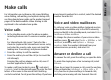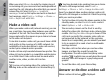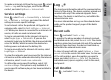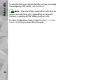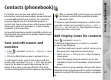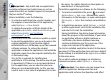User manual
Table Of Contents
- Nokia N95 8GB User Guide
- Contents
- For your safety
- Get connected
- Useful information
- Your device
- Web browser
- Connections
- Nokia Video Centre
- Music folder
- Media folder
- Camera
- Gallery
- Positioning (GPS)
- Personalise your device
- Time management
- Messaging
- Make calls
- Contacts (phonebook)
- Applications folder
- Tools folder
- Settings
- Troubleshooting
- Battery information
- Care and maintenance
- Additional safety information
- Index
When you select Silence to mute the ringing tone of
an incoming call, you can send a text message without
rejecting the call, informing the caller that you cannot
answer the call. Select Options > Send text
message. To set up this option and write a standard
text message, select Tools > Settings > Phone >
Call > Reject call with SMS.
Make a video call
When you make a video call (network service), you can
see a real-time, two-way video between you and the
recipient of the call. The live video image, or video
image captured by the camera in your device is shown
to the video call recipient.
To be able to make a video call, you must have a USIM
card and be in the coverage of a UMTS network. For
availability of and subscription to video call services,
contact your network service provider.
A video call can only be made between two parties. The
video call can be made to a compatible mobile device
or an ISDN client. Video calls cannot be made while
another voice, video, or data call is active.
Icons
You are not receiving video (the recipient is not
sending video or the network is not transmitting it).
You have denied video sending from your device.
To send a still image instead, select Tools >
Settings > Phone > Call > Image in video call.
Even if you denied video sending during a video call,
the call is still charged as a video call. Check the pricing
with your service provider.
1. To start a video call, enter the phone number in the
standby mode, or select Contacts and a contact.
2. Select Options > Call > Video call.
The secondary camera on the front is used by
default for video calls. Starting a video call may take
a while. Waiting for video image is shown. If the
call is not successful (for example, video calls are
not supported by the network, or the receiving
device is not compatible), you are asked if you want
to try a normal call or send a text or multimedia
message instead.
The video call is active when you see two video
images, and hear the sound through the
loudspeaker. The call recipient may deny video
sending (
), in which case you only hear the sound
and may see a still image or a grey background
graphic.
3. To end the video call, press the end key.
Answer or decline a video call
When a video call arrives, is displayed.
82
Make calls