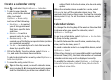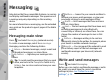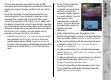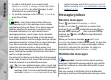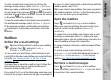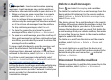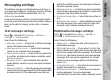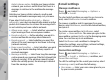User manual
Table Of Contents
- Nokia N95 8GB User Guide
- Contents
- For your safety
- Get connected
- Useful information
- Your device
- Web browser
- Connections
- Nokia Video Centre
- Music folder
- Media folder
- Camera
- Gallery
- Positioning (GPS)
- Personalise your device
- Time management
- Messaging
- Make calls
- Contacts (phonebook)
- Applications folder
- Tools folder
- Settings
- Troubleshooting
- Battery information
- Care and maintenance
- Additional safety information
- Index
The wireless network may limit the size of MMS
messages. If the inserted picture exceeds this limit, the
device may make it smaller so that it can be sent by
MMS.
Check the size limit of e-mail messages with your
service provider. If you attempt to send an e-mail
message that exceeds the size limit of the e-mail
server, the message is left in the Outbox folder, and
the device attempts to resend it periodically. Sending
an e-mail requires a data connection, and continuous
attemps to resend the e-mail may increase your phone
bill. In the Outbox folder, you can delete such a
message or move it to the Drafts folder.
1. Select New message > Text message to send a
text message, Multimedia message to send a
multimedia message (MMS), Audio message to
send an audio message (a multimedia message that
includes one sound clip), or E-mail to send an e-
mail.
2. In the To field, press the
scroll key to select
recipients or groups from
contacts, or enter the
recipient’s phone number
or e-mail address. To add a
semicolon (;) that
separates the recipients,
press *. You can also copy
and paste the number or
address from the
clipboard.
3. In the Subject field, enter the subject of the
multimedia message or e-mail. To change the fields
that are visible, select Options > Address fields.
4. In the message field, write the message. To insert
a template, select Options > Insert or Insert
object > Template.
5. To add a media object to a multimedia message,
select Options > Insert object > Image, Sound
clip, or Video clip.
6. To take a new picture or record sound or video for
a multimedia message, select Insert new >
Image, Sound clip, or Video clip.
To insert a new slide to the message, select Slide.
To see what the multimedia message looks like,
select Options > Preview.
73
Messaging