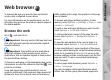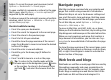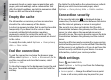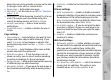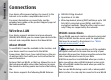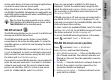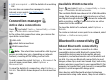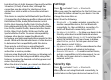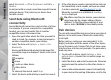User manual
Table Of Contents
- Nokia N95 8GB User Guide
- Contents
- For your safety
- Get connected
- Useful information
- Your device
- Web browser
- Connections
- Nokia Video Centre
- Music folder
- Media folder
- Camera
- Gallery
- Positioning (GPS)
- Personalise your device
- Time management
- Messaging
- Make calls
- Contacts (phonebook)
- Applications folder
- Tools folder
- Settings
- Troubleshooting
- Battery information
- Care and maintenance
- Additional safety information
- Index
● Edit access point — Edit the details of an existing
IAP.
You can also use connection manager to create
internet access points.
See "Active data
connections", p. 28.
Connection manager
Active data connections
Press , and select Tools > Connectivity > Conn.
mgr. > Active data connections.
In the active data connections view, you can see the
open data connections:
data calls
packet data connections
WLAN connections
Note: The actual time invoiced for calls by your
service provider may vary, depending on network
features, rounding off for billing, and so forth.
To end a connection, select Options > Disconnect. To
close all open connections, select Options >
Disconnect all.
To view the details of a connection, select Options >
Details. The details shown depend on the connection
type.
Available WLAN networks
Press , and select Tools > Connectivity > Conn.
mgr. > Available WLAN networks.
The available WLAN view shows a list of WLANs within
range, their network mode (infrastructure or ad hoc),
and signal strength indicator.
is shown for networks
with encryption, and
if your device has an active
connection in the network.
To view the details of a network, select Options >
Details.
To create an internet access point in a network, select
Options > Define access point.
Bluetooth connectivity
About Bluetooth connectivity
You can make a wireless connection to other
compatible devices with Bluetooth connectivity.
Compatible devices may include mobile phones,
computers, and enhancements such as headsets and
car kits. You can use Bluetooth connectivity to send
images, video clips, music and sound clips, and notes;
make a wireless connection to your compatible PC (for
example, to transfer files); and connect to a compatible
printer to print images with Image print.
Since devices with Bluetooth wireless technology
communicate using radio waves, they do not need to
28
Connections