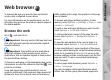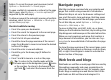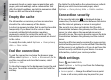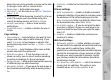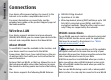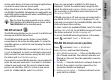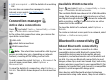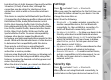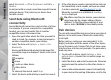User manual
Table Of Contents
- Nokia N95 8GB User Guide
- Contents
- For your safety
- Get connected
- Useful information
- Your device
- Web browser
- Connections
- Nokia Video Centre
- Music folder
- Media folder
- Camera
- Gallery
- Positioning (GPS)
- Personalise your device
- Time management
- Messaging
- Make calls
- Contacts (phonebook)
- Applications folder
- Tools folder
- Settings
- Troubleshooting
- Battery information
- Care and maintenance
- Additional safety information
- Index
device by your service provider; you may not be able
to change, create, edit, or remove them.
● Homepage — Define the home page.
● Mini map — Set Mini Map on or off.
See "Navigate
pages", p. 22.
● History list — While browsing, to select Back to see
a list of the pages you have visited during the
current browsing session, set History list on.
● Security warnings — Hide or show security
notifications.
● Java/ECMA script — Enable or disable the use of
scripts.
Page settings
● Load content — Select whether you want to load
images and other objects while browsing. If you
select Text only, to load images or objects later
during browsing, select Options > Tools > Load
images.
● Screen size — Select between full screen and the
normal view with the options list.
● Default encoding — If text characters are not
shown correctly, you can select another encoding
according to language for the current page.
● Block pop-ups — Allow or block automatic opening
of different pop-ups while browsing.
● Automatic reload — If you want the web pages to
be refreshed automatically while browsing, select
On.
● Font size — Define the font size that is used for web
pages.
Privacy settings
● Auto. bookmarks — Enable or disable automatic
bookmark collecting. If you want to continue saving
the addresses of the visited web pages into the
Auto. bookmarks folder, but hide the folder from
the bookmarks view, select Hide folder.
● Form data saving — If you do not want the data
you enter to different forms on a web page to be
saved and used the next time you open the page,
select Off.
● Cookies — Enable or disable the receiving and
sending of cookies.
Web feed settings
● Automatic updates — Define whether you want
the web feeds to be updated automatically and how
often you want to update them. Setting the
application to retrieve web feeds automatically may
involve the transmission of large amounts of data
through your service provider's network. Contact
your service provider for information about data
transmission charges.
● Acc. point for auto-update — Select the desired
access point for updating. This option is only
available when Automatic updates is on.
25
Web browser