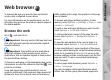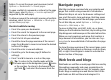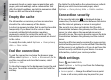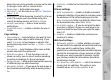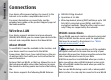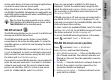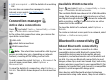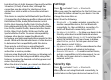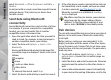User manual
Table Of Contents
- Nokia N95 8GB User Guide
- Contents
- For your safety
- Get connected
- Useful information
- Your device
- Web browser
- Connections
- Nokia Video Centre
- Music folder
- Media folder
- Camera
- Gallery
- Positioning (GPS)
- Personalise your device
- Time management
- Messaging
- Make calls
- Contacts (phonebook)
- Applications folder
- Tools folder
- Settings
- Troubleshooting
- Battery information
- Care and maintenance
- Additional safety information
- Index
common to find web feeds on web, blog, and wiki
pages.
The Web application automatically detects if a web
page contains web feeds.
To subscribe to a web feed, select Options >
Subscribe.
To view the web feeds to which you have subscribed,
in the bookmarks view, select Web feeds.
To update a web feed, select it and Options >
Refresh.
To define how the web feeds are updated, select
Options > Settings > Web feeds.
Widgets
The web browser supports widgets (network service).
Widgets are small, downloadable web applications
that deliver multimedia, news feeds, and other
information, such as weather reports, to your device.
Installed widgets appear as separate applications in
the Applications folder.
You can download widgets using the Download!
application or from the web.
The default access point for widgets is the same as in
the web browser. When active in the background,
some widgets may update information automatically
to your device.
Bookmarks
The bookmarks view opens when you open the Web
application. You can select web addresses from a list
or from a collection of bookmarks in the Auto.
bookmarks folder. You can also enter the URL address
of the web page you want to visit directly into the field
(
).
indicates the starting page defined for the default
access point.
You can save URL addresses as bookmarks while
browsing on the internet. You can also save addresses
received in messages to your bookmarks and send
saved bookmarks.
To open the bookmarks view while browsing, press 1,
or select Options > Bookmarks.
To edit the details of a bookmark, such as the title,
select Options > Bookmark manager > Edit.
In the bookmarks view, you can also open other
browser folders. The Web application allows you to
save web pages during browsing. In the Saved
pages folder, you can view the content of the pages
you have saved offline.
Web also keeps track of the web pages you visit during
browsing. In the Auto. bookmarks folder, you can
view the list of visited web pages.
In Web feeds, you can view saved links to web feeds
and blogs to which you have subscribed. Web feeds are
23
Web browser