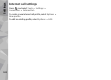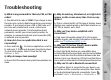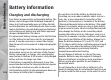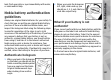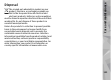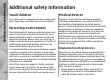User manual
Table Of Contents
- Nokia N95 8GB User Guide
- Contents
- For your safety
- Get connected
- Useful information
- Your device
- Web browser
- Connections
- Nokia Video Centre
- Music folder
- Media folder
- Camera
- Gallery
- Positioning (GPS)
- Personalise your device
- Time management
- Messaging
- Make calls
- Contacts (phonebook)
- Applications folder
- Tools folder
- Settings
- Troubleshooting
- Battery information
- Care and maintenance
- Additional safety information
- Index
● WLAN network name — Select Enter manually or
Search for networks. If you select an existing
network, WLAN network mode and WLAN
security mode are determined by the settings of its
access point device.
● Network status — Define whether the network
name is displayed.
● WLAN network mode — Select Ad-hoc to create
an ad hoc network and to allow devices to send and
receive data directly; a WLAN access point device is
not needed. In an ad hoc network, all devices must
use the same WLAN network name.
● WLAN security mode — Select the encryption
used: WEP, 802.1x (not for ad hoc networks), or
WPA/WPA2. If you select Open network, no
encryption is used. The WEP, 802.1x, and WPA
functions can be used only if the network supports
them.
To enter the settings for the selected security mode,
select WLAN security settings.
For more information, see the extended user guide on
the product support pages of the Nokia website.
Packet data settings
Press , and select Tools > Settings >
Connection > Packet data.
The packet data settings affect all access points using
a packet data connection.
● Packet data connection — If you select When
available and you are in a network that supports
packet data, the device registers to the packet data
network. Starting an active packet data connection
(for example, to send and receive e-mail) is quicker.
If there is no packet data coverage, the device
periodically tries to establish a packet data
connection. If you select When needed, the device
uses a packet data connection only if you start an
application or action that needs it.
● Access point — The access point name is needed
to use your device as a packet data modem to a
compatible computer.
● High speed packet access — Enable or disable the
use of HSDPA (network service) in UMTS networks.
Wireless LAN settings
Press , and select Tools > Settings >
Connection > Wireless LAN.
● Show WLAN availability — Select whether
is
displayed in the standby mode when a wireless LAN
is available.
● Scan for networks — If you set Show WLAN
availability to Yes, select how often the device
searches for available wireless LANs and updates the
indicator.
To view advanced settings, select Options >
Advanced settings. Changing wireless LAN advanced
settings is not recommended.
101
Settings