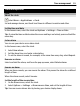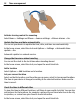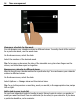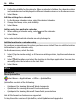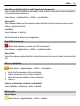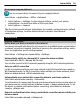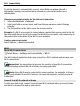User manual
Table Of Contents
- Nokia N8–00 User Guide
- Contents
- Safety
- Get started
- Keys and parts
- Change the volume of a call, song, or video
- Lock or unlock the keys and screen
- Insert or remove the SIM card
- Insert or remove the memory card
- Charging
- Antenna locations
- Attach the wrist strap
- Headset
- Switch the device on or off
- Use your device for the first time
- Copy contacts or pictures from your old device
- Device set-up
- Use the in-device user guide
- Install Nokia Ovi Suite on your PC
- Basic use
- Personalization
- Telephone
- Call a phone number
- Search for a contact
- Call a contact
- Make a conference call
- Use 1-touch dialing
- Use your voice to call a contact
- Make calls over the internet
- Call the last dialed number
- Record a phone conversation
- Turn to silence
- View your missed calls
- Call your voice mailbox
- Forward calls to your voice mailbox or another phone number
- Prevent making or receiving calls
- Allow calls only to certain numbers
- Video sharing
- Contacts
- About Contacts
- Save phone numbers and mail addresses
- Save a number from a received call or message
- Contact your most important people quickly
- Set a ringtone for a specific contact
- Send your contact information using My Card
- Create a contact group
- Send a message to a group of people
- Copy contacts from the SIM card to your device
- Back up your contacts to Ovi by Nokia
- Messaging
- Internet
- Social networks
- About Social
- See your friends' status updates in one view
- Post your status to social networking services
- Link your online friends to their contact information
- See your friends' status updates on the home screen
- Upload a picture or video to a service
- Share your location in your status update
- Contact a friend from a social networking service
- Add an event to your device calendar
- Camera
- Your pictures and videos
- Videos and TV
- Music and audio
- Maps
- Time management
- Office
- Connectivity
- Device management
- Find more help
- Access codes
- Troubleshooting
- Protect the environment
- Product and safety information
- Copyright and other notices
- Index
Access your company intranet
You can use your device to connect to your company intranet.
Select Menu > Applications > Office > Intranet.
1 Select Options > Settings. For the relevant settings, contact your system
administrator. You must also define a VPN access point.
2 Select Options > Connect.
Tip: If you have several intranet destinations, for example, partner extranets, defined
in Connection settings, to define which intranet to browse, select Manual
connection.
Connectivity
Internet connections
Define how your device connects to the internet
Your device automatically checks for and connects to an available known network when
a network connection is needed. Selection is based on the connection settings, unless
there are application-specific settings applied.
Select Menu > Settings and Connectivity > Settings.
Automatically switch to a known Wi-Fi connection when available
Select Switch to Wi-Fi > Known Wi-Fis only.
You can also connect to Wi-Fi networks manually using the Wi-Fi wizard application.
Only use a Wi-Fi connection
For Wi-Fi connections when in your home network, select Data use in home country >
Wi-Fi network only. For Wi-Fi connections when outside your home network, select
Data use when abroad > Wi-Fi network only.
Automatically use a packet data connection when in your home network
Select Data use in home country > Automatic.
To set the device to connect only through your home network service provider when in
your home country, select Data use in home country > Home network only. To set
the device to request confirmation before connecting, select Data use in home
country > Always ask.
Request confirmation before using a packet data connection when outside your
home network
Select Data use when abroad > Always ask.
Connectivity 99