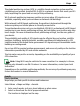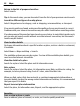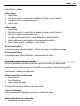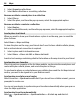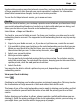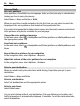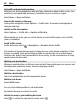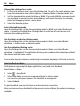User manual
Table Of Contents
- Nokia N8–00 User Guide
- Contents
- Safety
- Get started
- Keys and parts
- Change the volume of a call, song, or video
- Lock or unlock the keys and screen
- Insert or remove the SIM card
- Insert or remove the memory card
- Charging
- Antenna locations
- Attach the wrist strap
- Headset
- Switch the device on or off
- Use your device for the first time
- Copy contacts or pictures from your old device
- Device set-up
- Use the in-device user guide
- Install Nokia Ovi Suite on your PC
- Basic use
- Personalization
- Telephone
- Call a phone number
- Search for a contact
- Call a contact
- Make a conference call
- Use 1-touch dialing
- Use your voice to call a contact
- Make calls over the internet
- Call the last dialed number
- Record a phone conversation
- Turn to silence
- View your missed calls
- Call your voice mailbox
- Forward calls to your voice mailbox or another phone number
- Prevent making or receiving calls
- Allow calls only to certain numbers
- Video sharing
- Contacts
- About Contacts
- Save phone numbers and mail addresses
- Save a number from a received call or message
- Contact your most important people quickly
- Set a ringtone for a specific contact
- Send your contact information using My Card
- Create a contact group
- Send a message to a group of people
- Copy contacts from the SIM card to your device
- Back up your contacts to Ovi by Nokia
- Messaging
- Internet
- Social networks
- About Social
- See your friends' status updates in one view
- Post your status to social networking services
- Link your online friends to their contact information
- See your friends' status updates on the home screen
- Upload a picture or video to a service
- Share your location in your status update
- Contact a friend from a social networking service
- Add an event to your device calendar
- Camera
- Your pictures and videos
- Videos and TV
- Music and audio
- Maps
- Time management
- Office
- Connectivity
- Device management
- Find more help
- Access codes
- Troubleshooting
- Protect the environment
- Product and safety information
- Copyright and other notices
- Index
Change the settings for a route
1 In the route planner view, open the Settings tab. To get to the route planner view
from the navigation view, select Options > Route points or Route points list.
2 Set the transportation mode to Drive or Walk. If you select Walk, one-way streets
are regarded as normal streets, and pathways and routes through, for example,
parks and shopping centers, can be used.
3 Select the desired option.
Select the walking mode
Open the Settings tab, set the transportation mode to Walk, and select Preferred
route > Streets or Straight line. Straight line is useful on off-road terrain as it
indicates the walking direction.
Use the faster or shorter driving route
Open the Settings tab, set the transportation mode to Drive, and select Route
selection > Faster route or Shorter route.
Use the optimized driving route
Open the Settings tab, set the transportation mode to Drive, and select Route
selection > Optimized. The optimized driving route combines the advantages of both
the shorter and the faster routes.
You can also choose to allow or avoid using, for example, highways, toll roads, or ferries.
Give feedback on Maps
Participate in improving the Maps application, and send your feedback.
Select Menu > Maps.
1 Select
> Feedback.
2 Select how likely you are to recommend Maps to other people.
You can also give your reasons. The feedback is anonymous.
3 Select Submit.
To give feedback, you need to have an active internet connection.
After you have sent your feedback for the current version of Maps, the option is no longer
available.
90 Maps