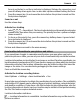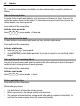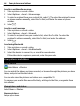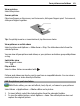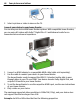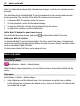User manual
Table Of Contents
- Nokia N8–00 User Guide
- Contents
- Safety
- Get started
- Keys and parts
- Change the volume of a call, song, or video
- Lock or unlock the keys and screen
- Insert or remove the SIM card
- Insert or remove the memory card
- Charging
- Antenna locations
- Attach the wrist strap
- Headset
- Switch the device on or off
- Use your device for the first time
- Copy contacts or pictures from your old device
- Device set-up
- Use the in-device user guide
- Install Nokia Ovi Suite on your PC
- Basic use
- Personalization
- Telephone
- Call a phone number
- Search for a contact
- Call a contact
- Make a conference call
- Use 1-touch dialing
- Use your voice to call a contact
- Make calls over the internet
- Call the last dialed number
- Record a phone conversation
- Turn to silence
- View your missed calls
- Call your voice mailbox
- Forward calls to your voice mailbox or another phone number
- Prevent making or receiving calls
- Allow calls only to certain numbers
- Video sharing
- Contacts
- About Contacts
- Save phone numbers and mail addresses
- Save a number from a received call or message
- Contact your most important people quickly
- Set a ringtone for a specific contact
- Send your contact information using My Card
- Create a contact group
- Send a message to a group of people
- Copy contacts from the SIM card to your device
- Back up your contacts to Ovi by Nokia
- Messaging
- Internet
- Social networks
- About Social
- See your friends' status updates in one view
- Post your status to social networking services
- Link your online friends to their contact information
- See your friends' status updates on the home screen
- Upload a picture or video to a service
- Share your location in your status update
- Contact a friend from a social networking service
- Add an event to your device calendar
- Camera
- Your pictures and videos
- Videos and TV
- Music and audio
- Maps
- Time management
- Office
- Connectivity
- Device management
- Find more help
- Access codes
- Troubleshooting
- Protect the environment
- Product and safety information
- Copyright and other notices
- Index
focus is not locked, a red focus indicator is displayed. Release the camera key, and
press it halfway down again. You can also take a picture without locking the focus.
2 Press the camera key. Do not move the device before the picture is saved and the
final picture displayed.
Zoom in or out
Use the volume keys.
Activate face tracking
1 Select
> Face detect.. The face tracker detects and draws white rectangles
around faces, even when they are moving. The priority face has a yellow rectangle
drawn around it.
2 To focus on the priority face, press the camera key halfway down. A green locked
focus indicator is displayed.
3 Press the camera key. Do not move the device before the picture is saved and the
final picture displayed.
Pictures and videos are saved to the mass memory.
Save location information to your pictures and videos
If you sometimes struggle to remember exactly where you were when you took a
particular picture or video, you can set your device to automatically record the location.
Location information can be attached to an image or a video if location coordinates can
be determined via network and GPS. If you share an image or a video which has location
information attached, the location information may be visible to others that view the
image or the video. You can deactivate geotagging in the camera settings.
Press and hold the camera key.
Activate the location recording feature
Select Options > Settings > Save location info > Yes.
It may take several minutes to obtain the coordinates of your location. The availability
and quality of GPS signals may be affected by your location, buildings, natural obstacles,
and weather conditions. If you share a file that includes location information, also the
location information is shared, and your location may be visible to third parties viewing
the file. This feature requires network service.
Location information indicators:
— Location information is unavailable. Location information may not be saved to
pictures or videos.
Camera 61