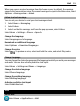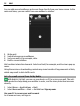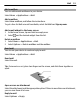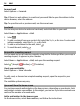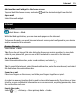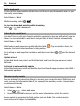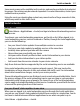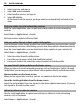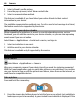User manual
Table Of Contents
- Nokia N8–00 User Guide
- Contents
- Safety
- Get started
- Keys and parts
- Change the volume of a call, song, or video
- Lock or unlock the keys and screen
- Insert or remove the SIM card
- Insert or remove the memory card
- Charging
- Antenna locations
- Attach the wrist strap
- Headset
- Switch the device on or off
- Use your device for the first time
- Copy contacts or pictures from your old device
- Device set-up
- Use the in-device user guide
- Install Nokia Ovi Suite on your PC
- Basic use
- Personalization
- Telephone
- Call a phone number
- Search for a contact
- Call a contact
- Make a conference call
- Use 1-touch dialing
- Use your voice to call a contact
- Make calls over the internet
- Call the last dialed number
- Record a phone conversation
- Turn to silence
- View your missed calls
- Call your voice mailbox
- Forward calls to your voice mailbox or another phone number
- Prevent making or receiving calls
- Allow calls only to certain numbers
- Video sharing
- Contacts
- About Contacts
- Save phone numbers and mail addresses
- Save a number from a received call or message
- Contact your most important people quickly
- Set a ringtone for a specific contact
- Send your contact information using My Card
- Create a contact group
- Send a message to a group of people
- Copy contacts from the SIM card to your device
- Back up your contacts to Ovi by Nokia
- Messaging
- Internet
- Social networks
- About Social
- See your friends' status updates in one view
- Post your status to social networking services
- Link your online friends to their contact information
- See your friends' status updates on the home screen
- Upload a picture or video to a service
- Share your location in your status update
- Contact a friend from a social networking service
- Add an event to your device calendar
- Camera
- Your pictures and videos
- Videos and TV
- Music and audio
- Maps
- Time management
- Office
- Connectivity
- Device management
- Find more help
- Access codes
- Troubleshooting
- Protect the environment
- Product and safety information
- Copyright and other notices
- Index
Add another mail widget to the home screen
Tap and hold the home screen, and select
and the desired widget from the list.
Open mail
Select the mail widget.
Internet
About Web
Select Menu > Web.
With the Web application, you can view web pages on the internet.
To browse the web, you must have an internet access point configured in your device
and be connected to a network.
Browse the web
Select Menu > Web.
Tip: If you do not have a flat-rate data plan from your service provider, to save data
costs in your phone bill, you can use a Wi-Fi network to connect to the internet.
Go to a website
Select the web address bar, enter a web address, and select
.
Tip: To search the internet, select the web address bar, enter the search word, and select
the link below the web address bar.
Zoom in or out
Place two fingers on the screen, and slide your fingers together or apart.
A cache is a memory location that is used to store data temporarily. If you have, or have
tried to, access confidential information or a secure service, requiring passwords, clear
the cache after each use.
Empty the cache
Select
> > Privacy > Clear privacy data > Cache.
Internet 55