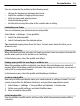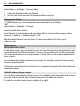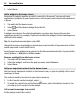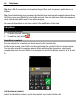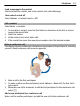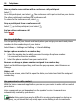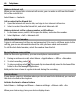User manual
Table Of Contents
- Nokia N8–00 User Guide
- Contents
- Safety
- Get started
- Keys and parts
- Change the volume of a call, song, or video
- Lock or unlock the keys and screen
- Insert or remove the SIM card
- Insert or remove the memory card
- Charging
- Antenna locations
- Attach the wrist strap
- Headset
- Switch the device on or off
- Use your device for the first time
- Copy contacts or pictures from your old device
- Device set-up
- Use the in-device user guide
- Install Nokia Ovi Suite on your PC
- Basic use
- Personalization
- Telephone
- Call a phone number
- Search for a contact
- Call a contact
- Make a conference call
- Use 1-touch dialing
- Use your voice to call a contact
- Make calls over the internet
- Call the last dialed number
- Record a phone conversation
- Turn to silence
- View your missed calls
- Call your voice mailbox
- Forward calls to your voice mailbox or another phone number
- Prevent making or receiving calls
- Allow calls only to certain numbers
- Video sharing
- Contacts
- About Contacts
- Save phone numbers and mail addresses
- Save a number from a received call or message
- Contact your most important people quickly
- Set a ringtone for a specific contact
- Send your contact information using My Card
- Create a contact group
- Send a message to a group of people
- Copy contacts from the SIM card to your device
- Back up your contacts to Ovi by Nokia
- Messaging
- Internet
- Social networks
- About Social
- See your friends' status updates in one view
- Post your status to social networking services
- Link your online friends to their contact information
- See your friends' status updates on the home screen
- Upload a picture or video to a service
- Share your location in your status update
- Contact a friend from a social networking service
- Add an event to your device calendar
- Camera
- Your pictures and videos
- Videos and TV
- Music and audio
- Maps
- Time management
- Office
- Connectivity
- Device management
- Find more help
- Access codes
- Troubleshooting
- Protect the environment
- Product and safety information
- Copyright and other notices
- Index
Remove a contact from the home screen
In the widget, select
and the contact to remove. The contact is deleted from the
widget, but remains in your contacts list.
Organize your applications
Want to open your most used applications more quickly? In the main menu, you can
organize your applications and hide less used applications in folders.
Press the menu key, and select Options > Organize.
Create a new folder
Select Options > New folder.
Move an application to a folder
Select and hold the application, and from the pop-up menu, select Move to folder and
the new folder.
Tip: You can also drag and drop applications and folders.
Download a game, application, or other item
Download free games, apps, or videos, or buy more content to your device! From Ovi
Store, you can find content designed specifically for your device.
Select Menu > Store, and sign in to your Nokia account.
1 Select the item.
2 If the item has a price, select Buy. If the item is free, select Download.
3 You can pay with a credit or debit card, or, if available, on your phone bill.
To save your card information to your Nokia account, select Save this card to my
Nokia account.
If your card information is already saved, to use a different payment method, select
Change billing details.
4 To get a receipt of your purchase, select or enter a mail address.
5 Select Confirm.
6 When the download is complete, you can open or view the item, or continue
browsing for more content. The content type determines where the item is stored
in your cellular phone. To change the default location, select Account >
Installation preferences and the desired memory.
Personalization 35