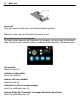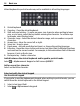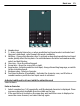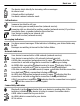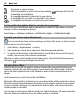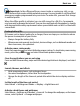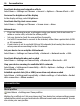User manual
Table Of Contents
- Nokia N8–00 User Guide
- Contents
- Safety
- Get started
- Keys and parts
- Change the volume of a call, song, or video
- Lock or unlock the keys and screen
- Insert or remove the SIM card
- Insert or remove the memory card
- Charging
- Antenna locations
- Attach the wrist strap
- Headset
- Switch the device on or off
- Use your device for the first time
- Copy contacts or pictures from your old device
- Device set-up
- Use the in-device user guide
- Install Nokia Ovi Suite on your PC
- Basic use
- Personalization
- Telephone
- Call a phone number
- Search for a contact
- Call a contact
- Make a conference call
- Use 1-touch dialing
- Use your voice to call a contact
- Make calls over the internet
- Call the last dialed number
- Record a phone conversation
- Turn to silence
- View your missed calls
- Call your voice mailbox
- Forward calls to your voice mailbox or another phone number
- Prevent making or receiving calls
- Allow calls only to certain numbers
- Video sharing
- Contacts
- About Contacts
- Save phone numbers and mail addresses
- Save a number from a received call or message
- Contact your most important people quickly
- Set a ringtone for a specific contact
- Send your contact information using My Card
- Create a contact group
- Send a message to a group of people
- Copy contacts from the SIM card to your device
- Back up your contacts to Ovi by Nokia
- Messaging
- Internet
- Social networks
- About Social
- See your friends' status updates in one view
- Post your status to social networking services
- Link your online friends to their contact information
- See your friends' status updates on the home screen
- Upload a picture or video to a service
- Share your location in your status update
- Contact a friend from a social networking service
- Add an event to your device calendar
- Camera
- Your pictures and videos
- Videos and TV
- Music and audio
- Maps
- Time management
- Office
- Connectivity
- Device management
- Find more help
- Access codes
- Troubleshooting
- Protect the environment
- Product and safety information
- Copyright and other notices
- Index
Zoom out
Place two fingers on the item, and slide your fingers together.
Tip: You can also tap the item twice to zoom in or out.
Interactive home screen elements
The home screen elements are interactive. For example, you can change the date and
time, set alarms, write calendar entries, or edit the profiles directly on the home screen.
Set an alarm
Select the clock (1).
Activate or edit profiles
Select the profile (2).
View or edit your schedule
Select the date (3).
View missed calls or unread messages
Select the notification area (4).
View available Wi-Fi networks or manage Bluetooth connections
Select the notification area (4).
22 Basic use