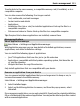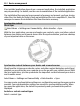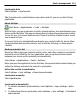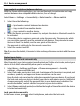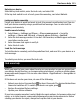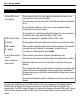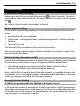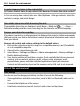User manual
Table Of Contents
- Nokia N8–00 User Guide
- Contents
- Safety
- Get started
- Keys and parts
- Change the volume of a call, song, or video
- Lock or unlock the keys and screen
- Insert or remove the SIM card
- Insert or remove the memory card
- Charging
- Antenna locations
- Attach the wrist strap
- Headset
- Switch the device on or off
- Use your device for the first time
- Copy contacts or pictures from your old device
- Device set-up
- Use the in-device user guide
- Install Nokia Ovi Suite on your PC
- Basic use
- Personalization
- Telephone
- Call a phone number
- Search for a contact
- Call a contact
- Make a conference call
- Use 1-touch dialing
- Use your voice to call a contact
- Make calls over the internet
- Call the last dialed number
- Record a phone conversation
- Turn to silence
- View your missed calls
- Call your voice mailbox
- Forward calls to your voice mailbox or another phone number
- Prevent making or receiving calls
- Allow calls only to certain numbers
- Video sharing
- Contacts
- About Contacts
- Save phone numbers and mail addresses
- Save a number from a received call or message
- Contact your most important people quickly
- Set a ringtone for a specific contact
- Send your contact information using My Card
- Create a contact group
- Send a message to a group of people
- Copy contacts from the SIM card to your device
- Back up your contacts to Ovi by Nokia
- Messaging
- Internet
- Social networks
- About Social
- See your friends' status updates in one view
- Post your status to social networking services
- Link your online friends to their contact information
- See your friends' status updates on the home screen
- Upload a picture or video to a service
- Share your location in your status update
- Contact a friend from a social networking service
- Add an event to your device calendar
- Camera
- Your pictures and videos
- Videos and TV
- Music and audio
- Maps
- Time management
- Office
- Connectivity
- Device management
- Find more help
- Access codes
- Troubleshooting
- Protect the environment
- Product and safety information
- Copyright and other notices
- Index
Transfer data to the mass memory, a compatible memory card (if available), or to a
compatible computer.
You can also remove the following if no longer needed:
• Text, multimedia, and mail messages
• Contact entries and details
• Applications
• Installation files (.sis or .sisx) for installed applications. Back up the files to a
compatible computer.
• Pictures and videos in Photos. Back up the files to a compatible computer.
Tip: If expired trial or demo applications are installed, remove them.
Manage applications
About Application manager
Select Menu > Settings and Application manager.
With Application manager you can view details of installed applications, remove
applications, and define installation settings.
You can install the following types of applications:
• Java™ ME applications that have the .jad or .jar file extension
• Applications, compatible with the Symbian operating system, that have the .sis
or .sisx file extension
• Widgets that have the .wgz file extension
Only install applications that are compatible with your device.
Remove an application from your device
You can remove installed applications that you no longer want to keep or use, to
increase the amount of available memory.
Select Menu > Settings and Application manager.
1 Select Installed apps..
2 Select and hold the application to remove, and from the pop-up menu, select
Uninstall.
If you remove an application, you can only reinstall it, if you have the original installation
file or a full backup of the removed application. You may not be able to open files created
with a removed application.
Device management 111