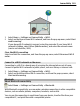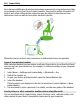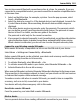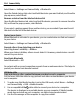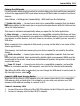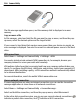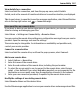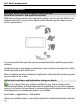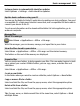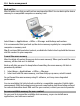User manual
Table Of Contents
- Nokia N8–00 User Guide
- Contents
- Safety
- Get started
- Keys and parts
- Change the volume of a call, song, or video
- Lock or unlock the keys and screen
- Insert or remove the SIM card
- Insert or remove the memory card
- Charging
- Antenna locations
- Attach the wrist strap
- Headset
- Switch the device on or off
- Use your device for the first time
- Copy contacts or pictures from your old device
- Device set-up
- Use the in-device user guide
- Install Nokia Ovi Suite on your PC
- Basic use
- Personalization
- Telephone
- Call a phone number
- Search for a contact
- Call a contact
- Make a conference call
- Use 1-touch dialing
- Use your voice to call a contact
- Make calls over the internet
- Call the last dialed number
- Record a phone conversation
- Turn to silence
- View your missed calls
- Call your voice mailbox
- Forward calls to your voice mailbox or another phone number
- Prevent making or receiving calls
- Allow calls only to certain numbers
- Video sharing
- Contacts
- About Contacts
- Save phone numbers and mail addresses
- Save a number from a received call or message
- Contact your most important people quickly
- Set a ringtone for a specific contact
- Send your contact information using My Card
- Create a contact group
- Send a message to a group of people
- Copy contacts from the SIM card to your device
- Back up your contacts to Ovi by Nokia
- Messaging
- Internet
- Social networks
- About Social
- See your friends' status updates in one view
- Post your status to social networking services
- Link your online friends to their contact information
- See your friends' status updates on the home screen
- Upload a picture or video to a service
- Share your location in your status update
- Contact a friend from a social networking service
- Add an event to your device calendar
- Camera
- Your pictures and videos
- Videos and TV
- Music and audio
- Maps
- Time management
- Office
- Connectivity
- Device management
- Find more help
- Access codes
- Troubleshooting
- Protect the environment
- Product and safety information
- Copyright and other notices
- Index
View details for a connection
Select and hold the connection, and from the pop-up menu, select Details.
Details, such as the amount of transferred data and connection duration, are displayed.
Tip: In most views, to open the Connection manager application, select the notification
area in the top right corner and
> Connection mgr..
Store your files on a remote drive
If you want to back up your data or save space on your device, you can use a remote
drive for storing and managing your files.
Select Menu > Settings and Connectivity > Remote drives.
You may receive the remote drive settings as a configuration message from your service
provider. Open the message, and save the settings.
The service may be chargeable. For information on availability and possible costs,
contact your service provider.
Connect to a remote drive
Select and hold the remote drive, and from the pop-up menu, select Connect.
Add a new remote drive
1 Select Options > New drive.
2 Enter the name of the remote drive.
3 Enter the web address of the remote drive, including the port number.
4 To select the access point to use to connect to the remote drive, select Access
point > User defined. If you select Ask when needed, you are prompted for the
destination or access point every time the application connects to the network.
5 Enter your user name and password, if required by the remote drive service.
Modify the settings of an existing remote drive
Select Remote drives and the desired drive.
Use the File manager application to access your remote drives and manage stored files.
Connectivity 107