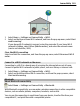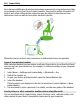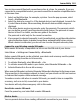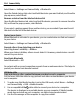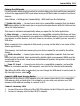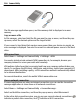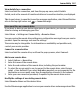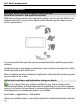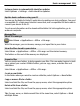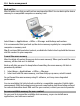User manual
Table Of Contents
- Nokia N8–00 User Guide
- Contents
- Safety
- Get started
- Keys and parts
- Change the volume of a call, song, or video
- Lock or unlock the keys and screen
- Insert or remove the SIM card
- Insert or remove the memory card
- Charging
- Antenna locations
- Attach the wrist strap
- Headset
- Switch the device on or off
- Use your device for the first time
- Copy contacts or pictures from your old device
- Device set-up
- Use the in-device user guide
- Install Nokia Ovi Suite on your PC
- Basic use
- Personalization
- Telephone
- Call a phone number
- Search for a contact
- Call a contact
- Make a conference call
- Use 1-touch dialing
- Use your voice to call a contact
- Make calls over the internet
- Call the last dialed number
- Record a phone conversation
- Turn to silence
- View your missed calls
- Call your voice mailbox
- Forward calls to your voice mailbox or another phone number
- Prevent making or receiving calls
- Allow calls only to certain numbers
- Video sharing
- Contacts
- About Contacts
- Save phone numbers and mail addresses
- Save a number from a received call or message
- Contact your most important people quickly
- Set a ringtone for a specific contact
- Send your contact information using My Card
- Create a contact group
- Send a message to a group of people
- Copy contacts from the SIM card to your device
- Back up your contacts to Ovi by Nokia
- Messaging
- Internet
- Social networks
- About Social
- See your friends' status updates in one view
- Post your status to social networking services
- Link your online friends to their contact information
- See your friends' status updates on the home screen
- Upload a picture or video to a service
- Share your location in your status update
- Contact a friend from a social networking service
- Add an event to your device calendar
- Camera
- Your pictures and videos
- Videos and TV
- Music and audio
- Maps
- Time management
- Office
- Connectivity
- Device management
- Find more help
- Access codes
- Troubleshooting
- Protect the environment
- Product and safety information
- Copyright and other notices
- Index
Select Menu > Settings and Connectivity > Bluetooth.
Open the Paired devices tab, select and hold the device you want to block, and from the
pop-up menu, select Block.
Remove a device from the blocked devices list
Open the Blocked devices tab, select and hold the device you want to remove from the
list, and from the pop-up menu, select Delete.
If you reject a pairing request from another device, you are asked if you want to add
the device to the list of blocked devices.
Protect your device
When Bluetooth is activated in your device, you can control who can find and connect
to your device.
Select Menu > Settings and Connectivity > Bluetooth.
Prevent others from detecting your device
Select My phone's visibility > Hidden.
When your device is hidden, others cannot detect it. However, paired devices can still
connect to your device.
Deactivate Bluetooth
Select Bluetooth > Off.
Do not pair with or accept connection requests from an unknown device. This helps to
protect your device from harmful content.
USB data cable
Copy a picture or other content between your device and a computer
You can use a USB data cable to copy pictures and other content between your device
and a computer.
1 To make sure that Media transfer is set as the USB mode, select Menu > Settings
and Connectivity > USB > Media transfer.
2 Use a compatible USB
data cable to connect your device to a computer.
The device is displayed as a portable device on your computer. If Media transfer
mode does not work on your computer, use Mass storage mode instead.
3 Use the file manager of the computer to copy the content.
104 Connectivity