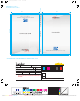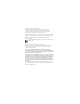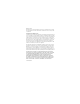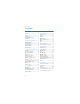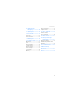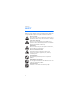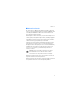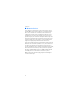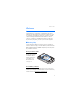62184r1jd_NOK_2605R3UG.ai 5/19/08 11:35:17 AM .375 in* TRIM SIZE: 4 in x 5.75 in FLAT SIZE: 8.375 in x 5.75 in 4 in 4 in Impreso en China M E N SA J E S D E T E X TO E N E L T E L E FO N O c o n X p r e s s - o n™ s n a p s US ER GU I DE 5.75 in N O KI A 26 0 5 MIR AG E User Guide Guía del Usuario 9205283 M E S SAG I N G PH O N E w i t h X p r e s s - o n™ s n a p s Printed in China 8.
Nokia 2605 User Guide 9205283 Issue 2 EN
Copyright © 2008 Nokia. All rights reserved. Nokia, Navi and Nokia Connecting People are trademarks or registered trademarks of Nokia Corporation. Nokia tune is a sound mark of Nokia Corporation. Other product and company names mentioned herein may be trademarks or tradenames of their respective owners. Reproduction, transfer, distribution, or storage of part or all of the contents in this document in any form without the prior written permission of Nokia is prohibited.
Export controls This device may contain commodities, technology, or software subject to export laws and regulations from the US and other countries. Diversion contrary to law is prohibited. FCC/INDUSTRY CANADA NOTICE Your device may cause TV or radio interference (for example, when using a telephone in close proximity to receiving equipment). The FCC or Industry Canada can require you to stop using your telephone if such interference cannot be eliminated.
Contents Contents SAFETY.................................. 6 Welcome ............................... 9 Getting Help ................................... 9 Get The Most Out Of This Guide...................................... 10 1. Phone at A Glance....... 11 Standby Mode.............................. 13 Indicators and Icons................... 13 Phone Menus................................ 14 Navigate Menus .......................... 15 Directional Key ............................ 15 2. Set Up Your Phone ..
Contents 8. Mobile Instant Messaging .................... 54 Phone Information..................... 76 Setup Assistant ........................... 77 9. My Ringtones............... 55 13. Voice commands .......... 78 10. Recent Calls.................. 56 Activate and use Voice Commands........................ 78 View Calls...................................... 56 View Call Timers.......................... 56 14. Enhancements .............. 80 11. VZ Navigator................ 58 15.
SAFETY SAFETY Read these simple guidelines. Not following them may be dangerous or illegal. Read the complete user guide for further information. SWITCH ON SAFELY Do not switch the device on when wireless phone use is prohibited or when it may cause interference or danger. ROAD SAFETY COMES FIRST Obey all local laws. Always keep your hands free to operate the vehicle while driving. Your first consideration while driving should be road safety.
SAFETY ■ About Your Device The wireless device (RM-339) described in this guide is approved for use on the following Verizon Wireless networks: CDMA 800 and 1900 MHz, and CDMA2000 1xRTT. Contact Verizon Wireless for more information about networks. When using the features in this device, obey all laws and respect local customs, privacy and legitimate rights of others, including copyrights. Copyright protection may prevent some images, music, and other content from being copied, modified, or transferred.
SAFETY ■ Network Services To use the device you must have service from a wireless service provider. Many of the features require special network features. These are not available on all networks; other networks may require that you make specific arrangements with your service provider before you can use the network services. Your service provider can give you instructions and explain what charges will apply. Some networks may have limitations that affect how you can use network services.
Welcome Welcome Congratulations on your purchase of this Nokia mobile device. Your device provides many practical functions for daily use, such as a hands-free speakerphone, alarm clock, calculator, calendar, camera and image and data downloads. Your device can also connect to other devices using Bluetooth wireless technology. To personalize your phone, you can set your favorite ringtones. ■ Getting Help If you need help, the Nokia Care Contact Center is available for assistance.
Welcome Nokia support and contact information Check www.nokiausa.com/support or your local Nokia website for the latest guides, additional information, downloads, and services related to your Nokia product. On the website, you can get information on the use of Nokia products and services. If you need to contact customer service, check the list of local Nokia Care Contact Centers at www.nokia.com/customerservice. For maintenance services, check your nearest Nokia Care Contact Center location at www.nokia.
Phone at A Glance 1. Phone at A Glance 1. Earpiece 2. Display screen 3. Directional key 4. Right Soft key 5. Camera key 6. End/Power key 7. Alphanumeric keypad 8. Vibration key 9. Next key 10. International Dialing key 11. Voicemail 1-touch dial key 12. Clear key 13. Send key 14. Speakerphone key 15. Left Soft key 16.
Phone at A Glance 1. Charging/ Data port 2. Volume keys 3. Headset jack 4. Camera Xpress-onTM snap 5. Camera lens 6. Front display 7. Back cover Xpress-onTM snap 8. Microphone 9. Wrist Strap eyelet 10. Voice Command key 11.
Phone at A Glance ■ Standby Mode The start screen is home base and indicates that your phone is in Standby Mode. 1. Signal strength — The strength of the signal received by the phone is indicated by the number of bars displayed. 2. Message — Press the Left Soft key to select this option. 3. MENU — Press the OK key to select this option. 4. Contacts — Press the Right Soft key to select this option. 5. Battery strength — Four bars indicate a fully charged battery. 6.
Phone at A Glance Data session: a wireless data communication is in progress. Dormant mode: the phone is in a dormant state during a data call. Your connection is still active. No service indicator. TTY is enabled. Voice call: a call is in progress. No icon indicates that the phone is in Standby Mode. Location information sharing is set to E911 Only. See "Location Setting," p. 72. Location information sharing is set to Location On. See "Location Setting," p. 72. Bluetooth wireless connectivity is on.
Phone at A Glance Each main menu contains submenus and lists from which you can select or view items and customize your phone features. Some features may not be available, depending on your network. For more information, contact Verizon Wireless. You can also change the layout of the Main Menu from Standby Mode by selecting MENU > Settings & Tools > Display Settings > Main Menu Settings > Tab, List, or Grid. See "Main Menu Settings," p. 69.
Phone at A Glance The default menu setting for the Directional key is as follows: Press the Directional key Right — MY SHORTCUTS. Press the Directional key Up — Mobile Web. Press the Directional key Left — My Verizon. Press the Directional key Down — Calendar. My shortcuts My shortcuts provides quick access to other shortcuts. To access MY SHORTCUTS, press the Directional key Right. The default menu setting for MY SHORTCUTS is as follows: 1. New TXT Msg 2. New Picture Msg 3. Calculator 4.
Set Up Your Phone 2. Set Up Your Phone ■ Antenna Your device may have internal and external antennas. As with any radio transmitting device, avoid touching the antenna area unnecessarily while the antenna is transmitting or receiving. Contact with such an antenna affects the communication quality and may cause the device to operate at a higher power level than otherwise needed and may reduce the battery life.
Set Up Your Phone Note: Always turn off the device, and disconnect the charger and any other device, before removing the cover. Avoid touching electronic components while changing the cover. Always store and use the device with the cover attached. Remove the battery After you have removed the back cover, insert your finger into the finger grip, and lift the battery from its compartment.
Set Up Your Phone ■ Charge the Battery 1. Plug the AC-6U charger transformer into a standard AC outlet. 2. Open the charger cover on the left side of the phone. 3. Insert the charger output plug into the slot. The battery strength indicator scrolls, to show the battery is charging. The charge time varies depending on the battery level. Note: The CA-101 data cable is used for data transfer and slow charging the battery while connected to a PC or laptop.
Set Up Your Phone 1. Place the phone with the front of the phone facing you. Place your thumb in the gap between the camera Xpress-onTM snap and the phone and push down. 2. Push the camera Xpress-onTM snap toward the top of the phone. 3. Slide the camera Xpress-onTM snap out and lift it away from the phone. 4. Place the two rear camera tabs into holes as illustrated.
Set Up Your Phone TM 5. Push the camera Xpress-on snap toward the bottom of the phone until it is in place. ■ Replace the Back Camera Xpress-onTM snap You can remove and replace the back Xpress-onTM snap on the back of the phone. You must remove the back cover of the phone and the battery before removing the back Xpress-onTM snap. 1. Place the phone with the back of the phone facing you. Push and slide the back Xpress-onTM snap toward the bottom of the phone, and lift it from its compartment to remove. 2.
Set Up Your Phone ■ Turn Your Phone On or Off To turn your phone On or Off, press and hold the End/Power key for at least 3 seconds. The first time the device is turned on, Setup Assistant prompts you to customize your device, see "Setup Assistant," p. 77. ■ Connect the Headset Note: A headset does NOT come in box. For hands-free operation, connect a compatible headset with a standard 2.5-mm plug to your phone. Warning: When you use the headset, your ability to hear outside sounds may be affected.
Set Up Your Phone ■ Make A Call To make a call (network service), make sure the phone is powered on. Enter the phone number (including the area code if necessary), and press the Send key . To delete a character to the left of the cursor, press the Clear key . Press the End key to end the call. To use the contacts menu and to enter contact numbers, see "Contacts," p. 44. Recently dialed numbers To display the numbers for calls you have recently made, received, or missed, press the Send key .
Set Up Your Phone ■ Answer Calls The following options are available to manage incoming calls (network service). Answer or silence an incoming call There are three ways to answer an incoming call depending on the phone settings. For more information, see "Answer Options," p. 74. • Open the flip (default setting). • Press any key. • The call automatically connects when your phone is connected to a handsfree device. Utilizing the Soft keys, to silence an incoming call, select Quiet.
Set Up Your Phone Picture ID You can assign a picture to a contact that is displayed when the contact calls you, or when you call the contact. See "Assign Picture ID," p. 46. Silent Mode Open the flip, and press the Volume keys Down until All Sounds Off is displayed. To turn sounds on, press the Volume keys Up until the desired level is reached. Vibrate Mode To use Vibrate Mode with a ringtone, from Standby Mode, select MENU > Settings & Tools > Sounds Settings > Call Sounds > Call Vibrate > On > OK.
Set Up Your Phone Main Menu — Use Main Menu. Voice Privacy On — Select whether to protect the privacy of the conversation. Notepad — Open the notepad. Voice Record — Record a phone call. Mute Function To prevent the other person from hearing your own voice during a call, utilize the Left Soft key to select Mute. To deactivate this feature, select Unmute.
Text Entry 3. Text Entry Your phone offers five methods for entering text, numbers, and symbols: Word, Abc, ABC ,123, and Symbols. The following rules apply: • Press the Clear key to backspace the cursor and delete a character. • Press and hold the Clear key to delete an entire word. • Press # to enter a space, or to accept a completed word in Word Mode. • Press * to change the character case in Word, Abc, or ABC Mode. • Press the Left Soft key to change the mode.
Text Entry • If a displayed word is not correct, press 0 to view other word options. • If your word does not appear, delete your entry, and press the Left Soft key to change the mode to Abc. Re-enter your word using the Multi-tap Mode. • When you have finished the word and it is correct, press # to confirm and insert a space. ■ Abc (Multi-tap) Mode In the Abc (or Multi-tap) Mode, to enter a letter, repeatedly press a key until the desired letter appears.
Media Center 4. Media Center Media Center (network service) allows you to personalize your phone to your own lifestyle and tastes. You can download ringtones, music, sounds, pictures, games, news, information, tools, and extras. You can also find information such as the location of restaurants or ATMs. Download charges for Media Center applications vary and airtime charges apply when browsing, downloading, and using certain applications.
Media Center • Send — To send the highlighted sound in a picture message. • To Online Album — To upload the highlighted sound to Online Album. • Rename — To rename the highlighted sound, enter a new name and select OK (only for self-recorded sounds) to save. • Lock — To protect a sound from being erased (only for self-recorded sounds). • Erase All — To erase all sounds stored in the phone (only for self-recorded sounds). • File Info — To view file information about the highlighted sound.
Media Center Self Timer — Choose Off, 3 seconds, 5 seconds, or 10 seconds, and select SET. Brightness — Press left or right on the Directional key, and select SET. White Balance — Press left or right on the Directional key to choose Auto, Sunny, Cloudy, Tungsten, Fluorescent, or Darkness, and select SET. Shutter Sound — Choose Shutter, Silent, Say "Cheez", or Ready! 1 2 3, and select SET.
Media Center ■ Mobile Web To connect to the internet and browse for the latest news, stock quotes, movie listings, and more (network service), select MENU > Media Center > Mobile Web or press up on the Directional key in Standby Mode. ■ Browse & Download To browse the internet for information (network service), such as the location of a restaurant or the nearest ATM, select MENU > Media Center > Browse & Download > Get New Applications or VZ Navigator to download applications.
Media Center When using an application, an incoming call automatically interrupts the application and allows you to answer the call. When you complete your call, you can resume using the application. Make an emergency call while online You can end your data connection to make an emergency call. 1. Close your connection by pressing the End key as many times as needed to clear the display and get the phone ready for calls. 2. Enter 911 for emergency calls. 3. Press the Send key .
Messaging 5. Messaging If you have subscribed to a message network service, you can send and receive messages to and from compatible phones that also subscribe to a message service. You can also send and receive multimedia and e-mail messages. Important: Exercise caution when opening messages. Messages may contain malicious software or otherwise be harmful to your device. Note: The message sent icon or text on your device screen does not indicate that the message is received at the intended destination.
Messaging Pictures are scaled to fit the display area. Your phone has a picture message viewer for playing messages. Incoming messages remain in the inbox until you delete them (when Auto Erase Inbox is set to off, see "Message Settings," p. 41). When you save the picture message, you can use the image as wallpaper or use the sound as a ringtone, unless the content is protected by copyright. See "Pictures," p. 30. Note: Only devices that have compatible features can receive and display multimedia messages.
Messaging You may also use the Alphanumeric keypad to manually enter a phone number or e-mail address in the To: field. The default entry mode for the To: field is 123 (number). To switch to Multi-tap Mode to enter an e-mail address, utilize the Soft key to select 123 > Word, Abc, ABC, or Symbols. See "Text Entry," p. 27. 2. To access the text entry field, select OK. 3. Compose a message using the Alphanumeric keypad. See "Text Entry," p. 27. 4. To send the message, select SEND, or press the Send key .
Messaging 1. To compose a new message from Standby Mode, select MENU > Messaging > New Message > Picture Message or press the Left Soft key Message > New Message > Picture Message. Select a recipient or enter in the contact phone number or email address. For more information, see "TXT Message," p. 35. 2. To access the text entry field, select OK. 3. Enter the message in the Text: field using the keypad. See "Text Entry," p. 27.
Messaging Add Slide — Add a slide to the message. Priority Level — Set the priority level to High or Normal. Remove Picture — Remove a picture from the message (if previously added, and when the cursor is in this field). Remove Sound — Remove a sound file from the message (if previously added, and when the cursor is in this field). Remove Slide — Remove slide file from the message (if previously added). Cancel Message — Close the message without sending it. To save it in the Drafts folder, select Yes > OK.
Messaging Reply — Send a TXT Message, or Picture Message reply. Reply w. copy — Send a reply which includes the original message text (text messages only). Forward — Forward the message to another phone number, or e-mail address or upload the message to Online Album. Lock — Protect the message from being deleted. Add To Contacts — Save the contact information to Contacts (if the recipient is not in the Contact List). Erase Inbox — Delete all messages in your inbox.
Messaging • Reply w. copy — Send a reply which includes the original message text (text messages only). • Save Quick Text — Save the message text in the Quick Text gallery. • Lock — Protect the message from being erased. • Add To Contacts — Save the contact information to the Contacts (if the recipient is not in the Contact List). • Message Info — Display sender information, time stamp, and other information.
Messaging • Save Quick Text — Save the message text in the Quick Text gallery. • Add To Contacts — Add the recipient to Contacts (if the recipient is not in the Contact List). • Message Info — Display recipient information, time stamp, and other information. ■ Draft Messages The draft folder is used to store drafts of text and picture messages. The number of messages stored in Drafts is shown in brackets.
Messaging Picture Auto Receive — Select whether to save incoming picture messages automatically. If set to Off, you can select Reject to refuse to receive the message. Quick Text — View and edit Quick Text entries, which are short, prewritten messages that can be recalled and inserted into a text message. The gallery of preloaded and user-defined Quick Text entries is displayed. To add an entry, select New, enter the text, and select OK.
Messaging Resetting the voicemail counter does not delete voicemail from your voicemail box. To delete messages, you must access your voicemail box and use the voicemail system commands. If the storage limit of your voicemail box is exceeded, old messages may be overwritten. ■ Mobile Instant Messaging For details about instant messaging (network service), see "Mobile Instant Messaging," p. 54. ■ E-mail Messages For details about E-mail messages (network service), see "E-mail Messages," p. 53.
Contacts 6. Contacts You can keep track of contact information in Contacts. Contact names are saved in Contacts memory, and each contact entry can contain multiple phone numbers and e-mail addresses. Contact entries can be assigned to 1-touch dials, picture IDs, ringtones, and caller groups. ■ Create New Contacts To add a contact to your Contact List: 1. Select MENU > Contacts > New Contact. 2.
Contacts 3. Select SAVE. You can also quickly create a contact in Standby Mode by entering the number and selecting Save > Add New Contact and follow the steps above. If no name is entered, the default phone number or email address is displayed in the Contact List. Change the default number The default number is the contact number that is called when you dial by contact name. To change the default number when multiple numbers are assigned to a single contact: 1.
Contacts 3. If Add New Contact is selected, choose a number, and select OK. Enter a name or other fields, and select SAVE. 4. If Update Existing is selected, choose an existing contact > a number > OK. Assign Picture ID You can set the phone to display the picture of a caller from your Contact List when your phone rings. To assign a picture ID to a contact in Standby Mode: 1. Select Contacts, scroll to the contact you wish to modify, and select Edit. 2. Scroll to the Picture: field, and select Set. 3.
Contacts Access the Contact List To view the Contact List, press Contacts in Standby Mode, or select MENU > Contacts > Contact List. To quickly find a contact you want, enter the first letter of the contact name in the Go To field. Matching entries are displayed. To call the highlighted contact, press the Send key . When you select a contact name, the default number associated with the contact is used unless you select another number.
Contacts Set As ICE Contact or Unassign ICE Contact — Assign or unassign your contact as an ICE (In Case of Emergency) contact. Call — Dial the contact (network service). Send Name Card — Send the name card to a compatible device using Bluetooth. Erase All — Delete all contacts. ■ Groups From Standby Mode, to access the Groups menu, select MENU > Contacts > Groups. The default caller groups are No Group, Business, Family, Friends, Other, and VIP.
Contacts To edit individual contacts and add them to caller groups: 1. In Standby Mode, select Contacts, scroll to the contact you want to add to a group, and Edit. 2. Scroll to the Group: field, and select Set. 3. Highlight an existing group from the list of group names, and select OK. Select SAVE to update the contact. Rename a group In Standby Mode, select MENU > Contacts > Groups, highlight the group you want to rename (except the default groups), and select Options > Rename.
Contacts Set up 1-touch dialing 1. From Standby Mode, select MENU > Contacts > Speed Dials. 2. Scroll to an unassigned 1-touch dial slot, and select SET. 3. Highlight the contact you want to assign to the selected 1-touch dial slot, and select OK. 4. If more than one number is saved in the contact, highlight the mobile, home, or work number you want to assign, and select OK. Select OK again to set. If only one number is saved, "Set Speed Dial to contact?" will appear on your display.
Contacts ■ In Case of Emergency (ICE) You can set up to three contacts as your In Case of Emergency (ICE) contacts. You can call ICE contacts even if your phone is locked. See "Security," p. 72. A contact can only be assigned as one ICE contact. If you assign the same contact to different ICE contacts, your phone accepts the last assignment only. Add a new ICE contact To add a new ICE contact, do the following: 1.
Contacts • To modify the information of the contact, select EDIT. For editing options, see "Create New Contacts," p. 44. Both the erase and edit options affect your Contact List. For example, if you erase a contact, the contact is deleted from both ICE contacts list and Contact List. Always be careful when you select either option. • For further contact options, select Options > New TXT Msg, New Picture Msg, or Call. Options — Modify the ICE contact entry.
E-mail Messages 7. E-mail Messages To launch the internet browser and access the email messaging screen (network service), in Standby Mode, select Message > Email. A Mobile Web session starts, scroll to an email provider and press the OK key. Follow the on-screen prompts to log into your account. Important: Exercise caution when opening messages. Messages may contain malicious software or otherwise be harmful to your phone.
Mobile Instant Messaging 8. Mobile Instant Messaging To access instant messaging (network service), in Standby Mode, select Message > Mobile IM > Get New Applications to download IM applications, or use one of the applications preloaded. After launch the application, press the Right soft key Menu, scroll to "Go To URL" to enter a web address for your IM site, and follow the on-screen prompts to log into your account.
My Ringtones 9. My Ringtones You can set your favorite music as a ringtone, a contact ID for a particular contact, or as alert sounds for calendar entries through My Ringtones. From Standby Mode, select MENU > My Ringtones > Get New Applications > Get New Applications again to download a new ringtone, or use one of the tones stored in the this folder. To apply a ringtone, highlight the tone, and select Set As > Ringtone, Contact ID, or Alert Sounds. To listen to the highlighted ringtone, select PLAY.
Recent Calls 10. Recent Calls Information about missed, received, or dialed calls is stored in Recent Calls. When the number of calls exceeds the maximum, the most recent call replaces the oldest. ■ View Calls To view calls from Standby Mode, select MENU > Recent Calls > Missed, Received, Dialed, Blocked (Blocked is only available when Block All or Contacts Only is set to incoming calls. See "Security," p. 72), All, or View Timers. The calls are listed by most recent first.
Recent Calls Note: Some timers may be reset during service or software upgrades. The actual time invoiced for calls and services by Verizon Wireless may vary, depending on network features, rounding off for billing, taxes, and so forth. Reset Call Timers To reset a selected call or data timer or to reset all timers to zero (except Lifetime Calls and Lifetime Data Counter), do the following: 1. From Standby Mode, select MENU > Recent Calls > View Timers. 2.
VZ Navigator 11. VZ Navigator VZ Navigator supports GPS-related service, helping you find your way. With VZ Navigator, you can get your current location, or get directions from the current location to a selected address. Select MENU > VZ Navigator > OK to download navigator applications. To use this service, you must turn on Location On, see "Location Setting," p. 72.
Settings & Tools 12. Settings & Tools Use the Settings & Tools menu to customize your phone and to use your phone as an organizer and personal digital assistant. ■ My Verizon The Verizon Wireless My Verizon web portal (network service) allows you to access your account information. From Standby Mode, select MENU > Settings & Tools > My Verizon or press the Directional key to the left in Standby Mode. For more information, contact Verizon Wireless.
Settings & Tools 3. Use the Directional key to add (up), subtract (down), multiply (right), or divide (left) values. 4. Enter the second number. 5. Press the OK key (equals) to solve your equation. Select Operator to use parentheses in your equation or to enter an exponent (Power). Press the Clear key to delete a keystroke, or select Clear to cancel your calculation and clear the screen. Press # to switch a value to positive or negative, and press * to enter a decimal point.
Settings & Tools Delete an existing event 1. From Standby Mode, select MENU > Settings & Tools > Tools > Calendar (or press down on the Directional key in Standby Mode), scroll to the event date, and VIEW. 2. Highlight the event entry you want to remove and press the Left Soft key Erase > Yes > OK. Update an existing event 1. From Standby Mode, select MENU > Settings & Tools > Tools > Calendar (or press down on the Directional key in Standby Mode), scroll to the event date, and VIEW. 2.
Settings & Tools To set the font size of an event. In Standby Mode, select MENU > Settings & Tools > Tools > Calendar Preview > Font Size > Normal or Large. Alarm Clock Alarm clock allows you to set up to three alarms. You must turn on your phone to use the alarm clock. To set an alarm: 1. From Standby Mode, select MENU > Settings & Tools > Tools > Alarm Clock > Alarm 1, Alarm 2, or Alarm 3. 2. Scroll left or right to activate the alarm. 3.
Settings & Tools The stopwatch accuracy is not the same as that of a professional instrument. Therefore, Nokia advises against its use for official competitions or any other event in which a high-precision device would be required to establish exact times. To time an event, from Standby Mode, select MENU > Settings & Tools > Tools > Stopwatch > START. The elapsed time is displayed in mm:ss:ms format.
Settings & Tools ■ Bluetooth Menu Bluetooth technology enables wireless connections between electronic devices within a range of 10 meters (33 feet). A Bluetooth connection can be used to send images, text, gallery files, voice recordings, notes, or to connect wirelessly to other devices using Bluetooth technology, such as computers. You can synchronize your phone and your PC using Bluetooth connectivity.
Settings & Tools 3. Select Options and you may select from the following: 1. My Phone Name — to set the name of your device that is to be seen by others. Enter a name, and select OK. 2. Discovery Mode — to allow your device to be searched by other devices in the area. To hide your phone from other users, select Off. 3. File Receiving — to set the level of security when receiving files from other devices.
Settings & Tools 2. Press up on the Directional key to select Settings & Tools, then press the OK key to select. 3. Press down on the Directional key to highlight Bluetooth Menu, then press the OK key to select. 4. With Add New Devices highlighted, press the OK key to select. 5. Put the headset you want to connect to in discoverable mode and then press the OK key on your phone. 6. Your phone will search for Bluetooth devices nearby and then display a list of available devices.
Settings & Tools 3. Keypad Volume — To set the volume for the keypad, press the Directional key Up and Down (this option only works when the master volume is not set to All Sounds Off, Alarm Only, or Vibrate Only by pressing the Volume keys, see "Phone at A Glance," p. 11). 4. Service Alerts — To activate an alert. • ERI — Enhanced roaming indicator (ERI) displays the status of the mobile service (network service). The status can be "Verizon Network", "Extended Network", or "Roaming". See "Banner," p. 67.
Settings & Tools Backlight To conserve battery life, you can set the phone backlighting to dim when not used. To set the backlight duration, in Standby Mode, select MENU > Settings & Tools > Display Settings > Backlight and from the following: Display — To set how long the main display backlight remains on, scroll and select either 7 seconds, 15 Seconds, 30 Seconds, Always On, or Always Off and then press OK.
Settings & Tools Main Menu Settings To set the layout of the menu screen, from Standby Mode, select MENU > Settings & Tools > Display Settings > Main Menu Settings > Tab, List, or Grid. Press the Left Soft key to Preview the highlighted layout and then List to return to the available layout options. Select SET to select the highlighted layout. Note: The default setting of Main Menu Settings is List.
Settings & Tools Set Shortcuts Shortcuts allow you to quickly access certain functions. To access your shortcuts, in Standby Mode, press the Directional key Right. Select the shortcut from the available options. For the default shortcuts, see "My shortcuts," p. 16. To change the shortcuts, do the following: 1. From Standby Mode, select Menu > Settings & Tools > Phone Settings > Set Shortcuts > Set My Shortcuts. 2. Select Shortcut 1, Shortcut 2, Shortcut 3, or Shortcut 4, and SET. 3.
Settings & Tools To reset the selected Directional key to the default setting, highlight the key, and press the Right Soft key Options > Reset (Direction) Key and press OK. To reset all Directional keys to their default setting, press the Right Soft key Options scroll to Reset Directional Keys and press OK.
Settings & Tools 4. Sound — Select Mode > Prompt Mode for the phone to prompt you for information, Readout Mode to prompt you and read the menu items as you navigate, or Tones Only Mode to prompt you with beeps only. Select Name Settings > Speed to change the speed that a name is played back, or Volume to change the volume that a name is played back. Select Speakerphone to turn the speakerphone on or off when the voice recognition is activated. 5. About — to view information about the voice signal.
Settings & Tools Enter your security code which is by default the last four digits of your phone number and press OK. Select from the following options: Edit Codes — To change the security code. Restrictions — To prevent the use of certain functions. Enter your security code which is by default the last four digits of your phone number and press OK. • Location Setting — To require the security code to access Location Setting, select Location Setting > Lock Setting. See "Location Setting," p. 72.
Settings & Tools NAM Selection If your phone is registered with two phone numbers using number assignment modules (NAM) (for example, work and personal numbers), you can choose which number to show to the recipients of your calls. From Standby Mode, select MENU > Settings & Tools > Phone Settings > NAM Selection > NAM 1 or NAM 2. ■ Call Settings To define how to handle incoming and outgoing calls, from Standby Mode, select MENU > Settings & Tools > Call Settings.
Settings & Tools TTY Mode A phone with TTY/TDD (teletype/telecommunication device for the deaf) support can translate typed characters to voice. Voice can also be translated into characters and displayed on the TTY.
Settings & Tools Touch Tones Touch tones are sound designated to the keys on your phone keypad. You can use touch tones for many automated dial-up services such as banking and airlines or for entering your voicemail box number and password. To set the key tone length, from Standby Mode, select MENU > Settings & Tools > Call Settings > DTMF Tones.
Settings & Tools SW/HW Version — The current software and hardware version for your phone. Icon Glossary — The library of screen icons shown while on a call or when using features. Software Update — To check the status of your current software on your phone, select Status. To check if there are new software updates available for your phone, select Check New (This feature will not work if you are in roaming or emergency mode).
Voice commands 13. Voice commands Voice commands transform your device into your own virtual personal assistant, letting you use your voice to make phone calls, look up contacts, and so on. Before using voice services, note the following: • Voice commands are language-dependent. They are not dependent on the speaker’s voice. • Voice commands are sensitive to background noise. Use them in a quiet environment. • Very short names are not accepted.
Voice commands Lookup — Say "Lookup" and the name from your Contact List (for example, "Lookup Tom") to retrieve and display information of the contact. Go To
Enhancements 14. Enhancements Warning: Use only batteries, chargers, and enhancements approved for use with this particular model. The use of any other types may invalidate any approval or warranty, and may be dangerous. For availability of approved enhancements, please check with your dealer. When you disconnect the power cord of any enhancement, grasp and pull the plug, not the cord.
Battery and Charger Information 15. Battery and Charger Information ■ Battery Information You device is powered by a rechargeable battery. The battery intended for use with this device is BL-4B 700 mAh Li-Ion. This device is intended for use when supplied with power from the following chargers: AC-6U. The battery can be charged and discharged hundreds of times, but it will eventually wear out. When the talk and standby times are noticeably shorter than normal, replace the battery.
Battery and Charger Information Do not short-circuit the battery. Accidental short-circuiting can occur when a metallic object such as a coin, clip, or pen causes direct connection of the positive (+) and negative (-) terminals of the battery. (These look like metal strips on the battery.) This might happen, for example, when you carry a spare battery in your pocket or purse. Short-circuiting the terminals may damage the battery or the connecting object.
Battery and Charger Information Successful completion of the steps is not a total assurance of the authenticity of the battery. If you have any reason to believe that your battery is not an authentic original Nokia battery, you should refrain from using it and take it to the nearest authorized Nokia service point or dealer for assistance. Your authorized Nokia service point or dealer will inspect the battery for authenticity. If authenticity cannot be verified, return the battery to the place of purchase.
Care and Maintenance Care and Maintenance Your device is a product of superior design and craftsmanship and should be treated with care. The following suggestions will help you protect your warranty coverage. • Keep the device dry. Precipitation, humidity and all types of liquids or moisture can contain minerals that will corrode electronic circuits. If your device does get wet, remove the battery and allow the device to dry completely before replacing it.
Care and Maintenance • Use only the supplied or an approved replacement antenna. Unauthorized antennas, modifications, or attachments could damage the device and may violate regulations governing radio devices. • Use chargers indoors. • Always create a backup of data you want to keep, such as contacts and calendar notes. • To reset the device from time to time for optimum performance, power off the device and remove the battery.
Additional Safety Information Additional Safety Information ■ Small Children Your device and its enhancements may contain small parts. Keep them out of the reach of small children. ■ Operating Environment This device meets RF exposure guidelines when used either in the normal use position against the ear or when positioned at least 2.2 centimeters (7/8 inch) away from the body.
Additional Safety Information Implanted medical devices Manufacturers of medical devices recommend that a minimum separation of 15.3 centimeters (6 inches) should be maintained between a wireless device and an implanted medical device, such as a pacemaker or implanted cardioverter defibrillator, to avoid potential interference with the medical device. Persons who have such devices should: • Always keep the wireless device more than 15.
Additional Safety Information • Do not turn the volume up to block out noisy surroundings. • Do not listen at any volume that causes you discomfort. If you experience ringing in your ears, hear muffled speech or experience any temporary hearing difficulty after listening to your portable audio device, discontinue use and consult your doctor.
Additional Safety Information ■ Potentially Explosive Environments Turn off your device when in any area with a potentially explosive atmosphere, and obey all signs and instructions. Potentially explosive atmospheres include areas where you would normally be advised to turn off your vehicle engine. Sparks in such areas could cause an explosion or fire resulting in bodily injury or even death. Turn off the device at refuelling points such as near gas pumps at service stations.
Additional Safety Information 2. Press the End key as many times as needed to clear the display and ready the device for calls. 3. Enter the official emergency number for your present location. 4. Press the Send key . If certain features are in use, you may first need to turn those features off before you can make an emergency call. Consult this guide or your service provider for more information. When making an emergency call, give all the necessary information as accurately as possible.
Additional Safety Information Use of device accessories and enhancements may result in different SAR values. SAR values may vary depending on national reporting and testing requirements and the network band. Additional SAR information may be provided under product information at www.nokia.com. Your mobile device is also designed to meet the requirements for exposure to radio waves established by the Federal Communications Commission (USA) and Industry Canada. These requirements set a SAR limit of 1.
Additional Safety Information ■ Technical Information Type designation — RM-339 Dimensions — Width, 42mm; length, 82mm; depth, 16mm Weight — 65.6 g with 700 mAh Li-Ion battery (BL-4B) excluding battery deck Main Display — 1.77"-in 128x160 pixels, 262,000 colors Front Display — 1.2"-in 128x128 pixels, 65,000 colors Camera — Integrated 0.3 Mpixels VGA camera with digital zoom Wireless networks — CDMA 800 and 1900 MHz, and CDMA2000 1xRTT Frequency range (Tx) — PCS: 1851.25-1908.75 MHz; cellular: 824.70-848.
Additional Safety Information Charging times The following charging times are approximate: Charger options AC-6U BL-4B 700 mAh Li-lon battery Up to 2 hours 10 minutes Talk and standby times Operation times are estimates only and depend on signal strength, device use, network conditions, features used, battery age and condition (including charging habits), temperatures to which the battery is exposed, and many other factors.
Index Index NUMERICS 123 mode 28 2-Sec pause 45 A ABC mode 28 Abc mode 28 about your phone 7 accessibility 9 Airplane Mode 69 alarm clock 62 alerts 38 answer options 74 antenna 17 application memory 32 B back cover removing 17 replacing 18 backlight 68 banner 67 battery 81 chargers 81 charging 19 charging times 93 removing 18 replacing 18 talk and standby times 93 94 billing 10 Bluetooth connecting 64 C calculator 59 calendar 60 call settings answer options 74 auto retry 74 DTMF tones 76 one touch dia
Index camera 30 care and maintenance 84 certification information (SAR) 91 charger 81 charging times 93 connecting 19 clock 69 contact information 10 list 46 Contacts default number 45 new 44 numbers with pauses 45 content memory 32 copyright protection 35 customer service 10 D default number callback 42 contacts 45 device information 76 dimensions 92 Directional key 15, 70 display backlight 68 banner 67 font size 69 themes 68 wallpaper 68 downloading extras 32 games 31 information 32 mobile web 32 pictu
Index I inbox 38 indicators and icons 13, 77 instant messaging 54 L language 72 location sharing 72 M main clock 69 MEDIA CENTER 29 medical devices, hearing aids 87 MEID 9 memory information 32, 76 menu settings 69 messages characters 37 chatting 43 composing 34, 36 draft 41 e-mail 53 EMS 34 inbox 38 MMS 35 options 38 Quick Text 42 replying 39 SMS 34 text 34 voicemail 42 Messaging segments 34 settings 41 96 MMS 35 mute function 26 My Ringtones 29 My Verizon 59 N NAM selection 74 network service 8 sett
Index R Recent Calls 56 ringtones 29, 55 S safety 6, 86 security 72 security and functionality 33 settings Bluetooth 64 Contact List 47 ICE contacts 51 inbox 38 phone 69 picture message 30, 37 sent message 40 sounds 66 text message 36 Settings & Tools 59 shortcuts 15 signature 42 silent mode 25 SMS 34 software version 77 sounds alert 66 picture message 37 settings 66 speakerphone 23 speed dials 23, 49 standard mode 28 stopwatch 62 symbols mode 28 system device information 76 language 72 NAM selection 74
Index V W vibrate mode 25 voice commands 78 voice privacy 75 voicemail 42 volume adjusting 24, 66 earpiece 24 VZ Navigator 58 wallpaper 68 WAP 8, 38 wireless internet 33 networks 92 world clock 63 wrist strap 19 writing and sending messages 35 98
Notes 99
Notes 100