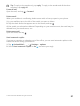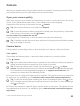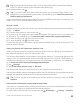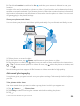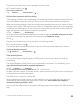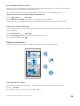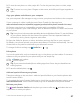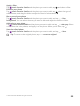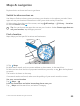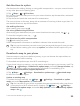Instruction Manual with Windows 10 Mobile
Table Of Contents
- Contents
- For your safety
- Get started
- Your first Lumia?
- Basics
- People & messaging
- Camera
- Maps & navigation
- Internet
- Entertainment
- Office
- Phone management & connectivity
- If your phone doesn't respond
Apply a filter
Tap Lumia Creative Studio and the photo you want to edit, tap , and select a filter.
Enhance your photo
Tap Lumia Creative Studio and the photo you want to edit, tap , select the type of
enhancement, and drag the slider to adjust the level of enhancement.
Blur a part of your photo
Tap Lumia Creative Studio and the photo you want to edit, and tap > blur
background. You can select the area you want to blur and adjust the amount of blur.
Add color to your photo
Tap Lumia Creative Studio and the photo you want to edit, and tap > color pop. Select
a color from the color palette, and apply it on the photo. When you’re done, tap .
Save the edited photo
Tap Lumia Creative Studio and the photo you want to edit, and tap > Save.
Tip: To revert to the original photo, tap > revert to original.
© 2015 Microsoft Mobile. All rights reserved.
88