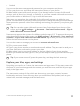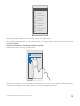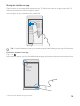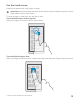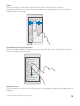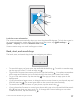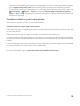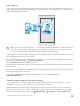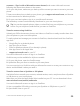Instruction Manual with Windows 10 Mobile
Table Of Contents
- Contents
- For your safety
- Get started
- Your first Lumia?
- Basics
- People & messaging
- Camera
- Maps & navigation
- Internet
- Entertainment
- Office
- Phone management & connectivity
- If your phone doesn't respond
accounts > Sign in with a Microsoft account instead, and create a Microsoft account
following the instructions shown on the screen.
1. On your old phone, make sure you back up all the content you want to move to your new
phone.
To learn more about how to back up your phone, go to support.microsoft.com, and browse
to the instructions for Windows phones.
2. On your new Lumia phone, sign in to your Microsoft account.
The backed up content is automatically transferred to your new Lumia phone.
Tip: You can also transfer photos, videos, or other files from your old phone to your new
Lumia. On your old phone, add the files you want to OneDrive.
Transfer content using OneDrive
Upload your Office documents, photos, and videos to OneDrive to easily transfer them from
your old phone to your new Lumia phone.
To easily upload and manage your content in OneDrive, download and install the OneDrive
app from:
• Google Play for an Android phone
• App Store for an iPhone
• Store for Windows phones (if not already in phone)
• Mac App Store for an Apple Mac
• support.microsoft.com for your PC
You need a Microsoft account to sign in to OneDrive.
OneDrive may not be available for all phone models.
1. On your old phone, open the OneDrive app.
2. Upload the files you want to transfer to your new phone.
You can now sign in to OneDrive with your Microsoft account to access your content on any
device and download it when you need it.
Transfer content from a Symbian or S40 phone
Use Nokia Suite to transfer your contacts, calendar entries, music, and photos from a Symbian
or S40 phone to your Lumia phone.
Make sure you have the latest Nokia Suite installed on your PC. You can download it from
www.microsoft.com/mobile/nokiasuite.
You need a Microsoft account to sign in to OneDrive.
1. Use a compatible USB cable to connect your Symbian or S40 phone to your PC.
2. Open Nokia Suite on your PC.
© 2015 Microsoft Mobile. All rights reserved.
20