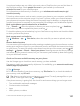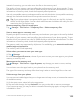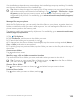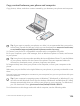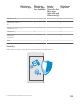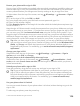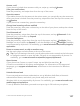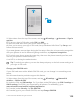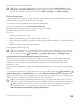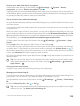Instruction Manual with Windows 10 Mobile
Table Of Contents
- Contents
- For your safety
- Get started
- Your first Lumia?
- Basics
- People & messaging
- Camera
- Maps & navigation
- Internet
- Entertainment
- Office
- Phone management & connectivity
- If your phone doesn't respond
1. Swipe down from the top of the screen, and tap All settings > Accounts > Sign-in
options.
2. To set up a sign-in PIN code, under PIN, tap Add.
3. Select the time after which your phone requires sign-in.
4. Once you’ve set up your sign-in PIN code, set up Windows Hello Beta. Tap Set up, and
follow the instructions.
If you wear glasses, remove them during the first setup. After that, to improve the recognition
with your glasses on and in different lighting conditions, tap Improve recognition.
5. To unlock your phone, press the power key, then turn the phone towards your face, and
wait for your phone to authenticate you.
A red LED is on during the authentication.
Tip: To unlock your phone, you can also always swipe up on the lock screen and type in
your sign-in PIN code.
Change your SIM PIN code
If your SIM card came with a default SIM PIN code, you can change it to something more
secure.
Not all network service providers support this feature.
1. Swipe down from the top of the screen, and tap All settings > Network &
wireless > Cellular & SIM.
2. Under the SIM, tap SIM settings. Or, if you have a dual SIM phone, tap SIM 1 settings or
SIM 2 settings. Dual SIM is not supported by all phones. For availability, go to
www.microsoft.com/mobile/support/wpfeatures.
3. If needed, under Security, tap Use SIM PIN.
4. If needed, type in your current SIM PIN, and tap Change SIM PIN.
© 2015 Microsoft Mobile. All rights reserved.
128