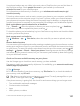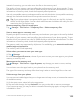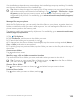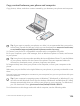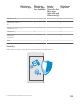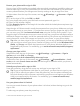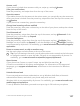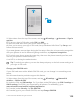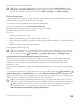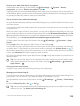Instruction Manual with Windows 10 Mobile
Table Of Contents
- Contents
- For your safety
- Get started
- Your first Lumia?
- Basics
- People & messaging
- Camera
- Maps & navigation
- Internet
- Entertainment
- Office
- Phone management & connectivity
- If your phone doesn't respond
Answer a call
If your phone is locked when someone calls you, swipe up, and tap Answer.
View your notifications
Press the power key, and swipe down from the top of the screen.
Open the camera
If you add a shortcut for the camera in the action center, you can quickly turn the camera on
when your phone is locked. Press the power key, swipe down from the top of the screen, and
tap Camera.
If your phone has a camera key, press the camera key.
Change how incoming calls are notified
Press the power key, then press a volume key on the side of your phone, and tap the volume
bar at the top of the screen.
Turn Bluetooth off
Press the power key, swipe down from the top of the screen, and tap Bluetooth. If the
Bluetooth icon is not visible, tap Expand.
Turn the flashlight on
Press the power key, swipe down from the top of the screen, and tap Flashlight. If the
flashlight icon is not visible, tap Expand. To turn the flashlight off, tap Flashlight. Flashlight
is not supported by all phones. For availability, go to www.microsoft.com/mobile/support/
wpfeatures.
Pause or resume music, or skip to another song
Use the music player controls shown at the top of the screen.
Tip: If you’re listening to the radio, you can also use the music controls on the lock screen
to change the station or mute the radio. FM radio is not supported by all phones. For
availability, go to www.microsoft.com/mobile/support/wpfeatures.
Open Cortana
If your phone has Cortana, to open Cortana, tap and hold the search key .
Cortana is not available in all regions and languages. For information on the supported
languages, go to support.microsoft.com, and browse to the instructions for Windows
phones.
Unlock with one look
For an easy and personal user authentication, set up Windows Hello Beta, a biometric
authentication feature, and unlock your phone easily with one look.
Windows Hello is not supported by all phones. For availability, go to www.microsoft.com/
mobile/support/wpfeatures.
To set up Windows Hello Beta, you need to set up a sign-in PIN code on your phone.
© 2015 Microsoft Mobile. All rights reserved.
127