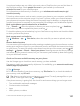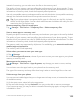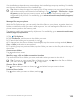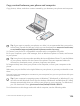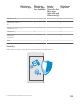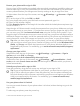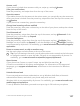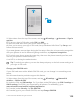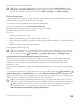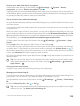Instruction Manual with Windows 10 Mobile
Table Of Contents
- Contents
- For your safety
- Get started
- Your first Lumia?
- Basics
- People & messaging
- Camera
- Maps & navigation
- Internet
- Entertainment
- Office
- Phone management & connectivity
- If your phone doesn't respond
Instead of removing, you can also move the files to the memory card.
The quality of your memory card may affect the performance of your phone greatly. To get
the best out of your phone, use a fast 4–128GB card by a well-known manufacturer. For more
information on memory cards, check the frequently asked questions.
Use only compatible memory cards approved for use with this device. Incompatible cards may
damage the card and the device and corrupt data stored on the card.
Tip: If your phone doesn’t recognize the file type of a file (such as a zip file), it places
the file in the Other folder. You can check what these are and delete the ones you don’t
need using the File Explorer app.
Remove temporary files to free up space
Tap Storage > This Device > Temporary files > Delete temporary files.
Save or move apps to a memory card
Expand your phone’s memory with a memory card and save your apps to the card by default.
The quality of your memory card may affect the performance of your phone greatly. To get
the best out of your phone, use a fast 4–128GB card by a well-known manufacturer. For more
information on memory cards, check the frequently asked questions.
The memory card is not supported by all phones. For availability, go to www.microsoft.com/
mobile/support/wpfeatures.
The memory card is sold separately.
Select where you want to store your new apps
1. Tap Storage.
2. Under New apps will save to:, choose if you want to store your new apps to your phone
memory or memory card.
Move apps to the memory card
Tap Storage > This Device > Apps & games, tap the app you want to move, and tap
Move.
You can later move the apps back to your phone from the memory card.
The type of the memory card may affect how long it takes to move large files to the card.
Delete an app from your phone
You can remove installed apps that you no longer want to keep or use, to increase the amount
of available memory.
1. On the start screen, swipe left to the apps menu.
2. Tap and hold the app, and tap Uninstall. You may not be able to remove some apps.
If you remove an app, you may be able to reinstall without buying again, as long as the app
is available in Store.
© 2015 Microsoft Mobile. All rights reserved.
122