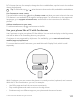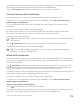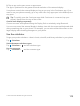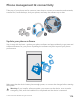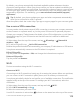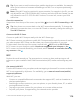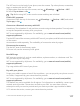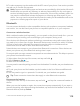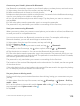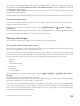Instruction Manual with Windows 10 Mobile
Table Of Contents
- Contents
- For your safety
- Get started
- Your first Lumia?
- Basics
- People & messaging
- Camera
- Maps & navigation
- Internet
- Entertainment
- Office
- Phone management & connectivity
- If your phone doesn't respond
2. Tap an app on the start screen or apps menu.
The app is optimized for the greater size and resolution of the external display.
Your phone controls the external display as long as you stay in the Continuum app. If you
want to use your phone normally, go to any other view. Any apps open in the desktop view
stay open.
Tip: To quickly open the Continuum app while Continuum is connected, tap your
phone’s status bar at the top of the screen.
Control both displays separately
Connect a mouse and keyboard using the Display Dock or wirelessly using Bluetooth.
You can now control the external display’s desktop view with the mouse and keyboard while
doing something else on your phone. For example, you can write a Word document on the
larger display while checking messages on your phone.
Use the calculator
Forget your pocket calculator – there’s a basic, scientific, and binary calculator in your phone.
Tap Calculator.
Switch between calculator types
Tap Calculator > and the calculator type.
Use the converter
Tap Calculator > and the converter type.
© 2015 Microsoft Mobile. All rights reserved.
113