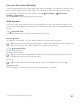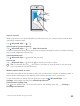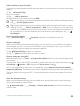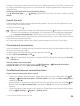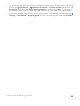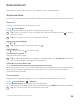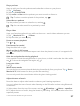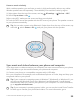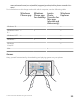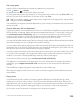User manual
Table Of Contents
- Contents
- For your safety
- Get started
- Your first Lumia?
- Basics
- People & messaging
- Camera
- Maps & navigation
- Internet
- Entertainment
- Office
- Phone management & connectivity
- If your phone doesn't respond
- Find your model number and serial number (IMEI)
- Product and safety info
- Network services and costs
- Take care of your device
- Recycle
- About Digital Rights Management
- Battery and charger information
- Small children
- Medical devices
- Implanted medical devices
- Accessibility solutions
- Hearing
- Protect your device from harmful content
- Information on health
- Vehicles
- Safety and texting while driving
- Potentially explosive environments
- Certification information (SAR)
- Support messages
- Care
- Copyrights and other notices
Entertainment
Learn how to watch videos, listen to your favorite music, and play games.
Watch and listen
You can use your phone to watch videos and listen to music and podcasts while on the move.
Play music
Listen to your favorite music wherever you are.
1. Tap Groove Music.
2. Tap the artist, album, song, genre, or playlist you want to play.
Tip: To sort your tracks so you can easily find what you’re looking for, tap and how
you want to sort.
Tip: You can buy music for your playlists from Store.
Pause or resume playback
Tap or .
Tip: To play songs in a random order, tap .
Stop playback
Tap . Tap the back key to close the app.
Fast-forward or rewind
Drag the slider left or right.
Tip: To subscribe and listen to podcasts, in the apps menu, tap Podcasts. The service
may not be available in all countries and regions.
Subscribe to Groove Music Pass
Go to www.microsoft.com/store/music/groove-music-pass.
With Groove Music Pass, you can download and play an unlimited amount of songs and sync
them with your phone, stream music on your phone, PC, or Xbox console, and listen to
customized radio channels.
Create a playlist
Organize your songs into playlists, so you can listen to music that fits your mood.
1. Tap Groove Music > > playlists.
2. Tap New Playlist, and write a name for the playlist.
3. To add a song to your new playlist, tap and hold the song, tap Add to, and select the playlist.
Tip: You can buy music for your playlists from Store.
© 2015 Microsoft Mobile. All rights reserved.
96