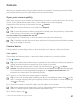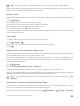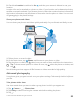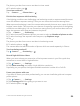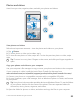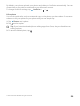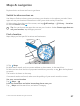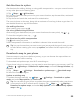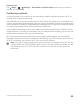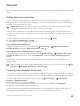User manual
Table Of Contents
- Contents
- For your safety
- Get started
- Your first Lumia?
- Basics
- People & messaging
- Camera
- Maps & navigation
- Internet
- Entertainment
- Office
- Phone management & connectivity
- If your phone doesn't respond
- Find your model number and serial number (IMEI)
- Product and safety info
- Network services and costs
- Take care of your device
- Recycle
- About Digital Rights Management
- Battery and charger information
- Small children
- Medical devices
- Implanted medical devices
- Accessibility solutions
- Hearing
- Protect your device from harmful content
- Information on health
- Vehicles
- Safety and texting while driving
- Potentially explosive environments
- Certification information (SAR)
- Support messages
- Care
- Copyrights and other notices
By default, your phone uploads your photos and videos to OneDrive automatically. You can
access them on any device connected to your Microsoft account.
To change OneDrive settings, tap OneDrive > > .
Edit a photo
You can do quick edits, such as rotate and crop, to the photos you have taken. Or use auto-
enhance to let your phone fix your photo with just one simple tap.
1. Tap Photos and a photo.
2. Tap and an option.
Tip: If you have downloaded photo editing apps from Store, they are listed here as
editing options.
3. To save the edited photo, tap .
© 2015 Microsoft Mobile. All rights reserved.
86