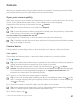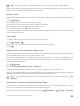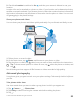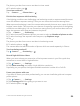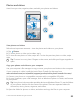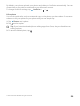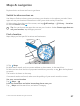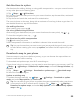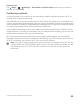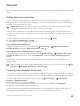User manual
Table Of Contents
- Contents
- For your safety
- Get started
- Your first Lumia?
- Basics
- People & messaging
- Camera
- Maps & navigation
- Internet
- Entertainment
- Office
- Phone management & connectivity
- If your phone doesn't respond
- Find your model number and serial number (IMEI)
- Product and safety info
- Network services and costs
- Take care of your device
- Recycle
- About Digital Rights Management
- Battery and charger information
- Small children
- Medical devices
- Implanted medical devices
- Accessibility solutions
- Hearing
- Protect your device from harmful content
- Information on health
- Vehicles
- Safety and texting while driving
- Potentially explosive environments
- Certification information (SAR)
- Support messages
- Care
- Copyrights and other notices
Tip: To see the screen at its best, make sure you're not covering the light sensor.
Keep a safe distance when using the flash. Do not use the flash on people or animals at close
range. Do not cover the flash while taking a photo.
Record a video
Besides taking photos with your phone, you can also capture your special moments as videos.
1. Tap Camera.
2. To switch from photo to video mode, tap .
3. To zoom in or out, slide your fingers apart or together.
4. To start recording, tap . The timer starts to run.
5. To stop recording, tap . The timer stops.
To view the video you just recorded, tap the round thumbnail at the corner of the screen. The
video is saved in Photos.
Take a selfie
To take a selfie easily, use the front camera of your phone.
1. Tap Camera > .
2. Look into the front camera, and frame your selfie on the screen.
3. Tap .
Save your photos and videos to a memory card
If there is a memory card in your phone, and your phone memory is filling up, save the photos
you take and videos you record to the memory card.
For the best video quality, record videos to your phone memory. If you record videos to the
memory card, it is recommended that the microSD card you use is a fast 4–128GB card by a
well-known manufacturer.
1. Tap Storage.
2. Switch Store new photos on my to SD card.
The photos and videos you take from now on are saved to the memory card.
Use only compatible memory cards approved for use with this device. Incompatible cards may
damage the card and the device and corrupt data stored on the card.
Tip: To move the photos and videos you’ve taken earlier to a memory card, tap File
Explorer.
Save location information to your photos and videos
If you want to remember exactly where you were when you took a particular photo or video,
you can set your phone to automatically record the location.
1. Swipe down from the top of the screen, and tap All settings > Privacy > Location.
© 2015 Microsoft Mobile. All rights reserved.
82