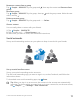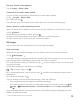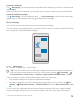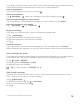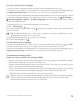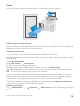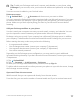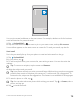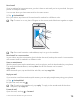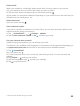User manual
Table Of Contents
- Contents
- For your safety
- Get started
- Your first Lumia?
- Basics
- People & messaging
- Camera
- Maps & navigation
- Internet
- Entertainment
- Office
- Phone management & connectivity
- If your phone doesn't respond
- Find your model number and serial number (IMEI)
- Product and safety info
- Network services and costs
- Take care of your device
- Recycle
- About Digital Rights Management
- Battery and charger information
- Small children
- Medical devices
- Implanted medical devices
- Accessibility solutions
- Hearing
- Protect your device from harmful content
- Information on health
- Vehicles
- Safety and texting while driving
- Potentially explosive environments
- Certification information (SAR)
- Support messages
- Care
- Copyrights and other notices
Delete email
When your mailbox is overflowing, delete some mails to free up space in your phone.
1. In your mailbox, tap to the left of the emails you want to delete.
2. Tap the check boxes that appear next to the emails, and tap .
All the emails you selected are deleted. Depending on your email account, the email may be
deleted from your email server, too.
Delete one email
Open the email, and tap .
Send automatic replies
If you are on vacation or otherwise out of the office, you can send automatic replies to the
emails that arrive during your absence.
1. Tap Outlook Mail > > Settings > options.
2. Switch Send automatic replies to On , and write your reply.
Use your voice to write an email
Instead of using the keyboard, you can dictate your email.
This feature is not available in all languages. For information on the supported languages, go
to support.microsoft.com, and browse to the instructions for Windows phones.
1. Tap Outlook Mail.
2. In your inbox, tap .
3. To add a recipient from your contacts list, start writing a name. You can also write the
address.
4. Tap Subject: > , and say your subject.
5. Tap the message box and , and say your message.
6. Tap to send the email.
© 2015 Microsoft Mobile. All rights reserved.
80