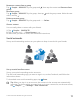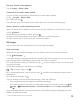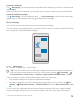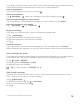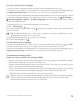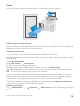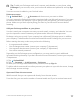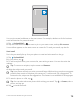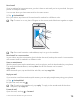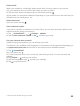User manual
Table Of Contents
- Contents
- For your safety
- Get started
- Your first Lumia?
- Basics
- People & messaging
- Camera
- Maps & navigation
- Internet
- Entertainment
- Office
- Phone management & connectivity
- If your phone doesn't respond
- Find your model number and serial number (IMEI)
- Product and safety info
- Network services and costs
- Take care of your device
- Recycle
- About Digital Rights Management
- Battery and charger information
- Small children
- Medical devices
- Implanted medical devices
- Accessibility solutions
- Hearing
- Protect your device from harmful content
- Information on health
- Vehicles
- Safety and texting while driving
- Potentially explosive environments
- Certification information (SAR)
- Support messages
- Care
- Copyrights and other notices
Tip: To add your Exchange work email, contacts, and calendar to your phone, select
Exchange as your account, write your work email address and password, and tap Sign
in.
Your new account is added to your Outlook inbox.
Delete an account
Tap Outlook Mail > > Accounts and the account you want to delete.
You can’t remove the Outlook inbox that’s associated with your Microsoft account. If you want
to remove the inbox (for example, if you’re going to sell your phone), you must reset your
phone. Make sure you back up everything you need to your Microsoft account before
resetting.
Add your Exchange mailbox to your phone
You don’t need your computer to access your work email, contacts, and calendar. You can
sync the important content between your phone and a Microsoft Exchange server.
Exchange can be set up only if your company has a Microsoft Exchange server. In addition,
your company IT administrator must have activated Microsoft Exchange for your account.
Before starting the setup, make sure you have the following:
• A corporate email address
• Your Exchange server name (contact your company IT department)
• Your network domain name (contact your company IT department)
• Your office network password
Depending on the Exchange server configuration, you may need to type in additional
information during the setup. If you don't know the correct information, contact your company
IT department.
1. Tap Outlook Mail.
2. Tap > Accounts > Add account > Exchange.
3. Write your Exchange email address and password, and tap Sign in.
To define which content and how often you want your phone to sync with the server, change
the Exchange account settings.
Open email from the start screen
With live email tiles you can open email directly from the start screen.
From the tiles, you can see the number of unread emails and if you've received new email.
© 2015 Microsoft Mobile. All rights reserved.
77