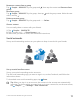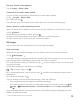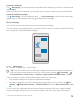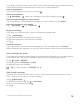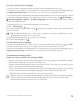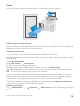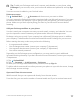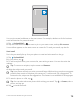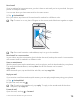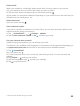User manual
Table Of Contents
- Contents
- For your safety
- Get started
- Your first Lumia?
- Basics
- People & messaging
- Camera
- Maps & navigation
- Internet
- Entertainment
- Office
- Phone management & connectivity
- If your phone doesn't respond
- Find your model number and serial number (IMEI)
- Product and safety info
- Network services and costs
- Take care of your device
- Recycle
- About Digital Rights Management
- Battery and charger information
- Small children
- Medical devices
- Implanted medical devices
- Accessibility solutions
- Hearing
- Protect your device from harmful content
- Information on health
- Vehicles
- Safety and texting while driving
- Potentially explosive environments
- Certification information (SAR)
- Support messages
- Care
- Copyrights and other notices
Forward a message
Tap Messaging. Tap a conversation, tap and hold the message you want to forward, and
tap forward.
Before forwarding the message, you can edit what's written or add or remove attachments.
Forward multiple messages
Tap Messaging. Tap a conversation and > select messages, tap the check boxes that
appear next to the messages, and tap to forward the messages.
Read a message
You can see on the start screen when you've received a message.
You can view the messages between you and a contact in one conversation thread.The thread
can contain text and multimedia messages.
1. Tap Messaging.
2. To read a message, tap a conversation.
Tip: To prevent others from accidentally seeing notifications about your messages on
the lock screen, swipe down from the top of the screen, and tap All settings >
Personalization > Lock screen > Choose an app to show detailed status > none.
If you’re unable to open a multimedia message, check the following:
• Your mobile subscription supports multimedia messages.
• Your data connection is turned on.Swipe down from the top of the screen, tap All
settings > Network & wireless > Cellular & SIM, and switch Data connection to On
.
You can send text messages that are longer than the character limit for a single message.
Longer messages are sent as two or more messages. Your service provider may charge
© 2015 Microsoft Mobile. All rights reserved.
73