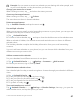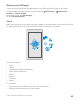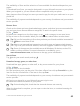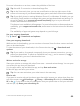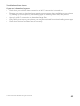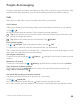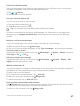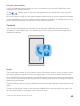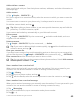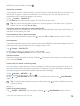User manual
Table Of Contents
- Contents
- For your safety
- Get started
- Your first Lumia?
- Basics
- People & messaging
- Camera
- Maps & navigation
- Internet
- Entertainment
- Office
- Phone management & connectivity
- If your phone doesn't respond
- Find your model number and serial number (IMEI)
- Product and safety info
- Network services and costs
- Take care of your device
- Recycle
- About Digital Rights Management
- Battery and charger information
- Small children
- Medical devices
- Implanted medical devices
- Accessibility solutions
- Hearing
- Protect your device from harmful content
- Information on health
- Vehicles
- Safety and texting while driving
- Potentially explosive environments
- Certification information (SAR)
- Support messages
- Care
- Copyrights and other notices
4. Edit the contact details, and tap .
Search for a contact
If you need to contact a friend quickly, you don’t have to scroll through all your contacts. You
can search or jump to a letter or character in the contacts list. You can also use a voice
command to call or send a message to a contact.
1. Tap People > CONTACTS.
2. Tap Search, and start writing a name. The list filters as you write.
Tip: Pin your most important contacts or contact groups to the start screen. Tap and
hold a contact, and tap Pin to Start.
Jump to a letter or character in your contacts list
Tap any letter in the contacts list on the left, and in the following menu, tap the first letter or
character for the name you want.
Use Cortana to call or send a message
In any view, tap and hold the search key , and say Call or Text and the contact's name.
Link contacts
If you have separate entries for the same contact from different social networking services or
email accounts, you can link them into a single contact card.
Tap People > CONTACTS.
1. Select the contact you want to link to, and tap .
2. Tap Select a contact to link and the contact to be linked.
Unlink a contact
Select the contact you want to unlink, and tap . Then select the contact you want to unlink
from, and tap Unlink.
Create, edit, or delete a contact group
You can create contact groups to send a message to several people at the same time, or to
see social updates from just group members. For example, you can add family members to
the same group and reach them quickly with the same message.
1. Tap People > GROUPS > .
2. Write a name for the group, and tap .
3. Tap > Add Member and a contact. To add another contact, tap Add Member
again.
Tip: To quickly add multiple contacts to the group, tap and the checkboxes next to
contacts’ names.
4. Tap .
Add a new group contact
Tap People > GROUPS. Tap the group, and tap > Add Member and a contact.
© 2015 Microsoft Mobile. All rights reserved.
70