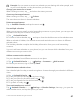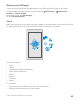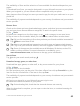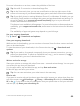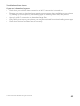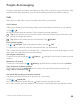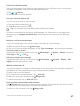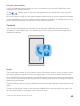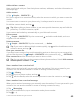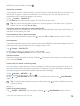User manual
Table Of Contents
- Contents
- For your safety
- Get started
- Your first Lumia?
- Basics
- People & messaging
- Camera
- Maps & navigation
- Internet
- Entertainment
- Office
- Phone management & connectivity
- If your phone doesn't respond
- Find your model number and serial number (IMEI)
- Product and safety info
- Network services and costs
- Take care of your device
- Recycle
- About Digital Rights Management
- Battery and charger information
- Small children
- Medical devices
- Implanted medical devices
- Accessibility solutions
- Hearing
- Protect your device from harmful content
- Information on health
- Vehicles
- Safety and texting while driving
- Potentially explosive environments
- Certification information (SAR)
- Support messages
- Care
- Copyrights and other notices
Call the last dialed number
Call your friend again if you forgot to say something. In the call history view, you can see
information about the calls you have made and received.
1. Tap > History.
2. Tap the name or phone number.
Use your voice to make a call
You can use your voice to call a contact.
1. Tap and hold the search key .
2. Say Call and the contact's name.
Tip: You can also use voice dialing with a Bluetooth headset.
Cortana is not available in all regions and languages. For information on the supported
languages, go to support.microsoft.com, and browse to the instructions for Windows
phones.
Reply to a call by a text message
If you can’t speak right now, you can reply to the caller by a text message.
1. When someone calls you, tap Text reply.
2. Tap one of the pre-written messages, or tap Type a message..., and write your message.
Turn text reply on or off
Swipe down from the top of the screen, tap All settings > System > Phone, and switch
Text reply to On or Off .
Edit a pre-written text message
Swipe down from the top of the screen, tap All settings > System > Phone > Edit
replies, and edit the reply you want.
Make a conference call
Your phone supports conference calls between 2 or more people. The maximum number of
participants can vary, depending on your network service provider.
1. Make a call to the first person.
2. To make a call to another person, tap Add call.
3. When the new call is answered, tap Merge calls.
To add more people, tap Add call again.
Have a private conversation with someone
Tap Private and the person's name or phone number. The conference call is put on hold
on your phone. The other people continue the conference call.
To return to the conference call, tap Merge calls.
© 2015 Microsoft Mobile. All rights reserved.
67