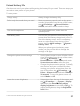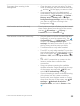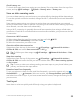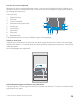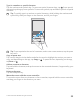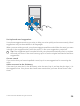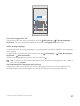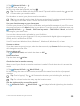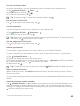User manual
Table Of Contents
- Contents
- For your safety
- Get started
- Your first Lumia?
- Basics
- People & messaging
- Camera
- Maps & navigation
- Internet
- Entertainment
- Office
- Phone management & connectivity
- If your phone doesn't respond
- Find your model number and serial number (IMEI)
- Product and safety info
- Network services and costs
- Take care of your device
- Recycle
- About Digital Rights Management
- Battery and charger information
- Small children
- Medical devices
- Implanted medical devices
- Accessibility solutions
- Hearing
- Protect your device from harmful content
- Information on health
- Vehicles
- Safety and texting while driving
- Potentially explosive environments
- Certification information (SAR)
- Support messages
- Care
- Copyrights and other notices
1. Tap Alarms & Clock > .
2. Set the time, and tap .
3. Fill in the other alarm details, and tap .
Tip: Too tired to fiddle with the phone much? Tap and hold the search key , and tell
Cortana when you need the alarm.
For the alarm to sound, your phone must be turned on.
Tip: You can quickly see the time of the next active alarm if you have pinned the Alarms
Clock app to the start screen. The tile size must be at least medium.
Use your favorite song as your alarm tone
Connect your phone to your PC with a USB cable, and use the file manager of your PC to move
the song you want to the Music folder in your phone. To set the song as your alarm tone, tap
Alarms & Clock > > Sound > Pick from my music > This Device > Music, and select
the song for your alarm tone.
You can also choose music uploaded to your OneDrive.
You can use a song as your ringtone if it is not protected with digital rights management
(DRM), and it’s smaller than 30 MB.
Your PC must have Windows Vista, Windows 7, Windows 8, Windows 10, or later.
Snooze an alarm
If you don’t want to get up just yet, when the alarm sounds, tap Snooze. Before snoozing, you
can change the snooze time.
Turn an alarm off
Tap Alarms & Clock, and switch the alarm to Off .
Delete an alarm
Tap the alarm and delete.
Check the time in another country
Want to see if your friend on another continent is awake? Check what time it is around the
world.
1. Tap Alarms & Clock > World Clock > .
2. Start writing the name of the location, and select the name from the list of proposed
matches.
Tip: Tired of typing? Tap , tell Cortana the location you’re looking for, and tap it.
Tip: For a closer look at the map, tap the location name.
See the night and day around the world
Tap Alarms & Clock > World Clock > , and swipe left and right along the timeline.
© 2015 Microsoft Mobile. All rights reserved.
59