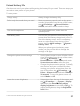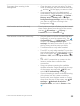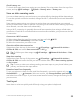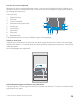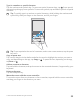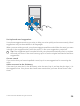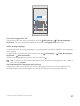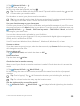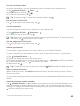User manual
Table Of Contents
- Contents
- For your safety
- Get started
- Your first Lumia?
- Basics
- People & messaging
- Camera
- Maps & navigation
- Internet
- Entertainment
- Office
- Phone management & connectivity
- If your phone doesn't respond
- Find your model number and serial number (IMEI)
- Product and safety info
- Network services and costs
- Take care of your device
- Recycle
- About Digital Rights Management
- Battery and charger information
- Small children
- Medical devices
- Implanted medical devices
- Accessibility solutions
- Hearing
- Protect your device from harmful content
- Information on health
- Vehicles
- Safety and texting while driving
- Potentially explosive environments
- Certification information (SAR)
- Support messages
- Care
- Copyrights and other notices
Use the on-screen keyboard
Writing with the on-screen keyboard is easy. You can use the keyboard when holding your
phone in portrait or landscape mode. You can write your messages by tapping the letters or
by swiping through them.
Tap a text box.
1 Character keys
2 Shift key
3 Cursor controller
4 Numbers and symbols key
5 Smiley key
6 Comma key
7 Space key
8 Enter key
9 Backspace key
The keyboard layout can vary in different apps and languages.
Swipe to write text
Swipe from the first letter of the word, and draw a path from letter to letter. Lift your finger
after the last letter. To continue, keep on swiping without tapping the space key. Your phone
adds the spaces.
Not all languages are supported.
Switch between upper and lower case characters
Tap the shift key. To turn caps lock mode on, double-tap the key. To return to normal mode,
tap the shift key again.
© 2015 Microsoft Mobile. All rights reserved.
54