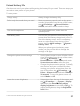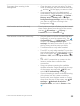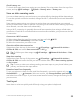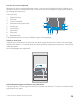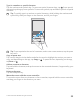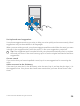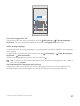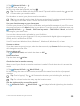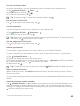User manual
Table Of Contents
- Contents
- For your safety
- Get started
- Your first Lumia?
- Basics
- People & messaging
- Camera
- Maps & navigation
- Internet
- Entertainment
- Office
- Phone management & connectivity
- If your phone doesn't respond
- Find your model number and serial number (IMEI)
- Product and safety info
- Network services and costs
- Take care of your device
- Recycle
- About Digital Rights Management
- Battery and charger information
- Small children
- Medical devices
- Implanted medical devices
- Accessibility solutions
- Hearing
- Protect your device from harmful content
- Information on health
- Vehicles
- Safety and texting while driving
- Potentially explosive environments
- Certification information (SAR)
- Support messages
- Care
- Copyrights and other notices
Check battery use
To check which apps have been eating up your battery life, swipe down from the top of the
screen, and tap All settings > System > Battery saver > Battery use.
Save on data roaming costs
You can cut data roaming costs and save on your phone bills by changing cellular data settings.
To use the optimal connection method, change the Wi-Fi, cellular data, and email download
settings.
Data roaming means using your phone to receive data over networks that your network
service provider doesn't own or operate. Connecting to the internet when roaming, especially
when abroad, can raise data costs substantially.
Using a Wi-Fi connection is generally faster and less expensive than using a cellular data
connection. If both Wi-Fi and cellular data connections are available, your phone uses the Wi-
Fi connection.
Connect to a Wi-Fi network
1. Swipe down from the top of the screen, and tap and hold Wi-Fi.
2. Make sure Wi-Fi networking is switched to On .
3. Select the connection you want to use.
Close the cellular data connection
Swipe down from the top of the screen, tap All settings > Network & wireless >
Cellular & SIM, and switch Data connection to Off .
Tip: To follow your data usage, tap All settings > Network & wireless > Data
usage.
Stop data roaming
Swipe down from the top of the screen, tap All settings > Network & wireless >
Cellular & SIM, and under the SIM you use for cellular data, switch Data roaming options
to don't roam.
Tip: To save on data costs when traveling, save new maps to your phone before your
journey, and browse the maps offline.
Download email less frequently
To set your phone to check for new email less frequently, or even by request only, tap
Outlook Mail > > Accounts. Select an account, tap Change mailbox sync settings,
and select how often to sync. If you have several email accounts, change the setting for all
your accounts.
Text input
Learn how to write text quickly and efficiently using your phone’s keyboard.
© 2015 Microsoft Mobile. All rights reserved.
53