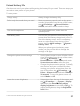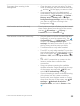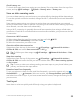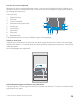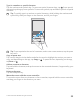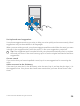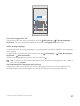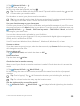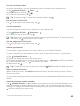User manual
Table Of Contents
- Contents
- For your safety
- Get started
- Your first Lumia?
- Basics
- People & messaging
- Camera
- Maps & navigation
- Internet
- Entertainment
- Office
- Phone management & connectivity
- If your phone doesn't respond
- Find your model number and serial number (IMEI)
- Product and safety info
- Network services and costs
- Take care of your device
- Recycle
- About Digital Rights Management
- Battery and charger information
- Small children
- Medical devices
- Implanted medical devices
- Accessibility solutions
- Hearing
- Protect your device from harmful content
- Information on health
- Vehicles
- Safety and texting while driving
- Potentially explosive environments
- Certification information (SAR)
- Support messages
- Care
- Copyrights and other notices
Extend battery life
Get the most out of your phone while getting the battery life you need. There are steps you
can take to save power on your phone.
To save power:
Charge wisely Always charge the battery fully.
Select only the sounds that you need Mute unnecessary sounds, such as key press
sounds. Swipe down from the top of the screen,
tap All settings > Personalization >
Sounds, and select which sounds to keep.
Use wired headphones Use wired headphones, rather than the
speakerphone.
Use Battery saver You can set your phone to automatically save
power when the battery charge level is low. To
check the battery status, and to turn Battery
saver on, swipe down from the top of the
screen, and tap All settings > System >
Battery saver.
When your phone goes into battery saver
mode, you may not be able to change the
settings of all apps.
Change the phone screen settings • Set the phone screen to turn off after a short
time. Swipe down from the top of the screen,
and tap All settings >
Personalization > Lock screen, and under
Screen times out after, select the time.
• Change the glance screen settings. To briefly
see the time and your notifications when
moving your phone, swipe down from the
top of the screen, tap All settings >
Extras > Glance screen, and switch Mode to
30 seconds. To turn the glance screen off,
switch Mode to Off.
Lower the screen brightness • Swipe down from the top of the screen, and
tap All settings > System > Display.
Make sure that Automatically adjust
display brightness is switched to Off . To
adjust the brightness, drag the Brightness
level slider.
© 2015 Microsoft Mobile. All rights reserved.
51