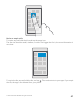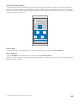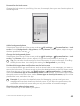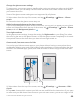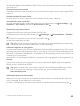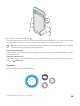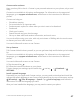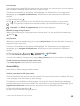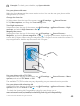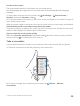User manual
Table Of Contents
- Contents
- For your safety
- Get started
- Your first Lumia?
- Basics
- People & messaging
- Camera
- Maps & navigation
- Internet
- Entertainment
- Office
- Phone management & connectivity
- If your phone doesn't respond
- Find your model number and serial number (IMEI)
- Product and safety info
- Network services and costs
- Take care of your device
- Recycle
- About Digital Rights Management
- Battery and charger information
- Small children
- Medical devices
- Implanted medical devices
- Accessibility solutions
- Hearing
- Protect your device from harmful content
- Information on health
- Vehicles
- Safety and texting while driving
- Potentially explosive environments
- Certification information (SAR)
- Support messages
- Care
- Copyrights and other notices
Use the screen reader
The screen reader reads the information on your screen aloud.
Not all languages are supported, and you may need to download additional language
packages.
1. Swipe down from the top of the screen, tap All settings > Ease of Access >
Narrator, and switch Narrator to On .
2. To hear the names of the items on the screen, move your finger on the screen.To open an
item, double-tap the item.
When the screen reader is turned on, some touch screen actions, such as swipe, are disabled.
Unlock the keys and screen when using the screen reader
Press the power key to wake up the screen, tap the lock screen once, and wait for the screen
reader to start talking.Then double-tap the lock screen.
Open or close the screen reader quickly
Make sure Narrator quick launch is switched to On .Press the volume up key, and then
tap the start key to turnNarrator off or back on.
Take a screenshot
You can take screenshots of what’s on your phone screen and use them like any photos.
1. Press the volume up key and the power key at the same time.
2. To view or manage the screenshots you’ve taken, tap Photos > Albums >
Screenshots.
© 2015 Microsoft Mobile. All rights reserved.
50