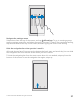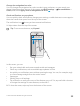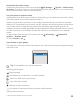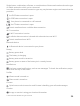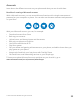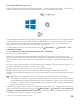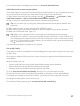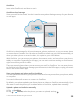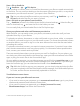User manual
Table Of Contents
- Contents
- For your safety
- Get started
- Your first Lumia?
- Basics
- People & messaging
- Camera
- Maps & navigation
- Internet
- Entertainment
- Office
- Phone management & connectivity
- If your phone doesn't respond
- Find your model number and serial number (IMEI)
- Product and safety info
- Network services and costs
- Take care of your device
- Recycle
- About Digital Rights Management
- Battery and charger information
- Small children
- Medical devices
- Implanted medical devices
- Accessibility solutions
- Hearing
- Protect your device from harmful content
- Information on health
- Vehicles
- Safety and texting while driving
- Potentially explosive environments
- Certification information (SAR)
- Support messages
- Care
- Copyrights and other notices
OneDrive
Learn what OneDrive is and how to use it.
OneDrive cloud storage
Store your stuff in the clouds. You don't need to worry about freeing memory for your favorite
or new apps.
OneDrive is cloud storage for all your documents, photos, and music, so you can access, share,
or restore them if needed. You can also set OneDrive to back up your stuff automatically, so
when you take a photo or record a video, it's copied to your cloud album.
With OneDrive, you can access your photos, documents, music, and more from your phone,
tablet, or computer. Depending on the app, you can even continue working on a document
right from where you left it earlier.
There are several places where you can access your stuff on OneDrive. You can save photos
to OneDrive in the Photos app, manage your documents in the Office apps, or play your music
files in the Groove Music app.
Save your photos and other stuff to OneDrive
You can upload files saved on your phone to OneDrive for easy access from your phone, tablet,
or computer.
You need a Microsoft account to connect to OneDrive.
By default, your phone uploads your future photos or videos to OneDrive automatically. If you
also want to save the photos you’ve taken earlier to OneDrive, upload them manually.
Upload a photo to OneDrive manually
1. Tap OneDrive.
2. Tap > Photos, select the photo you want to upload, and tap .
© 2015 Microsoft Mobile. All rights reserved.
38