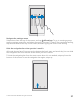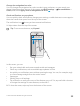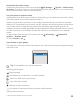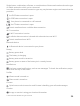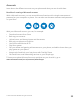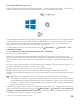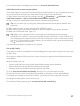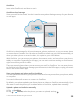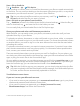User manual
Table Of Contents
- Contents
- For your safety
- Get started
- Your first Lumia?
- Basics
- People & messaging
- Camera
- Maps & navigation
- Internet
- Entertainment
- Office
- Phone management & connectivity
- If your phone doesn't respond
- Find your model number and serial number (IMEI)
- Product and safety info
- Network services and costs
- Take care of your device
- Recycle
- About Digital Rights Management
- Battery and charger information
- Small children
- Medical devices
- Implanted medical devices
- Accessibility solutions
- Hearing
- Protect your device from harmful content
- Information on health
- Vehicles
- Safety and texting while driving
- Potentially explosive environments
- Certification information (SAR)
- Support messages
- Care
- Copyrights and other notices
Change the navigation bar color
You can change the navigation bar color to make it pop out better, or even match your
theme.Swipe down from the top of the screen, tap All settings > Personalization >
Colors, and switch Apply color to navigation bar to On .
Check notifications on your phone
You can quickly check notifications, change some settings, or add shortcuts to some apps in
the action center that opens from the top of the screen.
The notification icon shows you have unread notifications.
1. Swipe down from the top of the screen.
Tip: To see more shortcuts, tap Expand.
In this screen, you can:
• See your missed calls and recent unread emails and messages
• Check any notifications, such as available app updates in Store
• Act quickly on notifications even without opening the app. You can, for example, reply
to a text message straight from the action center.
• Open apps
• Quickly jump to all settings
• Tap a shortcut to easily turn some of the features on or off. Or, tap and hold a shortcut
to change the settings of some features, such as Wi-Fi.
2. To close the menu, swipe up from the bottom of the screen.
© 2015 Microsoft Mobile. All rights reserved.
32