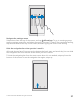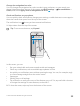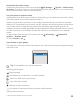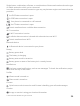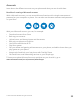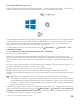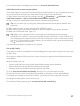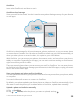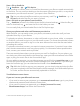User manual
Table Of Contents
- Contents
- For your safety
- Get started
- Your first Lumia?
- Basics
- People & messaging
- Camera
- Maps & navigation
- Internet
- Entertainment
- Office
- Phone management & connectivity
- If your phone doesn't respond
- Find your model number and serial number (IMEI)
- Product and safety info
- Network services and costs
- Take care of your device
- Recycle
- About Digital Rights Management
- Battery and charger information
- Small children
- Medical devices
- Implanted medical devices
- Accessibility solutions
- Hearing
- Protect your device from harmful content
- Information on health
- Vehicles
- Safety and texting while driving
- Potentially explosive environments
- Certification information (SAR)
- Support messages
- Care
- Copyrights and other notices
Navigate the settings menu
Swipe down from the top of the screen, and tap All settings. To go to a settings group,
tap any settings group title, and select the group you want. To search for a particular setting,
tap the search bar at the top of the screen, and start typing the name of the setting.
Hide the navigation bar when you don’t need it
All Lumia phones have 3 keys across the bottom:the back, start, and search key.You can hide
this navigation bar from the start screen when you don’t need it.
To hide the navigation bar from the start screen when it’s not needed, swipe up from the
bottom of the screen.To see the navigation bar again, swipe up.
© 2015 Microsoft Mobile. All rights reserved.
31