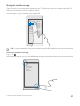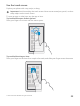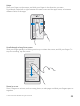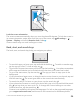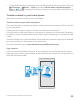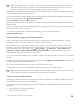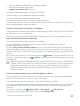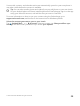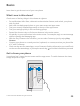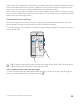User manual
Table Of Contents
- Contents
- For your safety
- Get started
- Your first Lumia?
- Basics
- People & messaging
- Camera
- Maps & navigation
- Internet
- Entertainment
- Office
- Phone management & connectivity
- If your phone doesn't respond
- Find your model number and serial number (IMEI)
- Product and safety info
- Network services and costs
- Take care of your device
- Recycle
- About Digital Rights Management
- Battery and charger information
- Small children
- Medical devices
- Implanted medical devices
- Accessibility solutions
- Hearing
- Protect your device from harmful content
- Information on health
- Vehicles
- Safety and texting while driving
- Potentially explosive environments
- Certification information (SAR)
- Support messages
- Care
- Copyrights and other notices
Your emails, contacts, and calendar entries are automatically synced to your new phone. It
may take a while before the content is available.
Tip: You can also transfer photos and videos from your old phone to your new Lumia.
On your Android phone or iPhone, install the Microsoft OneDrive app, sign in to the app
using your Microsoft account, and add the files you want to OneDrive.
For more information on how to sync your content using the Outlook app, go to
support.microsoft.com, and browse to the instructions for Windows phones.
Select the content you want to sync to your Lumia
Tap Outlook Mail > > Accounts. Select an account, tap Change mailbox sync
settings, and select what you want to sync under Sync Options.
© 2015 Microsoft Mobile. All rights reserved.
28