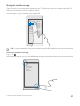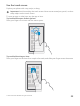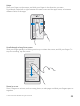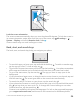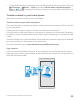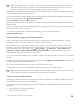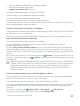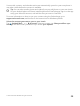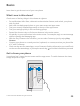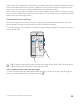User manual
Table Of Contents
- Contents
- For your safety
- Get started
- Your first Lumia?
- Basics
- People & messaging
- Camera
- Maps & navigation
- Internet
- Entertainment
- Office
- Phone management & connectivity
- If your phone doesn't respond
- Find your model number and serial number (IMEI)
- Product and safety info
- Network services and costs
- Take care of your device
- Recycle
- About Digital Rights Management
- Battery and charger information
- Small children
- Medical devices
- Implanted medical devices
- Accessibility solutions
- Hearing
- Protect your device from harmful content
- Information on health
- Vehicles
- Safety and texting while driving
- Potentially explosive environments
- Certification information (SAR)
- Support messages
- Care
- Copyrights and other notices
• Store for Windows phones (if not already in phone)
• Mac App Store for an Apple Mac
• support.microsoft.com for your PC
You need a Microsoft account to sign in to OneDrive.
OneDrive may not be available for all phone models.
1. On your old phone, open the OneDrive app.
2. Upload the files you want to transfer to your new phone.
You can now sign in to OneDrive with your Microsoft account to access your content on any
device and download it when you need it.
Transfer content from a Symbian or S40 phone
Use Nokia Suite to transfer your contacts, calendar entries, music, and photos from a Symbian
or S40 phone to your Lumia phone.
Make sure you have the latest Nokia Suite installed on your PC. You can download it from
www.microsoft.com/mobile/nokiasuite.
You need a Microsoft account to sign in to OneDrive.
1. Use a compatible USB cable to connect your Symbian or S40 phone to your PC.
2. Open Nokia Suite on your PC.
3. Select Copy content to Nokia Lumia, sign in to your Microsoft account, and follow the
instructions shown on your computer. Your content is copied to OneDrive. Your photos are
copied to the folder in OneDrive, and your contacts and calendar events to your Outlook.com
account.
4. To access your photos, on your Lumia phone, tap Photos. To access other files, such as
your music, on the start screen, tap OneDrive. Your contacts and calendar events are synced
automatically.
Tip: Your Symbian or S40 phone doesn’t support Nokia Suite? Or want to transfer other
content, such as your videos? You can also connect your phone to your computer and
drag and drop the files you want to transfer onto your computer. If you have the
OneDrive desktop app, drag and drop the files straight to the OneDrive folder for
automatic upload.
Transfer Outlook content from an Android phone or iPhone
Use your Microsoft account to transfer your Outlook emails, contacts, and calendar entries
from your Android phone or iPhone to your new Lumia.
You need the Microsoft Outlook app on your Android phone or iPhone.
1. On your old Android phone or iPhone, add your Google or iCloud account to your Outlook
app. Make sure all the content you want to transfer to your new phone is synced to your
account.
2. On your new Lumia, tap Outlook Mail > Get started > Add account.
3. Sign in to your Google or iCloud account, and tap Ready to go.
© 2015 Microsoft Mobile. All rights reserved.
27