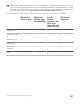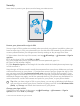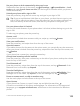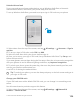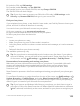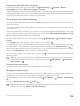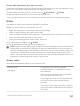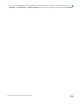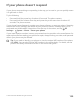User manual
Table Of Contents
- Contents
- For your safety
- Get started
- Your first Lumia?
- Basics
- People & messaging
- Camera
- Maps & navigation
- Internet
- Entertainment
- Office
- Phone management & connectivity
- If your phone doesn't respond
- Find your model number and serial number (IMEI)
- Product and safety info
- Network services and costs
- Take care of your device
- Recycle
- About Digital Rights Management
- Battery and charger information
- Small children
- Medical devices
- Implanted medical devices
- Accessibility solutions
- Hearing
- Protect your device from harmful content
- Information on health
- Vehicles
- Safety and texting while driving
- Potentially explosive environments
- Certification information (SAR)
- Support messages
- Care
- Copyrights and other notices
PUK This is required to unblock a SIM PIN code.
If the code is not supplied with your SIM card,
contact your network service provider.
Security code (sign-in PIN, lock screen PIN)
(min. 4 digits)
This helps you protect your phone against
unauthorized use and verify your identity.
You can set your phone to ask for a PIN when
you, for example, unlock your phone, change
security settings, or buy an app in Store. You
can define this PIN yourself.
Keep the PIN secret and in a safe place,
separate from your phone.
If you forget the sign-in PIN and cannot
recover or reset it in any way, your phone will
require service. Additional charges may
apply, and all the personal data on your
phone may be deleted.
For more information, contact the nearest
care point for your phone, or your phone
dealer.
IMEI This is used to identify phones in the
network. You may also need to give the
number to your care point services or phone
dealer.
To view your IMEI number, dial *#06#.
Troubleshoot connectivity issues
If your internet connection doesn’t work
• Check your cellular data connection. Swipe down from the top of the screen, tap All
settings > Network & wireless > Cellular & SIM, and check that Data connection is
switched to On .
• Check your Wi-Fi connection. Swipe down from the top of the screen, tap and hold Wi-
Fi, and check that Wi-Fi networking is switched to On and you are connected to a
network.
• Check that battery saver mode is not turned on. Swipe down from the top of the screen,
and tap All settings > System > Battery saver.
• If you are abroad, check that you have allowed roaming. Swipe down from the top of the
screen, tap All settings > Network & wireless > Cellular & SIM and the SIM, tap
Properties, and check that Data roaming options is switched to roam. Connecting to
the internet when roaming, especially when abroad, can raise data costs substantially.
© 2015 Microsoft Mobile. All rights reserved.
128