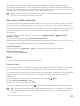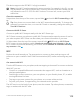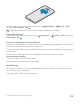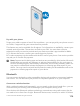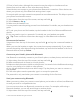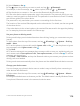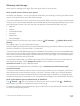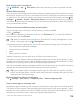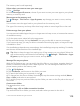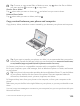User manual
Table Of Contents
- Contents
- For your safety
- Get started
- Your first Lumia?
- Basics
- People & messaging
- Camera
- Maps & navigation
- Internet
- Entertainment
- Office
- Phone management & connectivity
- If your phone doesn't respond
- Find your model number and serial number (IMEI)
- Product and safety info
- Network services and costs
- Take care of your device
- Recycle
- About Digital Rights Management
- Battery and charger information
- Small children
- Medical devices
- Implanted medical devices
- Accessibility solutions
- Hearing
- Protect your device from harmful content
- Information on health
- Vehicles
- Safety and texting while driving
- Potentially explosive environments
- Certification information (SAR)
- Support messages
- Care
- Copyrights and other notices
1. Swipe down from the top of the screen, and tap All settings > Devices > NFC.
2. Switch Tap to share to On .
Tip: Before using NFC, make sure the screen and keys are unlocked.
Enable NFC payments
Swipe down from the top of the screen, tap All settings > Devices > NFC, and switch
Tap to pay to On .
Connect to a Bluetooth accessory with NFC
Hands busy? Use a headset. Or why not listen to music using wireless speakers? You only need
to tap the compatible accessory with your phone.
Tap the NFC area of the accessory with the NFC area of your phone, and follow the instructions
on the screen.
Accessories are sold separately. The availability of accessories varies by region.
Disconnect the accessory
Tap the NFC area of the accessory again.
For more info, see the accessory's user guide.
Read NFC tags
NFC tags can contain info, such as a web address, a phone number, or a business card. The
info you want is just a tap away.
Tap a tag with the NFC area of your phone.
© 2015 Microsoft Mobile. All rights reserved.
113