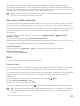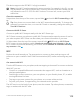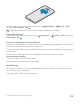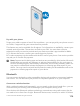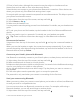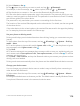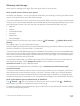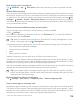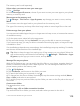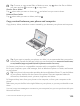User manual
Table Of Contents
- Contents
- For your safety
- Get started
- Your first Lumia?
- Basics
- People & messaging
- Camera
- Maps & navigation
- Internet
- Entertainment
- Office
- Phone management & connectivity
- If your phone doesn't respond
- Find your model number and serial number (IMEI)
- Product and safety info
- Network services and costs
- Take care of your device
- Recycle
- About Digital Rights Management
- Battery and charger information
- Small children
- Medical devices
- Implanted medical devices
- Accessibility solutions
- Hearing
- Protect your device from harmful content
- Information on health
- Vehicles
- Safety and texting while driving
- Potentially explosive environments
- Certification information (SAR)
- Support messages
- Care
- Copyrights and other notices
By default, your phone automatically downloads available updates whenever the data
connection settings allow it. When your phone notifies you that an update is available, just
follow the instructions shown on your phone. If your phone is short on memory, you may need
to move your apps, photos, and other stuff to the memory card.
Tip: By default, your phone updates your apps and other components automatically
when you’re connected to a Wi-Fi network.
Use a secure VPN connection
You may need a virtual private network (VPN) connection to access your company resources,
such as intranet or corporate email, or you may use a VPN service for personal purposes.
Contact your company IT administrator for details of your VPN configuration, or visit Store to
download the app for your VPN service and check the service’s website for additional
information.
1. Swipe down from the top of the screen, and tap All settings > Network &
wireless > VPN.
2. To add a VPN profile, tap Add a VPN connection.
3. Write the profile information as instructed by your company IT administrator or VPN service.
Your phone automatically connects to the VPN when it is required.
Edit a VPN profile
Tap the profile and Properties > Edit, and change the information as required.
Delete a VPN profile
Tap the profile and Remove.
Wi-Fi
Find out more about using the Wi-Fi connection.
Connect to Wi-Fi
Connecting to a Wi-Fi network is a handy way of accessing the internet. When out and about,
you can connect to Wi-Fi networks in public places, such as a library or internet café.
Your phone periodically checks for and notifies you of available connections. The notification
appears briefly at the top of the screen. To manage your Wi-Fi connections, select the
notification.
1. Swipe down from the top of the screen, and tap and hold Wi-Fi..
2. Switch Wi-Fi networking to On .
3. Select the connection you want to use.
Your Wi-Fi connection is active when is shown on the status bar at the top of the screen.
Tip: If you want to track locations when satellite signals are not available, for example
when you're indoors or between tall buildings, turn Wi-Fi on to improve positioning
accuracy.
© 2015 Microsoft Mobile. All rights reserved.
111