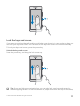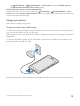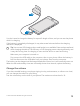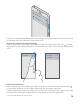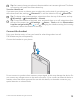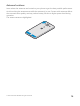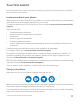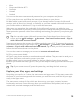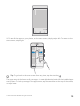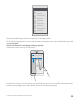User manual
Table Of Contents
- Contents
- For your safety
- Get started
- Your first Lumia?
- Basics
- People & messaging
- Camera
- Maps & navigation
- Internet
- Entertainment
- Office
- Phone management & connectivity
- If your phone doesn't respond
- Find your model number and serial number (IMEI)
- Product and safety info
- Network services and costs
- Take care of your device
- Recycle
- About Digital Rights Management
- Battery and charger information
- Small children
- Medical devices
- Implanted medical devices
- Accessibility solutions
- Hearing
- Protect your device from harmful content
- Information on health
- Vehicles
- Safety and texting while driving
- Potentially explosive environments
- Certification information (SAR)
- Support messages
- Care
- Copyrights and other notices
Lock the keys and screen
If you want to avoid accidentally making a call when your phone is in your pocket or bag, you
can lock your keys and screen. You can also set the keys and screen to lock automatically.
To lock your keys and screen, press the power key.
Unlock the keys and screen
Press the power key, and drag the lock screen up.
Tip: If you can hide your navigation bar, you can also lock your keys and screen by
double-tapping the bar. To turn this feature on, swipe down from the top of the screen,
© 2015 Microsoft Mobile. All rights reserved.
11