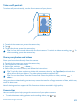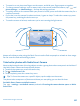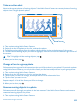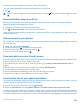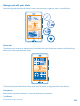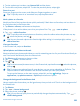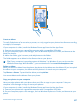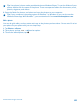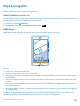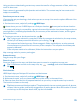User manual
Table Of Contents
- Contents
- Safety
- Get started
- Basics
- People & messaging
- Camera
- Get to know your standard camera
- Take a photo
- Record a video
- Take a self-portrait
- Share your photos and videos
- Camera tips
- Take better photos with Nokia Smart Camera
- Take an action shot
- Change a face in a group photo
- Remove moving objects in a photo
- Download Nokia Lenses from Store
- Add movement to your photos
- Show your photos on your friend's screen
- Save location info to your photos and videos
- Manage and edit your shots
- Maps & navigation
- Internet
- Entertainment
- Office
- Phone management & connectivity
- Troubleshooting and support
- Find your model number and serial number (IMEI)
- Product and safety information
Tip: Your phone is shown under portable devices as Windows Phone. To see the folders of your
phone, double-click the name of the phone. There are separate folders for documents, music,
photos, ringtones, and videos.
3. Open the folder for photos, and select and copy the photos to your computer.
Tip: If your computer's operating system is Windows 7 or Windows 8, you can also use the
Windows Phone app. With Windows 7, you can download it from www.windowsphone.com.
Edit a photo
You can do quick edits, such as rotate and crop, to the photos you have taken. Or use auto-fix to let
your phone fix your photo with just one simple tap.
1. Tap Photos > albums.
2. Tap a photo, and tap
> edit and an option.
3. To save the edited photo, tap
.
© 2013 Nokia. All rights reserved.
68